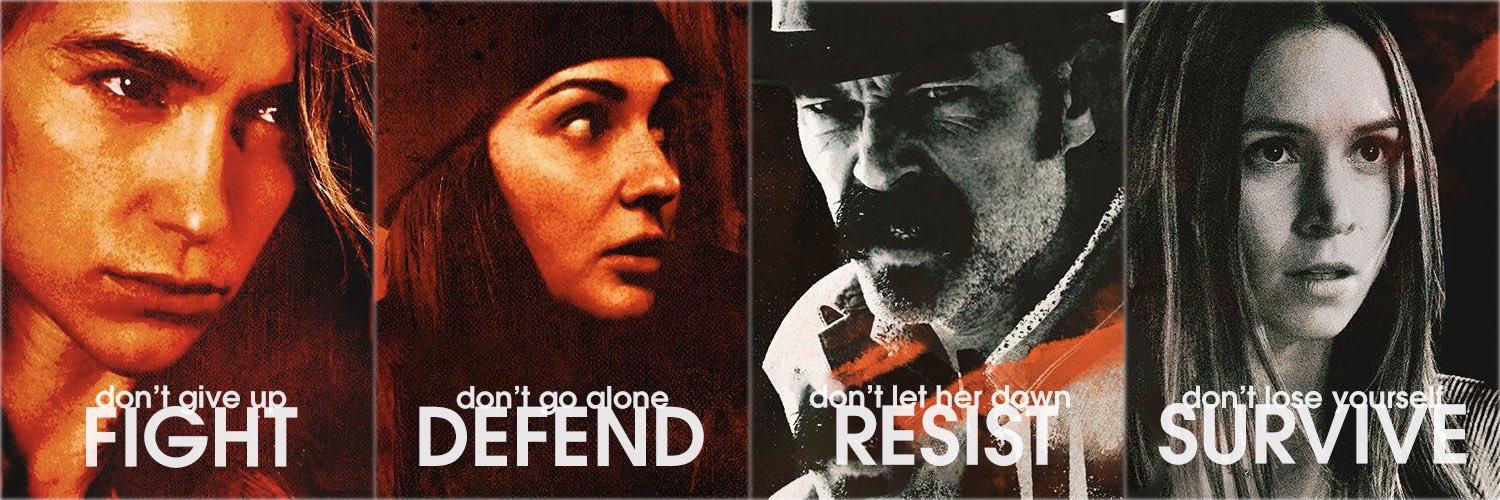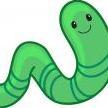-
Posts
657 -
Joined
-
Last visited
Reputation Activity
-
Dallarian liked a post in a topic by Kiwi in Discord Guide
Discord Guide
Hello fellow Skylords and Skyladies! As many of you are aware the project has moved over to Discord from Team Speak check out the official post by @InsaneHawk for more details: I myself have no experience with Discord but hopefully I am able to learn and help you out the best I can.
There is a browser version that you can use (no download required) check it out here: https://discordapp.com/login (NOTE: You will need to allow your browser access to your microphone to use voice channels).
Downloads There is quite a few types downloads for Discord (see list and links below) Computer downloads: Linx - Coming soon. Mac - https://discordapp.com/api/download?platform=osx Windows - https://discordapp.com/api/download?platform=win Phone app downloads: Android - https://play.google.com/store/apps/details?id=com.discord Apple IOS - https://itunes.apple.com/us/app/discord-chat-for-games/id985746746# Download the file which meets your operating system. Open the file to allow it to install. Registering To use Discord you will need to create an account. This is simple just like registering on the forums you need to provide an email address, username and password (see photo below) After you have filled this information in here press continue. You will then be sent a verification email to your email address which will contain a link which you will need to open in order to verify your account. Congratulations you now have a Discord account and can now join the Battleforge Reborn Discord server. Joining To join the Battleforge Reborn's Discord server is really simple! Once you have successfully downloaded the correct app and created your account now it's time to login. Type in your email address and password then click login. When you have logged in you should have a page that looks something like this:
If you look at the top left hand corner you will see a small grey circle you need to click this in order to add a server. (see photo below)
After you have clicked this a small white window should appear like this:
Now you will need to click "Join a server" and this should appear:
In this box like the photo above you will need to put this URL "https://discord.gg/0y3WGMGXhd5q2lXA".
Then click join. Congratulations you are now in the Battleforge Reborn Discord server! Enjoy typing and talking to your fellow Skylords and Skyladies! Roles On the Discord server you might notice some players names are in colours. No role - This is a default rank given to everyone who joins the Discord server. Welcome to our project! Closed Beta Tester - This rank is the color pink and these guys have been helping us to look for bugs and problems in our servers. Please don't ask to be a Tester. Developer - This rank is the color yellow and these guys are the ones making all our dreams come true. Moderator - This rank is the color red and these guys are the ones who can help you if you have any problems or questions. Community Manager Administrator - This rank is the color cyan and this person is in charge of making sure the community are behaving and well looked after. Administrator - This rank is the color green and these guys are the ones who made all of this possible. A big thank you to them. Member Listing To the right hand side of the screen there is a list of members they're in categories based on the role they have on the Discord server as well as their online status. (see photo below) You can also hide the member listing by clicking the following icon: To turn member listing back on just simply click icon again. Features Muting - This is muting yourself and or others. To mute yourself simply just click the microphone button in the lower left hand corner. (see photo below)
To mute a certain member simply right click their name in the listing then click the check box next to "mute" in the drop down menu. (see photo below)
Deafening - This mutes everything including yourself. To mute everything including yourself click the headphones icon in the lower left hand corner. (see photo below)
Blocking players - This blocks players that are annoying, harassing, sexist, racist or rude. (see photo below) (NOTE: Please report to a staff member if they get out of hand) To block someone simply right click their name in the listing then click "block" at the bottom of the drop down menu. (see photo below)
After you have clicked this a small window will pop you like this:
Simply just click block and they will be blocked! (NOTE: They will be removed from your friends list) To unblock someone simply just right click their name again and click "unblock" at the bottom of the drop down menu. Adding friends - This allows you to add members as friends, which makes private messaging with them much easier. There is two ways which you can do this. The first way is to right click their name in the listing and clicking "add friend" from the drop down menu. (see photo below)
After you have clicked this it will replace it with the following text:
Now all you need to do is wait for them to accept your request. Mentioning - This allows you to mention a certain member in a channel and it also sends them a notification noise (if they have them enabled). There is two ways to mention someone. The first way is to right click their name in the listing then click "mention" in the drop down menu. (see photo below)
This will then add their name and Discord tag (a # and a four digit number) to the chat box. (see photo below) Now all you need to do is type your message and press enter to send it. The second way is much simpler than the first all you need to do is type @ into the chat box and slowly start to type the name of the player you wish to mention and a small list of members with a similar name will start to appear. (see photo below) Then all you need to do is click the correct member from the list and it will place their name into the chat box and you again just need to type your message and press enter to send it. (see photo below) Private Messaging - This allows you to privately talk to a member on the Discord server. There is three different ways in which you can do this. The first way is to right click their name on the listings and clicking "message" in the drop down menu. (see photo below) After you have clicked this it should open a new window that looks like this: Now you can just send the other member a message and they will get a notification and you can start talking! The second way to message someone is to go to their profile to do this you again right click their name in the listing and click "profile" which is the first option in the drop down menu. (see photo below) After you have clicked this a small window like this should appear: Then all you need to do is click the "message" button and the same window as above should open up and you can send them a private message just like before. The third and final way you can private message someone is to just left click their name in the listing and a small window like this should appear:
Then all you need to do is type your text into the text box that says "message @<name>" and press enter and it will send your message. Profile Viewing - This allows you to view a certain members profile. To do this all you need to do is right click their name in the listing and click "profile" which is the first option in the drop down menu. (see photo below)
After you have done that a small window like this will appear:
As you can see in the photo it shows you their account name and Discord tag. It also shows mutual servers and mutual friends that you have in common with this particular member. Online Status - This is pretty self explanatory, it shows if a member is online, AFK (away from keyboard) or offline. To tell if a player is online, AFK or offline simply look at the side of their profile and you will see a small circle next to it, a green circle means they're currently online, an orange circle means they're currently AFK and no circle means they're currently offline. User Volume - This allows you to control the volume of another member if they're too loud or too quiet. To do this all you need to do is right click their name in the listing and you will see "user volume" in the drop down menu. (see photo below)
All you need to do is drag the bar up (to increase the volume) or down (to decrease the volume). The volume is default set to 100%. The maximum you can go is 200%. (WARNING: R.I.P headphone users)
Channels On the Discord server there is a wide amount of different channels. The list of them can be found at the left hand side of the screen. Text Channels - There is only two of these channels on the Discord server and they're text based only. The name of the channels can be seen at the top left hand side of the screen. (see photo below) The general_discussion channel is the public channel on the server and everyone has access to it. Here you can talk to all the members and staff about anything you like (within reason) The announcements channel is locked and only staff members have access to type messages there. Here you can find out important announcements about Battleforge Reborn progress and other important things. Voice Channels - These channels are voice only channels and require you to use voice only. There is a large number of these some you will have access to. Some you will not. For example the Admin Desk, Developer Desk, Moderator Desk and Alpha - Testers channels are all locked and only certain members have access to them. (see photo below) Muting Channels - This allows you to mute certain channels or all channels so you don't get notification sounds or alerts. The first way I will talk about mutes all channels unless your name is mentioned. To do this all you need to do is click the small bell icon in the top right hand side of the screen. (see photo below)
Once you have clicked this the icon will change slightly. (see photo below)
To unmute all channels simply just press the icon again and the icon will return to normal again. To mute a single channel all you need to do is right click the channel you wish to mute from the channel list and click the check box "mute <name of channel>". (see photo below) (NOTE: Only text channels can be muted)
After you have clicked the check box it should look like this:
Congratulations you now know how to mute channels on Discord!
User Settings
To access your User settings all you need to do is click the small gear icon in the bottom left hand corner near the mute and deafen buttons I talked about earlier. (see photo below)
Once you have clicked this icon a small window like this will appear:
On the left hand side of this small window you will see a small list of different settings you can edit to your hearts content. I will talk about each of these settings now. Account - This is the default page that opens up when you go to your user settings. It contains your username, email address, current password and your avatar (you can also change these here if you wish). You can also change your password here by clicking "change password?" (see photo below)
Avatar - To change your avatar all you need to do is click the circle with a small alien/robot like face at the right hand side. (see photo below) (NOTE: It should say "change avatar" when you hover over it)
After you have done this it should open up your files for you to search for a photo you wish to use. (NOTE: The maximum image size for an avatar is 128x128) When you have found the photo you want to set as your avatar just click the "open" button and it should replace the circle with a small alien/robot like face with the photo you have chosen. Then all you need to do is click "Done" at the bottom right hand side of the window. Connections - This is where you can integrate your account to other devices. (see photo below) Currently only Twitch and YouTube are available but Discord is working on adding Battle.net, Twitter and Facebook. Connecting your account to these will allow you to unlock special Discord integrations. (I am not sure what these special integrations are at this current point) Friends - This is where you can alter your privacy settings (allow/disallow people to send you a friend request by using your email address) (see photo below) As you can see you are also able to alter who can add you as a friend. There is three different options you can pick from, "everyone", "friends of friends" or "server members". It is totally up to you which option you would like to pick here. Text & Images - This is where you can alter how photos, videos and lolcats are show. If you would like to see information about a link that has been pasted into a channel. You can also pick if you want emotions from messages to show up or not and if you want to allow playback and the use of the text to speech command. (/tts) (see photo below) Voice - This is where you can alter the input and output volumes. If you would like to have the input as push to talk or voice activity. There is basic settings and advanced settings which you can alter. I will not talk about all of these options but feel free to look through these in more detail in your own time. Basic settings for voice: Advanced settings for voice: Notifications - This is where you can enable or disable desktop notifications, turn text to speech on for all channels, certain channels or no channels. You can also turn off sounds for certain notifications (see photo below) Once you have selected to notifications you don't want to allow simply click the "done" button and you have successfully edited your notification settings. Keybinds - Here is where you can bind keys to do certain things. For example you can bind the "`" to "push to talk" (see photo below) As you can see in this photo I have already added a keybind for push to talk. I will show you step by step how I did this. First of all I clicked the "add a keybind" button then a this will create two boxes in the list like this:
Now all you need to do is click the "unassigned" button and scroll through the drop down menu until you see the option you want, for this we need "push to talk" (see photo below)
After we have clicked "push to talk" the "unassigned" should change to "push to talk". (see photo below)
Now all we need to do is pick a key we want to use in order to activate push to talk. For this we will use the "`" key. I use this because it isn't really used for anything while gaming or in general. All you need to do is put the key you wish to use in the blank box next to the drop down menu box we just selected "push to talk" in. (see photo below)
Now all you need to do is click done and congratulations you have successfully added a keybind for push to talk. To delete a keybind all you need to do is click the small trash can icon at the side of the keybind you have created. (see photo below)
Appearance - Here is where you can change the appearance of your Discord. There is two themes which you can pick from. I myself prefer the dark theme but pick whichever you prefer. (see photos of both themes below)
Dark theme:
Light theme:
You can also change how you want messages to be displayed. You again have two options to pick from. I myself prefer cozy but pick whichever you prefer. (see photos of both below)
Cozy (modern, beautiful, easy on your eyes):
Compact (fits more messages on your screen):
Games - Here is where you can add games that you play so members can see if you're currently playing a game or not (maybe they won't bother you if they know you're in a game). Some games are automatically added themselves. You can also add games yourself by clicking "add it" (see photo below)
When you click add a game a small drop down menu will appear with games which you are able to add to your list. Pick whichever games you wish from this list and add them. You can remove a game from your list by clicking the grey cross next to the game. (see photo below)
Overlay - This is where you can allow an in-game overlay over Discord. (NOTE: Enabling overlay can possibly trigger a false positive in your anti-virus software, it can may also now work for everyone. If you have any problems or questions feel free to check out Discord's help article located here: http://bit.ly/1Nj8Ch8
As well as this you are able to change the size of peoples avatars to small or large. If you always want display names, only when speaking or never and finally if you want to display users either always or only when speaking. Checking click to enable in-game overlay. A small text box will appear next to this called "toggle overlay lock". Here you can set a certain button that will toggle overlay when pressed. (see photo below)
It is set to shift + ` pressed together by default but you can alter this to any key you want. Locale - This is where you can change the language of Discord there 18 different options to pick from. Bulgarian Czech Danish Dutch English / USA French German Japanese Korean Polish Portuguese/Brazilian Russian Spanish Swedish Turkish Traditional Chinese Ukrainian It is not known if more languages will be added in the future. Streamer Mode - This is where you can enable or disable streamer mode. (you can also enable or disable streamer mode in keybindings if you have created one for this) You can also enable or disable streamer mode if OBS or XSplit are on your computer. As well as hide personal information. (email, connected accounts and anonymous Discord tags) If you wish to you can also disable all notifications and sound effects while you're using streamer mode. Finally you can also pick to hide instant invite links. (which is recommended if you don't want people to access your Discord servers) (see photo below for a quick look at Streamer Mode)
Direct Messaging
Direct messaging is where you can directly message a certain member of the Discord guide in private. It also shows you your friends list and if they're online or not. To go to direct messaging click the three people figures icon in the top left hand corner as seen in the photo below.
Once you have clicked this icon a page like this will appear:
As you can see from the photo above you are able to add members as friends (like I have mentioned above), view your online and offline friends, pending friend requests and also a list of people you have blocked.
You can start a direct message with a friend by just clicking on them from your list and it should open up a chat box for you to start talking to them.
Once you have spoken to a member in direct message you can find them under the "Direct Messages" as seen in the photo below. You can go back to these conversations whenever you wish and the chat history will also be there for you to read back on if required.
You can also close down a direct message conversation by clicking the cross next to the person's name in the "Direct Messages" list as shown below.
Or you can just right click the name from the list and click "close DM" from the drop down list as shown below.
This is now the end of the guide. I hope you found this useful in some way. If you think I have missed out anything or would like to know about anything in more detail feel free to send me a PM or leave a comment here. (please remember I am also new to Discord too so I might not know all the answers myself) Thank you for your time in reading this. Have a nice day.
-
WatcherOfSky liked a post in a topic by Kiwi in BF Points ?
Hello @Practys,
The reason you can't buy BFP is because we do not own the game, it is owned by EA who closed it down in October 2013 but they still own the rights and IP if the project were to sell BFP or anything else in the game it would be against the law and also means the project would be closed down.
We are just a group of people who have all worked and continue to work in our spare time with no connection to EA and for free on this project with the sole purpose of bringing back a game we loved and so others could play it as well, this was sucessfully achieved on December 18th 2020 when full release occurred.
If you are looking to support us you can on our Patreon here where all the money raised there goes towards Forums and Server upkeep.
-
Sebu liked a post in a topic by Kiwi in Player counts after release
You can check yourself here on how many players are online, total games played (both PvE and PvP) and much more. Since the full release we have had over 1400 players on at one time. There is some other links you can check at on this thread here including leader-boards and auctions.
-
Chibiterasu liked a post in a topic by Kiwi in Player counts after release
You can check yourself here on how many players are online, total games played (both PvE and PvP) and much more. Since the full release we have had over 1400 players on at one time. There is some other links you can check at on this thread here including leader-boards and auctions.
-
Metagross31 liked a post in a topic by Kiwi in We have a release date: December 18, 2020!
We are not allowed to give anything in game (this includes cosmetics) as a form of a Patreon reward as we do not own the game, it goes against the law.
-
gemeiner Lauch liked a post in a topic by Kiwi in Pausing and saving
Hello gemeiner Lauch,
As this is a suggestion on something to add to the game I have moved it to the Suggestions part of the forums
-
Kiwi liked a post in a topic by Ladadoos in Skylords Reborn Team Reorganization
This was a very important decision for the project, especially with release around the corner. I am happy to be able to lead it alongside Zyna and I am looking forward to what the future will bring us.
-
Kiwi liked a post in a topic by InsaneHawk in Skylords Reborn Team Reorganization
Hi everyone!
5 years ago, I started this project alongside Blank, it's been a fantastic journey so far, I'm so happy that we managed our goal, which was to play this awesome game again, with you all! I won't lie, it's been hard, we didn't sleep much, it was all in our free time, but in the end, it was worth it, I don't regret any second I've spent on this project. But as some of you know already, I've stepped down a bit from the project, and I focused on my main indie-dev activity, to create my own games. The whole team did a fantastic job maintaining it, and we've progressed a lot since then, to a point where we're closer than ever to official release!
But.. all things must come to an end (not the project, don't worry) - But I'm officially taking a step back from this project, starting today. I'll still be around in the back, to help the team if needed, I'll do some paperwork mostly, but other than that, I won't be here with you guys! But don't worry, I'll leave you in good hands.
@Ladadoos & @Zyna are taking the lead of this project! They've shown great support & motivation within the years, and I'm confident that they'll handle this project very well!
Future is bright Skylords! I hope I'll see you all again someday, I've loved talking with all of you, playing with all of you! This project meant and will always mean a lot to me, love you guys! (I won't cry)
See you! ♥
-
Kiwi liked a post in a topic by Zyna in Skylords Reborn Team Reorganization
Greetings, Skylords, Skyladies and other Skyfolk!
We hope you're as excited about the upcoming release in Q4 2020 as we are!
In light of this, we recently had some discussions about our internal team structure and decided that there need to be changes.
As some of you might have noticed, in recent years our administrators InsaneHawk, MrXLink, Blank, and our Lead Developer fiki574, have taken more of a background role. They did a great job in the past and they will continue to help out the project and the team as before!
However, we decided that these roles should be fulfilled by the more active staff members, more specifically Ladadoos and Zyna, who will be taking over as Administrators and Lead Developers of the project. Blank and InsaneHawk will from now on be listed under the "Founder" role. They were the ones who started the project back in 2015, and without them all of us wouldn't be here today. They will continue to help out the project, but will take more of a background role from now on. MrXLink will continue his work as a Designer. Our former lead developer fiki574 will now be working as an all-round developer.
Our moderation team will also be undergoing some changes. We will be retiring Ragenarok from our moderation team, since he has become inactive. We are grateful for his past work and wish him the best in his future endeavours! Additionally, our moderators MephistoRoss and Dexirian have moved away from their moderator role in recent years. Dexirian has been fulfilling the role of a System Administrator, therefore he will now be listed among our Developers. MephistoRoss has been doing a lot of important work concerning progression, rewards, and other game features. Because of that, he will, in addition to his moderation role, from now on officially be one of our Designers. The new roles will look like this:
ADMINISTRATORS - The SR CEOs. They represent and lead the project.
Ladadoos
Zyna
FOUNDERS - The two founders of the project. They started it all and without them Skylords Reborn would not exist.
Blank
InsaneHawk
MODERATORS - Take care of the forums, discord & game, help to keep them clean and enforce these Rules. They can be contacted for forum or community-related issues. Some Moderators are Global, meaning they take care of all platforms, whereas some are assigned to a specific platform. If you have any issues with a moderator specifically, contact an admin.
Kiwi MephistoRoss
Scourge (Forum only) Ultrakool DISCORD MODERATORS - Similar to Global Moderators, they specifically make sure our Discord Server is a nice place for everyone to be and talk with others! It's a great responsibility since it's the most active community platform we handle. Can be contacted for any Discord related issues.
Bucky sh0rt DESIGNER - Staff specifically hired to create new game designs, mechanics and systems. Think of balance, reward systems, new content, cards, and so on. While it should be noted that all staff members have input on design, designers were specifically taken into the team for this, and have a degree of expertise/experience. Can be contacted for design concerns, feedback and explanation.
MrXLink
MephistoRoss
2D ARTIST - Makes 2D art for Skylords Reborn. Currently makes the beautiful Patreon-exclusive monthly BF concept art, launcher art, and may add visual content to the project in the future.
NanoRhino
DEVELOPERS - Programmers responsible for back-end management and SR development, such as coding, creating a proper website for BattleForge account management (used for BFP, account data, and other profile tools), and other ways to accelerate and improve the project.
Ladadoos
Zyna
Aviat0r (All-Round Developer)
fiki574 (All-Round Developer)
freund17 (Web Developer)
Dexirian (System Administrator)
We will soon be looking for new volunteers to help out the project in other departments, so be on the lookout for any announcements in that regard. If you have any questions about this decision, feel free to contact us!
We thank everyone for their continued support, and hope that we can all see each other in the forge!
-
Kiwi liked a post in a topic by Ultrakool in HUGE update LIVE SERVER + STREAM
Hello Skylords We have BIG news. The HUGE update you've all been waiting for, is coming to the LIVE server this Sunday 9th August 2020. Currently all changes we've done in the past weeks were only available on the test server. We greatly appreciate all of your effort in regards to reporting bugs and other issues. Thanks to your help, we are able to give you all of the following new and improved features: - You no longer need to restart BattleForge if you enter the wrong password - Lots of other bug fixes - New Boosters - 12 player maps - 2v2 Ranked - A new system for earning BFP - A huge overhaul of the Auction House! We will be live on Twitch this upcoming Sunday on 9th August 2020 at 19:00 CEST before the patch comes out. Please note that we are still in the Open Stress Test, and this is not the release yet. However, there will be a very important announcement in regards to the release and reset you are waiting for. You will be able to find the stream here: https://www.twitch.tv/skylordsreborn
This is the changelog for the live server for the end of this week
General changes/features
- Added new daily reward and reserve system for gaining daily BFP.
- Added daily booster discount after playing for a certain amount of time.
- Added new faction boosters to the store.
- Added 2vs2 ranked matches.
- Added 12player PvE matches. Keep in mind 12 player matches only reward gold.
- Added randomly generated maps to the ranked PvP maps pool.
- Added ability to click on cards in the marketplace in order to play them in the forge.
- Increased auction amount to 100 per player.
- Added option for 48 hour long auctions.
- Removed the starting 2.5h playtime quest completely.
- Decreased required amount of ranked pvp matches to reach 100% activity from 30 to 15 matches per month.
- Adjusted required ranks for purchasing upgrades: the required ranks are 1, 4 and 5 for upgrade 1, 2 and 3, and is the same for all rarities.
The required rank can either be your PvE rank, or your highest PvP rank.
- Added 'Suggested Decks' button in the lobby to view and select the decks you most recently used for a map.
- Added x16 and x32 speed for watching replays.
- Improved UI and feedback when trying to upload community maps. More improvements to this will be added at a later stage.
- Added /match chat.
- Removed logout button from the escape menu.
- Drastically improved performance of the upgrade tab.
- Improved responsiveness of the marketplace.
- Greatly improved responsiveness while using the leaderboards (may still lag a bit when opening it for the first time).
- Your own auctions in the "My auctions" tab in the marketplace now show the exact time left instead of Short/Medium/Long.
- Improved the interface used for creating auctions. You can now put up multiple auctions at once.
- When searching for auctions, your name on your own auctions will be displayed in bold in order to make them more recognizable.
- Bidding/Buyout fields will be greyed out for an auction if they are not usable or relevant.
- Added the amount of hours next to the different time options when trying to create an auction.
- Minor general improvements to the story book.
- Replaced the "Manual" button with a "Wiki" button in the news section.
- Added a `Patreon` button in the news section.
- Added small counter at the bottom of the `Auction Watchlist` window ingame that shows your current amount of auctions watchlisted.
- Added small ingame pop-up for new players asking if they would like to play the tutorial map.
- Added the ability to navigate the map selection screen (PvP and Community PvE) with your arrow keys.
- Hid the match loot dropdown whenever trying to create a 1 or 12 player match.
- Hid the loot type for rPVE matches in the game selection screen, as rPvE does not reward upgrades.
General fixes
- Fixed many group and match bugs.
- Fixed many issues with disconnecting/getting stuck in the loading screen.
- You no longer need to restart BattleForge if you enter the wrong password.
- Fixed match running too fast/slow which resulted in stuttering or teleporting.
- Fixed trade button tooltip saying the player accepted the trade while he did not.
- Fixed german version of the 'promo from booster' notification message.
- Fixed replays of community maps not showing in the replays menu in certain cases.
- Fixed a minor issue with trying to upload PVP community maps.
- Fixed BFP desync when bidding more than the buyout on a card in the auction house.
- Fixed incorrect error feedback when setting the bid amount to less than 2 on a card for the auction house.
- Fixed selected map in the create a game window not always being remembered properly between opening and closing the window for PvP and Community maps.
- Fixed quests not properly refreshing in the UI after rerolling a quest.
- Fixed player buildings not being destroyed and units not being killed if a player disconnected or left without doing any action in the match.
- Fixed random (windows) error sounds while playing the game.
- Fixed show and request deck with the tutorial deck not working.
- Fixed gained ELO text overflow in postgame screen for 2vs2.
- Fixed the cause of the error message "A card of this type is already in your deck!".
- Fixed a disconnect which occurred upon answering a direct trade request.
- Fixed minor issues related to need/greed when all players had all upgrades being rewarded.
- Fixed some errors with ingame UI tutorial and updated relevant steps in the tutorial.
- Fixed error after using the filter option in the upgrades window after applying/removing an upgrade.
- Fixed UI overlapping and worldmap UI issues in 1600x1024 resolution.
- Fixed that you could copy a deck (using the view deck window) from another player while being ready.
- Fixed not being able to start games sometimes for players that are on public networks.
- Fixed maximum limit of 2000 quests completed for "Complete some quests" achievement.
- Fixed an issue in the mail from the auction house where it would sometimes say that you sold your card for 0 BFP.
- Properly handle case where the player has not opened a booster yet but tries to view his latest opened booster.
- Fixed issue where you could buy avatars for free.
Card changes
- Increased charge count of Santa Claus, Lord Cyrian, and Easter Egg to 4 so they are aligned with other promos.
- Improved card description of Juice Tank.
- Added missing ability "Siege" to Skycatcher card description.
- Added the range to Area Ice Shield card description.
- Added missing "Swift" ability to Colossus in card description.
- Added missing ability "Swift" to Bloodhorn description.
- Fixed wrong damage on card description of Northern Keep (Blue).
- Fixed wrong tooltip of Shadow Insect.
- Fixed ranged attack symbols not displayed for fire cards at higher resolutions.
- Various other minor additions, updates and fixes (like typo's).
Skylords Reborn Team
-
Ultrakool liked a post in a topic by Kiwi in How to report a player?
Hello,
When you report a player using the in-game report function it gives members of the moderation team the time which you sent that report, so as long as you send it around the same time something transpires we should be able to locate the messages needed. However if you happen to report someone a few hours or days afterwards if you could a date and a rough time that is highly helpful for us. You are more than welcome to private message a member of the moderation team on here or on our discord or even use mod mail that you can access on our Discord where you can send any print screens you wish provide us with (if you have any) as they may also help in investigations. I would like to thank you for your time in helping me and the moderation team make the Skylords Reborn community a nice play to relax and have fun.
-
sylvix95 liked a post in a topic by Kiwi in My Name
Your name was changed on our forums for being "UltraCock" not "BigTits" and your in game name was changed to "Bigs" from "BigTits" because many people reported it for being offensive. There is over 63,000 members in our community and staff work in their spare time, unfortunately we can't spend hours upon hours going through every single members details to make sure their names both in game and forums meet our community guidelines that is why we have an ingame reporting system for such a thing.
As for tit not even being a word, there are six species of bird that all are classed as "tits". You can also see that tit has many different meanings in the English language at these following links:
https://www.dictionary.com/browse/tit
https://www.merriam-webster.com/dictionary/tit
-
sylvix95 liked a post in a topic by Kiwi in My Name
My name "Kiwi" actually comes from the first two letters "Ki" from my first name and the first two letters "Wi" from my last name and together it just happens to make "Kiwi" it's also a nickname I've had for the last ten years or so. I also have several friends from New Zealand who don't find it offensive. Kiwi is not only a fruit and what people from New Zealand are often called but it is also an extremely endangered adorable and flightless bird, which happens to be one of my favorite animals.
-
wanky liked a post in a topic by Kiwi in My Name
Your name was changed on our forums for being "UltraCock" not "BigTits" and your in game name was changed to "Bigs" from "BigTits" because many people reported it for being offensive. There is over 63,000 members in our community and staff work in their spare time, unfortunately we can't spend hours upon hours going through every single members details to make sure their names both in game and forums meet our community guidelines that is why we have an ingame reporting system for such a thing.
As for tit not even being a word, there are six species of bird that all are classed as "tits". You can also see that tit has many different meanings in the English language at these following links:
https://www.dictionary.com/browse/tit
https://www.merriam-webster.com/dictionary/tit
-
DarcReaver liked a post in a topic by Kiwi in My Name
Your name was changed on our forums for being "UltraCock" not "BigTits" and your in game name was changed to "Bigs" from "BigTits" because many people reported it for being offensive. There is over 63,000 members in our community and staff work in their spare time, unfortunately we can't spend hours upon hours going through every single members details to make sure their names both in game and forums meet our community guidelines that is why we have an ingame reporting system for such a thing.
As for tit not even being a word, there are six species of bird that all are classed as "tits". You can also see that tit has many different meanings in the English language at these following links:
https://www.dictionary.com/browse/tit
https://www.merriam-webster.com/dictionary/tit
-
Kiwi liked a post in a topic by DrPsy in Open Stress Test Information
I can understand that someone really wants the game to come out without progress reset. The loot count and table won't change as far as i have read it. The point of not doing it is for the sake of PVP for balancing non cheat fair games (I may be incorrect, sry in that case). I don't want to play PVP. I don't want to play with random people, because I got some friends that will never cheat and i plan playing only with them PVE. The reset is not good for me and my friends that are waiting and want to start after no more reset.
But if i keep thinking that way i go full ego mode. The devs have a reason. They can't and won't make decisions for some individual, but for the sake of the whole game that they are working on unpaid for. If I want it another way the answer is: Do it yourself! And i won't be able to it. And without you devs i would never be able to play this great game ever again. Yeah i have to wait, yeah i don't like it but that's my personell problem. There will be people that want to play PVP and this game mode will be bad and frustrating if it is full of cheater. I have to respect that, even if i don't care to play it. Decisions can't be made only for me but for the whole. Keep up your good work devs i keep on waiting for release
-
Astiliano liked a post in a topic by Kiwi in Got a bug ingame and then a ban
Hello there,
I would like to apologize for this. You should now be unbanned.
-
andre98king liked a post in a topic by Kiwi in login issue
Would be helpful if you could provide us with his Forum or in game name.
-
Fimion liked a post in a topic by Kiwi in no hacking?
Hello there Igor,
We do not tolerate hacking or cheating in our project. As soon as someone is detected as hacking or cheating they're banned fully from the project with no chance of being unbanned along with those who create multiple accounts.
-
Ultrakool liked a post in a topic by Kiwi in Game doesnt start, Error
When installing directx9 did you put the download into your BattleForge folder than install it there? As that is what you need to do to fix this problem.
-
BurningWorld liked a post in a topic by Kiwi in What animal do you prefer
Why is Kiwi bird not in the list? I am offended.
-
Fellux liked a post in a topic by Kiwi in Unban from discord
What is your discord name and what did you get banned for?