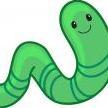-
Posts
373 -
Joined
-
Last visited
Reputation Activity
-
Eirias liked a post in a topic by Ilsyde in windowed mode fix (~borderless)
Hey guys,
Some of you have a problem when running Battleforge in windowed mode, as there is no true borderless setting. Therefore if your screen is not capable of displaying a vertical resolution larger than 768 (e.g. 1366x768 or 1024x768) then the bottom of the gameplay area will be chopped off, due to the title bar adding another 27 pixels making the image 795 tall.
I found an application that is able to fix this, by allowing you to reposition the window (therefore hiding the title bar).
1) download this file
2) extract the contents (swru.exe) anywhere
3) run swru.exe
3) start Battleforge Reborn (make sure it's running in a window)
4) select the resizing utility, then find and highlight Battleforge 1.2 retail
5) now you need to play around with either or both x and y coordinates (horizontal and vertical positions)
Try setting y to -27 first, then press <enter> or Set Size in the bottom left corner. This should move the window up, hiding the title bar by placing it outside the display area.
(changing the x coordinate will move the window left or right, in case the edges are cropped and are not fully visible)
credits go to Scott who created this handy tool
-
Chimaka( ͡° ͜ʖ ͡°) liked a post in a topic by Ilsyde in windowed mode fix (~borderless)
Unfortunately, yes. This tool doesn't manipulate any game data or settings, just repositions running processes that are already in windowed mode.
We need to wait for Pointer's magic to happen before something like this can become a permanent fix.
-
Chimaka( ͡° ͜ʖ ͡°) liked a post in a topic by Ilsyde in windowed mode fix (~borderless)
Hey guys,
Some of you have a problem when running Battleforge in windowed mode, as there is no true borderless setting. Therefore if your screen is not capable of displaying a vertical resolution larger than 768 (e.g. 1366x768 or 1024x768) then the bottom of the gameplay area will be chopped off, due to the title bar adding another 27 pixels making the image 795 tall.
I found an application that is able to fix this, by allowing you to reposition the window (therefore hiding the title bar).
1) download this file
2) extract the contents (swru.exe) anywhere
3) run swru.exe
3) start Battleforge Reborn (make sure it's running in a window)
4) select the resizing utility, then find and highlight Battleforge 1.2 retail
5) now you need to play around with either or both x and y coordinates (horizontal and vertical positions)
Try setting y to -27 first, then press <enter> or Set Size in the bottom left corner. This should move the window up, hiding the title bar by placing it outside the display area.
(changing the x coordinate will move the window left or right, in case the edges are cropped and are not fully visible)
credits go to Scott who created this handy tool
-
You will win with me liked a post in a topic by Ilsyde in [SOL] BattleForge: Shadows Over Lyr - a print & play card game
Shadows Over Lyr (SOL) is a pet project of mine, spanning over 30 hours to create and finalise. The intention was to retain the art of Battleforge and turn it into a thematic, printable (i.e. physical) card game that’s perfectly balanced and playable.
Skip the dark grey text and jump to the Story and gameplay paragraph half-way below if you don't want to read about the history of how this project came to fruition.
Behind the scenes
My first choice was to create duel decks by copying Magic the Gathering cards, which I had to relinquish mainly because Wizards of the Coast don’t take kindly to copies of their card game. Creating mechanics mimicking MtG would’ve been fine, but not balanced enough to truly enjoy as an end product. After going through iterations of some of my beloved card games, I’ve finally decided to base SOL on the highly acclaimed Lost Cities. Which – due to its abstract nature – can be played using an expanded standard deck of cards, lending itself beautifully to iterations.
The rules of SOL are easy to learn but the gameplay is ripe with tension and tough decisions, which has made Lost Cities so well received and sought after by gamers and non-gamers alike.
I used card frames without the artwork, and stripped these of their power and orb counters, the rarity indicator then rebuilt missing parts to create a clean template for each card.
Card artwork was used from the original Battleforge files (thanks to @bobfrog for collating these, and to @MrXLink for offering his help in locating a missing one), then flavour text was added at the bottom of each. The developers of Battleforge have come up with lore for 19 creatures per faction. I’ve read each of these, and based on the creature and how interesting the lore was decided to pick 12 per faction.
The other reason why the cards were stripped clean is to replace the original barebones font with a display font that’s – in my opinion – gives cards more personality. The black bleed area around each card has been doubled, then replaced with a white trim to protect the edges of physical cards from damage caused by wear and tear.
For the fifth faction/colour, I’ve combined a gold frame with the textures of the original black frame and used mostly legendary creatures to create another 12 cards. All card values were allocated based on the original power cost. Card backs were created from the map of Lyr, a flourish design used in the Battleforge lore book and layer styles.
There were also five ‘location’ cards made without text and two rule cards included on a black solid card template to re-iterate each game phase and scoring to both players.
Story and gameplay (thematic flavour text in italic)
Like a dark, ominous storm cloud creeping through the darkest crevices and gleaming mountain tops, an unknown force is gathering over the land of Lyr. You and another Skylord have been alerted to this presence and decided to deal with the incursion. After several key locations have been identified as the main target of this mysterious enemy, negotiations between you and the other Skylord have ceased. Now it’s a frantic race between the two armies, seeing who will be able to repel the impending shadow and secure the knowledge held within these sites of power.
Shadows of Lyr is a two-player hand management and set collection game. The objective is to achieve the highest overall score after three rounds by sending out the largest army possible for each faction, while hindering your opponent who’s trying to do the same.
Game components:
2 identical game rule cards
5 location cards with horizontal layout
45 creature cards (9 for each faction) ranging from numbers 2 to 10
15 scout cards (3 for each faction) with no numerical value
Give each player a game rule card to provide them with a quick reminder of game rules and scoring system.
Place the 5 location cards – also known as ‘sites of power’ – face up between the two players, in any order you’d like. These will act as dividers between the two Skylords’ armies, and as discard piles for roaming creatures of corresponding colours.
Shuffle the remaining creature and scout cards into a single deck of 60 cards, then deal 8 cards face down to each player. Place the remaining pile of cards face down within both players’ reach.
Then the game begins. Players alternate turns and must take two actions each before ending their turn.
Play a card from your hand. You have three options here:
1. Start a new column of cards.
Place a card below one of the sites of power of matching colour on your side of the play area. As an example, units of the Nature faction may only be sent to reinforce and protect the green site of power. You’ve now committed to that location and have to do your utmost best to send enough forces to repel the enemy when it strikes against your army.
2. Place a card at the end of a column you already started.
If you already have a card played below one of the sites of power, you may choose another unit from your hand to strengthen the defense. This unit must be of corresponding colour to the previous card played, and to the site of power it will be guarding from the enemy.
This card must also have a higher value than the previous number in that column.
Be careful, as scouts must be sent to a site of power before your main army arrives. This will give them enough time to entrench themselves, gather information and explore the area to give tactical advantages to your main forces.
As an example, you may play up to three scouts per site of power of a colour – however once you place a unit that has a power value, you can no longer send scouts to that location.
3. Discard a card.
When discarding from your hand, you must place that card face up on the matching colour of a site of power.
Units discarded this way become roaming creatures, not part of either Skylords’ forces until enrolled in an army.
Draw a card into your hand. You have two options here:
1. Choose one of the top cards from the five discard stacks (if any).
You may take any face up card irrespective of their colour, as long as it’s not the same card you’ve just discarded.
Units you take control of this way become part of your roster to reinforce your armies on the field when necessary.
2. Take the top card of the draw pile.
The unit you’ve summoned this way becomes part of your roster to reinforce your armies on the field when necessary.
Now it’s your opponent’s turn.
Once a player draws the last card from the draw pile, the round ends immediately (the last card from the draw pile can't be played).
The above indicates that both Skylords have ran out of time and are unable to summon any more creatures. The mysterious shadow descends upon the land of Lyr and its forces lay siege to each of the five sites of power.
Scoring:
Cards in your hand, and scouts placed on the battlefield are worth zero points.
1. For each faction (colour), add the card values together for each column on your side of the playing field.
This is the sheer strength of your army. If you haven’t placed any cards below a site of power, skip that location.
As a Skylord, you’ve decided not to commit any of your units to come to the aid of that site of power, endured neither losses nor victories, and have no knowledge of enemy activity in that area.
2. Subtract 20 points from each column where you’ve placed cards.
This is the power of the enemy forces at that location, determining whether the Skylord was able to repel the enemy force, seizing the site of power to themselves.
3. Multiply subtotals by the number of scouts +1.
Your scouts give your main armies tactical advice and strategic knowledge about the battlefield:
In case you failed to dispatch enough forces and the enemy prevailed, your forces have perished and your scouts scattered. Not only have your lost your creatures, your scouts have been taken hostage, exposing your weaknesses causing a major blow to your overall strategy.
In case your army has prevailed and destroyed the forces of shadow, your scouts have exploited the enemy’s tactics allowing you to turn their weakness against them. You’ve achieved a glorious victory.
4. Add 20 points for each column with at least 8 cards.
Your superior army has ruthlessly decimated the enemy forces and eradicated the surviving stragglers, wavering the morale of your foe.
Finally, add each column’s points together to form your victory points. The Skylord with the highest score begins the next round, preparing for another impeding attack. Whoever has the most victory points after three rounds is the winner of SOL.
3-player game variant:
Plays exactly the same as the original base game of SOL for two players, but with the following differences:
- location cards are only used as scrap piles, as everyone will play cards (i.e. start columns) in front of them
- only 7 cards are given to each player at the beginning of the game, as opposed to the standard 8 (unless you're playing with 72 cards)
- enemy forces have 15 power per location, as opposed to the standard 20
- you receive 15 bonus points for each column with at least 7 cards, as opposed to the standard 20 & 8 split
Basically, 8 becomes 7 and 20 becomes 15 Please note this game mode has not been tested with 72 cards (6 factions) therefore slight tweaking may be required if you're adding the Forgotten to the mix.
This is what a typical game of SOL would look like from one of the Skylords’ point of view. The other player would be placing cards on the opposite side of the discard piles, where the explanation texts are:
And finally, here are some interesting tips and strategies to take into consideration:
- be careful what you discard, as your opponent may want to use that card
- you could discard cards with the intent of picking them up later, but in doing so you’re also giving your opponent the same option
- cards you keep waiting for could be at the bottom of the draw pile or in your opponents hand
- would you risk playing high value cards with the intention of denying them from your opponent, even if that means losing points for that colour?
- make sure valuable cards in your hand get played, as once the last card from the draw pile is gone the round is over
- be cautious about starting a new column, as once you place the first card in any given colour your opponent will try and deny those faction cards from you
- you can keep discarding cards at the beginning of the game to guess what your opponent is after, but this might set you behind
- if your opponent discards a card you want, do you take it right away and alert them to the fact that you want that colour?
DOWNLOAD LINK: https://www.mediafire.com/folder/2v2lkal7pliop/Shadows_Over_Lyr
There are now three files in this folder:
BF_SOL.zip - first edition of SOL (standalone, not compatible with any of the below)
This is the deck of cards you need to print to play the game. All of the above videos, photos and pictures were made with these images and cards.
BF_SOL_revised.zip - revised edition of SOL with small cosmetic tweaks
Font size for card values increased by 25% ; gave more emphasis to Shadows Over Lyr text on cardbacks ; canvas proportions constrained to 63:88 ; white bleed extended by 2mm per edge
Please note that there is no difference in image quality or gameplay between the first and revised editions.
BF_SOL_expansion.zip - expansion set containing 12 new cards as a new colour (the Forgotten faction) ; requires revised edition
This is an expansion to boost the number of cards to Printerstudio's standard of 72 (6 factions x 12 cards each) i.e. as long as you don't use/print location and reference cards from the base game.
The expansion is only compatible with the revised edition due to cosmetic tweaks, and is not required to play the base game of SOL. Two main reasons why this was created: 1) Lost Cities has just received an expansion adding a sixth colour 2) to provide meaningful choice to people who want to use up their 72-card slot at Printerstudio and don't care about rule reference or location cards
Click here to look at a comparison photo between the two editions.
Many thanks to @Avire for pointing us to http://www.printerstudio.de/machen/blanko-spielkarten-63x88mm-personalisieren.html in his thread. Printerstudio also has an American website at http://www.printerstudio.com/personalized/custom_playing_cards_blank_cards.html which is a tad more expensive unless you actually live in the States. The UK website is defunct according to their customer services, so please use the German site if you live in Europe (i.e. the first link).
Have fun playing SOL with your partner, friends or gaming group!
-
You will win with me liked a post in a topic by Ilsyde in card creator - How to make a custom card from scratch!
It's dangerous to go alone. Take this.
-
DefAnske liked a post in a topic by Ilsyde in [SOL] BattleForge: Shadows Over Lyr - a print & play card game
Shadows Over Lyr (SOL) is a pet project of mine, spanning over 30 hours to create and finalise. The intention was to retain the art of Battleforge and turn it into a thematic, printable (i.e. physical) card game that’s perfectly balanced and playable.
Skip the dark grey text and jump to the Story and gameplay paragraph half-way below if you don't want to read about the history of how this project came to fruition.
Behind the scenes
My first choice was to create duel decks by copying Magic the Gathering cards, which I had to relinquish mainly because Wizards of the Coast don’t take kindly to copies of their card game. Creating mechanics mimicking MtG would’ve been fine, but not balanced enough to truly enjoy as an end product. After going through iterations of some of my beloved card games, I’ve finally decided to base SOL on the highly acclaimed Lost Cities. Which – due to its abstract nature – can be played using an expanded standard deck of cards, lending itself beautifully to iterations.
The rules of SOL are easy to learn but the gameplay is ripe with tension and tough decisions, which has made Lost Cities so well received and sought after by gamers and non-gamers alike.
I used card frames without the artwork, and stripped these of their power and orb counters, the rarity indicator then rebuilt missing parts to create a clean template for each card.
Card artwork was used from the original Battleforge files (thanks to @bobfrog for collating these, and to @MrXLink for offering his help in locating a missing one), then flavour text was added at the bottom of each. The developers of Battleforge have come up with lore for 19 creatures per faction. I’ve read each of these, and based on the creature and how interesting the lore was decided to pick 12 per faction.
The other reason why the cards were stripped clean is to replace the original barebones font with a display font that’s – in my opinion – gives cards more personality. The black bleed area around each card has been doubled, then replaced with a white trim to protect the edges of physical cards from damage caused by wear and tear.
For the fifth faction/colour, I’ve combined a gold frame with the textures of the original black frame and used mostly legendary creatures to create another 12 cards. All card values were allocated based on the original power cost. Card backs were created from the map of Lyr, a flourish design used in the Battleforge lore book and layer styles.
There were also five ‘location’ cards made without text and two rule cards included on a black solid card template to re-iterate each game phase and scoring to both players.
Story and gameplay (thematic flavour text in italic)
Like a dark, ominous storm cloud creeping through the darkest crevices and gleaming mountain tops, an unknown force is gathering over the land of Lyr. You and another Skylord have been alerted to this presence and decided to deal with the incursion. After several key locations have been identified as the main target of this mysterious enemy, negotiations between you and the other Skylord have ceased. Now it’s a frantic race between the two armies, seeing who will be able to repel the impending shadow and secure the knowledge held within these sites of power.
Shadows of Lyr is a two-player hand management and set collection game. The objective is to achieve the highest overall score after three rounds by sending out the largest army possible for each faction, while hindering your opponent who’s trying to do the same.
Game components:
2 identical game rule cards
5 location cards with horizontal layout
45 creature cards (9 for each faction) ranging from numbers 2 to 10
15 scout cards (3 for each faction) with no numerical value
Give each player a game rule card to provide them with a quick reminder of game rules and scoring system.
Place the 5 location cards – also known as ‘sites of power’ – face up between the two players, in any order you’d like. These will act as dividers between the two Skylords’ armies, and as discard piles for roaming creatures of corresponding colours.
Shuffle the remaining creature and scout cards into a single deck of 60 cards, then deal 8 cards face down to each player. Place the remaining pile of cards face down within both players’ reach.
Then the game begins. Players alternate turns and must take two actions each before ending their turn.
Play a card from your hand. You have three options here:
1. Start a new column of cards.
Place a card below one of the sites of power of matching colour on your side of the play area. As an example, units of the Nature faction may only be sent to reinforce and protect the green site of power. You’ve now committed to that location and have to do your utmost best to send enough forces to repel the enemy when it strikes against your army.
2. Place a card at the end of a column you already started.
If you already have a card played below one of the sites of power, you may choose another unit from your hand to strengthen the defense. This unit must be of corresponding colour to the previous card played, and to the site of power it will be guarding from the enemy.
This card must also have a higher value than the previous number in that column.
Be careful, as scouts must be sent to a site of power before your main army arrives. This will give them enough time to entrench themselves, gather information and explore the area to give tactical advantages to your main forces.
As an example, you may play up to three scouts per site of power of a colour – however once you place a unit that has a power value, you can no longer send scouts to that location.
3. Discard a card.
When discarding from your hand, you must place that card face up on the matching colour of a site of power.
Units discarded this way become roaming creatures, not part of either Skylords’ forces until enrolled in an army.
Draw a card into your hand. You have two options here:
1. Choose one of the top cards from the five discard stacks (if any).
You may take any face up card irrespective of their colour, as long as it’s not the same card you’ve just discarded.
Units you take control of this way become part of your roster to reinforce your armies on the field when necessary.
2. Take the top card of the draw pile.
The unit you’ve summoned this way becomes part of your roster to reinforce your armies on the field when necessary.
Now it’s your opponent’s turn.
Once a player draws the last card from the draw pile, the round ends immediately (the last card from the draw pile can't be played).
The above indicates that both Skylords have ran out of time and are unable to summon any more creatures. The mysterious shadow descends upon the land of Lyr and its forces lay siege to each of the five sites of power.
Scoring:
Cards in your hand, and scouts placed on the battlefield are worth zero points.
1. For each faction (colour), add the card values together for each column on your side of the playing field.
This is the sheer strength of your army. If you haven’t placed any cards below a site of power, skip that location.
As a Skylord, you’ve decided not to commit any of your units to come to the aid of that site of power, endured neither losses nor victories, and have no knowledge of enemy activity in that area.
2. Subtract 20 points from each column where you’ve placed cards.
This is the power of the enemy forces at that location, determining whether the Skylord was able to repel the enemy force, seizing the site of power to themselves.
3. Multiply subtotals by the number of scouts +1.
Your scouts give your main armies tactical advice and strategic knowledge about the battlefield:
In case you failed to dispatch enough forces and the enemy prevailed, your forces have perished and your scouts scattered. Not only have your lost your creatures, your scouts have been taken hostage, exposing your weaknesses causing a major blow to your overall strategy.
In case your army has prevailed and destroyed the forces of shadow, your scouts have exploited the enemy’s tactics allowing you to turn their weakness against them. You’ve achieved a glorious victory.
4. Add 20 points for each column with at least 8 cards.
Your superior army has ruthlessly decimated the enemy forces and eradicated the surviving stragglers, wavering the morale of your foe.
Finally, add each column’s points together to form your victory points. The Skylord with the highest score begins the next round, preparing for another impeding attack. Whoever has the most victory points after three rounds is the winner of SOL.
3-player game variant:
Plays exactly the same as the original base game of SOL for two players, but with the following differences:
- location cards are only used as scrap piles, as everyone will play cards (i.e. start columns) in front of them
- only 7 cards are given to each player at the beginning of the game, as opposed to the standard 8 (unless you're playing with 72 cards)
- enemy forces have 15 power per location, as opposed to the standard 20
- you receive 15 bonus points for each column with at least 7 cards, as opposed to the standard 20 & 8 split
Basically, 8 becomes 7 and 20 becomes 15 Please note this game mode has not been tested with 72 cards (6 factions) therefore slight tweaking may be required if you're adding the Forgotten to the mix.
This is what a typical game of SOL would look like from one of the Skylords’ point of view. The other player would be placing cards on the opposite side of the discard piles, where the explanation texts are:
And finally, here are some interesting tips and strategies to take into consideration:
- be careful what you discard, as your opponent may want to use that card
- you could discard cards with the intent of picking them up later, but in doing so you’re also giving your opponent the same option
- cards you keep waiting for could be at the bottom of the draw pile or in your opponents hand
- would you risk playing high value cards with the intention of denying them from your opponent, even if that means losing points for that colour?
- make sure valuable cards in your hand get played, as once the last card from the draw pile is gone the round is over
- be cautious about starting a new column, as once you place the first card in any given colour your opponent will try and deny those faction cards from you
- you can keep discarding cards at the beginning of the game to guess what your opponent is after, but this might set you behind
- if your opponent discards a card you want, do you take it right away and alert them to the fact that you want that colour?
DOWNLOAD LINK: https://www.mediafire.com/folder/2v2lkal7pliop/Shadows_Over_Lyr
There are now three files in this folder:
BF_SOL.zip - first edition of SOL (standalone, not compatible with any of the below)
This is the deck of cards you need to print to play the game. All of the above videos, photos and pictures were made with these images and cards.
BF_SOL_revised.zip - revised edition of SOL with small cosmetic tweaks
Font size for card values increased by 25% ; gave more emphasis to Shadows Over Lyr text on cardbacks ; canvas proportions constrained to 63:88 ; white bleed extended by 2mm per edge
Please note that there is no difference in image quality or gameplay between the first and revised editions.
BF_SOL_expansion.zip - expansion set containing 12 new cards as a new colour (the Forgotten faction) ; requires revised edition
This is an expansion to boost the number of cards to Printerstudio's standard of 72 (6 factions x 12 cards each) i.e. as long as you don't use/print location and reference cards from the base game.
The expansion is only compatible with the revised edition due to cosmetic tweaks, and is not required to play the base game of SOL. Two main reasons why this was created: 1) Lost Cities has just received an expansion adding a sixth colour 2) to provide meaningful choice to people who want to use up their 72-card slot at Printerstudio and don't care about rule reference or location cards
Click here to look at a comparison photo between the two editions.
Many thanks to @Avire for pointing us to http://www.printerstudio.de/machen/blanko-spielkarten-63x88mm-personalisieren.html in his thread. Printerstudio also has an American website at http://www.printerstudio.com/personalized/custom_playing_cards_blank_cards.html which is a tad more expensive unless you actually live in the States. The UK website is defunct according to their customer services, so please use the German site if you live in Europe (i.e. the first link).
Have fun playing SOL with your partner, friends or gaming group!
-
Mynoduesp liked a post in a topic by Ilsyde in [SOL] BattleForge: Shadows Over Lyr - a print & play card game
Shadows Over Lyr (SOL) is a pet project of mine, spanning over 30 hours to create and finalise. The intention was to retain the art of Battleforge and turn it into a thematic, printable (i.e. physical) card game that’s perfectly balanced and playable.
Skip the dark grey text and jump to the Story and gameplay paragraph half-way below if you don't want to read about the history of how this project came to fruition.
Behind the scenes
My first choice was to create duel decks by copying Magic the Gathering cards, which I had to relinquish mainly because Wizards of the Coast don’t take kindly to copies of their card game. Creating mechanics mimicking MtG would’ve been fine, but not balanced enough to truly enjoy as an end product. After going through iterations of some of my beloved card games, I’ve finally decided to base SOL on the highly acclaimed Lost Cities. Which – due to its abstract nature – can be played using an expanded standard deck of cards, lending itself beautifully to iterations.
The rules of SOL are easy to learn but the gameplay is ripe with tension and tough decisions, which has made Lost Cities so well received and sought after by gamers and non-gamers alike.
I used card frames without the artwork, and stripped these of their power and orb counters, the rarity indicator then rebuilt missing parts to create a clean template for each card.
Card artwork was used from the original Battleforge files (thanks to @bobfrog for collating these, and to @MrXLink for offering his help in locating a missing one), then flavour text was added at the bottom of each. The developers of Battleforge have come up with lore for 19 creatures per faction. I’ve read each of these, and based on the creature and how interesting the lore was decided to pick 12 per faction.
The other reason why the cards were stripped clean is to replace the original barebones font with a display font that’s – in my opinion – gives cards more personality. The black bleed area around each card has been doubled, then replaced with a white trim to protect the edges of physical cards from damage caused by wear and tear.
For the fifth faction/colour, I’ve combined a gold frame with the textures of the original black frame and used mostly legendary creatures to create another 12 cards. All card values were allocated based on the original power cost. Card backs were created from the map of Lyr, a flourish design used in the Battleforge lore book and layer styles.
There were also five ‘location’ cards made without text and two rule cards included on a black solid card template to re-iterate each game phase and scoring to both players.
Story and gameplay (thematic flavour text in italic)
Like a dark, ominous storm cloud creeping through the darkest crevices and gleaming mountain tops, an unknown force is gathering over the land of Lyr. You and another Skylord have been alerted to this presence and decided to deal with the incursion. After several key locations have been identified as the main target of this mysterious enemy, negotiations between you and the other Skylord have ceased. Now it’s a frantic race between the two armies, seeing who will be able to repel the impending shadow and secure the knowledge held within these sites of power.
Shadows of Lyr is a two-player hand management and set collection game. The objective is to achieve the highest overall score after three rounds by sending out the largest army possible for each faction, while hindering your opponent who’s trying to do the same.
Game components:
2 identical game rule cards
5 location cards with horizontal layout
45 creature cards (9 for each faction) ranging from numbers 2 to 10
15 scout cards (3 for each faction) with no numerical value
Give each player a game rule card to provide them with a quick reminder of game rules and scoring system.
Place the 5 location cards – also known as ‘sites of power’ – face up between the two players, in any order you’d like. These will act as dividers between the two Skylords’ armies, and as discard piles for roaming creatures of corresponding colours.
Shuffle the remaining creature and scout cards into a single deck of 60 cards, then deal 8 cards face down to each player. Place the remaining pile of cards face down within both players’ reach.
Then the game begins. Players alternate turns and must take two actions each before ending their turn.
Play a card from your hand. You have three options here:
1. Start a new column of cards.
Place a card below one of the sites of power of matching colour on your side of the play area. As an example, units of the Nature faction may only be sent to reinforce and protect the green site of power. You’ve now committed to that location and have to do your utmost best to send enough forces to repel the enemy when it strikes against your army.
2. Place a card at the end of a column you already started.
If you already have a card played below one of the sites of power, you may choose another unit from your hand to strengthen the defense. This unit must be of corresponding colour to the previous card played, and to the site of power it will be guarding from the enemy.
This card must also have a higher value than the previous number in that column.
Be careful, as scouts must be sent to a site of power before your main army arrives. This will give them enough time to entrench themselves, gather information and explore the area to give tactical advantages to your main forces.
As an example, you may play up to three scouts per site of power of a colour – however once you place a unit that has a power value, you can no longer send scouts to that location.
3. Discard a card.
When discarding from your hand, you must place that card face up on the matching colour of a site of power.
Units discarded this way become roaming creatures, not part of either Skylords’ forces until enrolled in an army.
Draw a card into your hand. You have two options here:
1. Choose one of the top cards from the five discard stacks (if any).
You may take any face up card irrespective of their colour, as long as it’s not the same card you’ve just discarded.
Units you take control of this way become part of your roster to reinforce your armies on the field when necessary.
2. Take the top card of the draw pile.
The unit you’ve summoned this way becomes part of your roster to reinforce your armies on the field when necessary.
Now it’s your opponent’s turn.
Once a player draws the last card from the draw pile, the round ends immediately (the last card from the draw pile can't be played).
The above indicates that both Skylords have ran out of time and are unable to summon any more creatures. The mysterious shadow descends upon the land of Lyr and its forces lay siege to each of the five sites of power.
Scoring:
Cards in your hand, and scouts placed on the battlefield are worth zero points.
1. For each faction (colour), add the card values together for each column on your side of the playing field.
This is the sheer strength of your army. If you haven’t placed any cards below a site of power, skip that location.
As a Skylord, you’ve decided not to commit any of your units to come to the aid of that site of power, endured neither losses nor victories, and have no knowledge of enemy activity in that area.
2. Subtract 20 points from each column where you’ve placed cards.
This is the power of the enemy forces at that location, determining whether the Skylord was able to repel the enemy force, seizing the site of power to themselves.
3. Multiply subtotals by the number of scouts +1.
Your scouts give your main armies tactical advice and strategic knowledge about the battlefield:
In case you failed to dispatch enough forces and the enemy prevailed, your forces have perished and your scouts scattered. Not only have your lost your creatures, your scouts have been taken hostage, exposing your weaknesses causing a major blow to your overall strategy.
In case your army has prevailed and destroyed the forces of shadow, your scouts have exploited the enemy’s tactics allowing you to turn their weakness against them. You’ve achieved a glorious victory.
4. Add 20 points for each column with at least 8 cards.
Your superior army has ruthlessly decimated the enemy forces and eradicated the surviving stragglers, wavering the morale of your foe.
Finally, add each column’s points together to form your victory points. The Skylord with the highest score begins the next round, preparing for another impeding attack. Whoever has the most victory points after three rounds is the winner of SOL.
3-player game variant:
Plays exactly the same as the original base game of SOL for two players, but with the following differences:
- location cards are only used as scrap piles, as everyone will play cards (i.e. start columns) in front of them
- only 7 cards are given to each player at the beginning of the game, as opposed to the standard 8 (unless you're playing with 72 cards)
- enemy forces have 15 power per location, as opposed to the standard 20
- you receive 15 bonus points for each column with at least 7 cards, as opposed to the standard 20 & 8 split
Basically, 8 becomes 7 and 20 becomes 15 Please note this game mode has not been tested with 72 cards (6 factions) therefore slight tweaking may be required if you're adding the Forgotten to the mix.
This is what a typical game of SOL would look like from one of the Skylords’ point of view. The other player would be placing cards on the opposite side of the discard piles, where the explanation texts are:
And finally, here are some interesting tips and strategies to take into consideration:
- be careful what you discard, as your opponent may want to use that card
- you could discard cards with the intent of picking them up later, but in doing so you’re also giving your opponent the same option
- cards you keep waiting for could be at the bottom of the draw pile or in your opponents hand
- would you risk playing high value cards with the intention of denying them from your opponent, even if that means losing points for that colour?
- make sure valuable cards in your hand get played, as once the last card from the draw pile is gone the round is over
- be cautious about starting a new column, as once you place the first card in any given colour your opponent will try and deny those faction cards from you
- you can keep discarding cards at the beginning of the game to guess what your opponent is after, but this might set you behind
- if your opponent discards a card you want, do you take it right away and alert them to the fact that you want that colour?
DOWNLOAD LINK: https://www.mediafire.com/folder/2v2lkal7pliop/Shadows_Over_Lyr
There are now three files in this folder:
BF_SOL.zip - first edition of SOL (standalone, not compatible with any of the below)
This is the deck of cards you need to print to play the game. All of the above videos, photos and pictures were made with these images and cards.
BF_SOL_revised.zip - revised edition of SOL with small cosmetic tweaks
Font size for card values increased by 25% ; gave more emphasis to Shadows Over Lyr text on cardbacks ; canvas proportions constrained to 63:88 ; white bleed extended by 2mm per edge
Please note that there is no difference in image quality or gameplay between the first and revised editions.
BF_SOL_expansion.zip - expansion set containing 12 new cards as a new colour (the Forgotten faction) ; requires revised edition
This is an expansion to boost the number of cards to Printerstudio's standard of 72 (6 factions x 12 cards each) i.e. as long as you don't use/print location and reference cards from the base game.
The expansion is only compatible with the revised edition due to cosmetic tweaks, and is not required to play the base game of SOL. Two main reasons why this was created: 1) Lost Cities has just received an expansion adding a sixth colour 2) to provide meaningful choice to people who want to use up their 72-card slot at Printerstudio and don't care about rule reference or location cards
Click here to look at a comparison photo between the two editions.
Many thanks to @Avire for pointing us to http://www.printerstudio.de/machen/blanko-spielkarten-63x88mm-personalisieren.html in his thread. Printerstudio also has an American website at http://www.printerstudio.com/personalized/custom_playing_cards_blank_cards.html which is a tad more expensive unless you actually live in the States. The UK website is defunct according to their customer services, so please use the German site if you live in Europe (i.e. the first link).
Have fun playing SOL with your partner, friends or gaming group!
-
anonyme0273 liked a post in a topic by Ilsyde in card creator - How to make a custom card from scratch!
The below card creator was made by Arkadij Liebau. The idea is that you can create any BattleForge card by embedding an image as the portrait, then changing and adding further characteristics like colour (orbs), abilities, card name, damage, life points and rarity etc.
Read below for my short user guide, and/or feel free to tinker with the tool itself.
Click here, or on the above image to go to the card creator.
1) first, select from a building, unit or spell card template. this then changes the below options to match your choice
2) type in the card's name
3) enter power cost (or any text)
4) add up to four orbs. once you click this area, a small pop-up window will allow you to select Fire, Frost, Nature, Shadow or colourless orbs.
click on an existing orb to delete it
this step determines the card's main colour which can't be changed otherwise
5) click where the card illustration should be, in order to embed any portrait you'd like
6) this is where you add the number of charges, card types and classes depend on what you chose in step 1)
7) enter abilities and descriptins for them. you can choose between activated, passive, toggle etc, including their icons
8) & 9) these two fields are for attack type, damage, unit size and health. again, options depend on card type you selected in step 1)
10) choose the cards' rarity. only base symbols are included
Here is an example card I made
-
theorangeguy liked a post in a topic by Ilsyde in interface and game mechanics guide
Credit goes to Michal "aRusher" Urbanek for creating this guide at gamepressure.com.
After going over it a couple of times, I decided to fix mistakes and extend some paragraphs to provide even more information by including snippets from his Battleforge dictionary and tips section.
I believe the below compilation should have a place on the BFR forums as a compendium of how mechanics and the main interface works. Also, to provide an easy to read but useful guide to newcomers, and as a general refresher course for when the game finally re-launches.
Battle interface
The framed parts are described below:
This panel allows us to group units. We can give orders to particular groups.
1 - selects all the units on the battlefield. You should be careful with this tool because if you order your troops to move, all of them will do so, including those left to guard some place;
2 - a click on a number selects a corresponding group;
3 - a click on a plus symbol creates a new group or joins already existing groups.
1 - Description of current mission objectives (in PvE). In PvP skirmishes the time remaining until the end of the match is displayed here;
2 - the number of unit points you have used (one unit is not equal to one point, the number of points depends on the unit's size) - when you reach the limit of 120 points, you can't summon any more troops, unless you kill some you already own;
3 - Power pool. The number shows how much Power you have which is needed to summon units, create buildings, cast spells or activate abilities.
Power Wells supply you with Power but guard them well, because you don't get Power back when your adversary destroys them;
4 - The Void, where 90% of the cost of each card's usage is transferred, when a unit/building/spell is killed/destroyed/cast. From there, gradually, the Power spills to your pool. The number inside the skull indicates the amount of Power in the Void, and the arrow shows how much Power you receive every two seconds;
5 - the number inside the Power Well image tells you how much Power your Power Wells can produce, before they run dry. The arrow shows how much Power the Wells give you every two seconds (one such structure equals one point per two seconds);
6 - the mini-map with marked scenario objectives;
7 - the amount and kind of owned Orbs - in this case the player has two Fire Orbs. Every card requires a specified amount of Orbs of some color.
Monuments give you one Orb of a chosen color and can only be built in designated spots on a map. You don't get Power back when your adversary destroys them;
8 - click on this button and on a building to begin its repair. It doesn't require any kind of "builder", but you have to have a unit near the structure to initiate its repair. The same can be achieved by clicking on a building and then on the appearing hammer icon;
9 - messages for other player. After clicking you can choose one of the messages ("Beware!", "Defend this place", "Attack here" etc.), than, you have to click on a place you want to indicate;
10 - takes you to a place indicate in the last message (see above);
11 - double-clicking it kills your selected units;
12 - a picture or portrait of a selected unit with the current attack value and number of hit points (considering all the auras). If the creature is under the effect of spells then it is indicated in the bottom - left corner above the attack value. After a unit is summoned it becomes dazed for 15 seconds: the unit has half of its life points, can't use its special abilities and deals 50% less damage. This only occurs when the unit is summoned far away from an Orb/Power Well.
In the bottom left corner of every card or portrait, next to a sword or a bow you will find a letter, which tells the size of an enemy that will be hit for 150% of the base damage. S is for small, M medium, L large, a XL extra large. Also check the size of your own unit (the letter to the left of the Card Life) and try not to send it against enemies with such weapons. If the letter is replaced by a star, the unit doesn't receive a bonus to attack on any kind of unit. Some creatures are able to change their weapon type;
13 - stops the unit;
14 - orders the unit to remain in place (it doesn't attack an enemy if not ordered to);
15 - after clicking on this button and on an enemy you initiate attack. You can achieve the same by right-clicking on an enemy unit.
1 - a card you can play (all the requirements are fulfilled). Numbers in the bottom left corner are the Charges, telling you how many times you can use the card before it becomes unavailable and enters cooldown (the time it takes to charge up again);
2 - a card you can't play because you don't have enough Orbs;
All cards, except spells, can have these four symbols in their descriptions:
is a ranged attack, the unit can attack from a distance; means a clickable ability that you have to trigger on an ability symbol, which, most of the times, appears above the unit ; allows to change the card's mode. After the change, depending on the card, it can deal extra damage at the cost of speed, attack only ground/air targets and much more; tells us that the given ability is passive which means that it's active all the time. Some passive abilities work only in an appropriate card mode (look above) -
Cyclobasti liked a post in a topic by Ilsyde in interface and game mechanics guide
Credit goes to Michal "aRusher" Urbanek for creating this guide at gamepressure.com.
After going over it a couple of times, I decided to fix mistakes and extend some paragraphs to provide even more information by including snippets from his Battleforge dictionary and tips section.
I believe the below compilation should have a place on the BFR forums as a compendium of how mechanics and the main interface works. Also, to provide an easy to read but useful guide to newcomers, and as a general refresher course for when the game finally re-launches.
Battle interface
The framed parts are described below:
This panel allows us to group units. We can give orders to particular groups.
1 - selects all the units on the battlefield. You should be careful with this tool because if you order your troops to move, all of them will do so, including those left to guard some place;
2 - a click on a number selects a corresponding group;
3 - a click on a plus symbol creates a new group or joins already existing groups.
1 - Description of current mission objectives (in PvE). In PvP skirmishes the time remaining until the end of the match is displayed here;
2 - the number of unit points you have used (one unit is not equal to one point, the number of points depends on the unit's size) - when you reach the limit of 120 points, you can't summon any more troops, unless you kill some you already own;
3 - Power pool. The number shows how much Power you have which is needed to summon units, create buildings, cast spells or activate abilities.
Power Wells supply you with Power but guard them well, because you don't get Power back when your adversary destroys them;
4 - The Void, where 90% of the cost of each card's usage is transferred, when a unit/building/spell is killed/destroyed/cast. From there, gradually, the Power spills to your pool. The number inside the skull indicates the amount of Power in the Void, and the arrow shows how much Power you receive every two seconds;
5 - the number inside the Power Well image tells you how much Power your Power Wells can produce, before they run dry. The arrow shows how much Power the Wells give you every two seconds (one such structure equals one point per two seconds);
6 - the mini-map with marked scenario objectives;
7 - the amount and kind of owned Orbs - in this case the player has two Fire Orbs. Every card requires a specified amount of Orbs of some color.
Monuments give you one Orb of a chosen color and can only be built in designated spots on a map. You don't get Power back when your adversary destroys them;
8 - click on this button and on a building to begin its repair. It doesn't require any kind of "builder", but you have to have a unit near the structure to initiate its repair. The same can be achieved by clicking on a building and then on the appearing hammer icon;
9 - messages for other player. After clicking you can choose one of the messages ("Beware!", "Defend this place", "Attack here" etc.), than, you have to click on a place you want to indicate;
10 - takes you to a place indicate in the last message (see above);
11 - double-clicking it kills your selected units;
12 - a picture or portrait of a selected unit with the current attack value and number of hit points (considering all the auras). If the creature is under the effect of spells then it is indicated in the bottom - left corner above the attack value. After a unit is summoned it becomes dazed for 15 seconds: the unit has half of its life points, can't use its special abilities and deals 50% less damage. This only occurs when the unit is summoned far away from an Orb/Power Well.
In the bottom left corner of every card or portrait, next to a sword or a bow you will find a letter, which tells the size of an enemy that will be hit for 150% of the base damage. S is for small, M medium, L large, a XL extra large. Also check the size of your own unit (the letter to the left of the Card Life) and try not to send it against enemies with such weapons. If the letter is replaced by a star, the unit doesn't receive a bonus to attack on any kind of unit. Some creatures are able to change their weapon type;
13 - stops the unit;
14 - orders the unit to remain in place (it doesn't attack an enemy if not ordered to);
15 - after clicking on this button and on an enemy you initiate attack. You can achieve the same by right-clicking on an enemy unit.
1 - a card you can play (all the requirements are fulfilled). Numbers in the bottom left corner are the Charges, telling you how many times you can use the card before it becomes unavailable and enters cooldown (the time it takes to charge up again);
2 - a card you can't play because you don't have enough Orbs;
All cards, except spells, can have these four symbols in their descriptions:
is a ranged attack, the unit can attack from a distance; means a clickable ability that you have to trigger on an ability symbol, which, most of the times, appears above the unit ; allows to change the card's mode. After the change, depending on the card, it can deal extra damage at the cost of speed, attack only ground/air targets and much more; tells us that the given ability is passive which means that it's active all the time. Some passive abilities work only in an appropriate card mode (look above) -
nofearek9 liked a post in a topic by Ilsyde in tweaks: zoom, third-person camera, custom resolutions, lock cursor
http://i.imgur.com/KnbUg33.png
Here is a quick overview of the tweaks you'll find in this post:
- skip intro videos
the one you can't seem to get rid of no matter how hard you keep smasing the Esc key
- set a custom resolution
you don't have to make due with the in-game defaults
- snap cursor to window boundaries (recommended in windowed mode)
confines mouse cursor inside the game window
Before we start:
The configuration file titled config.xml is by default found under C:\Users\<username>\Documents\BattleForge
You may open this file by right-clicking on it, then selecting Open With > Choose Default Program… and selecting Notepad, though you may use any other text editor.
- do not try to edit this file while Battleforge is running, otherwise the settings you made might get overwritten
- do not make the file read-only otherwise the game won’t start
- do not forget to save the file after you’ve made changes to it, and before you start Battleforge again
- Skip intro videosThe Battleforge intro is unskippable and gets annoying rather quickly. Open the config.xml file as described above and find the following entry:
skip_intro_movies="0"
Then change the number between the two quotation marks to 1, as the example shows below:
skip_intro_movies="1"
The third-person camera (click to preview) is included in all three modded files as a bonus. I’ve lowered the default minimum camera angle so you can zoom in real close with the mouse wheel to admire those… assets… *wink* *wink* *nudge* *nudge*
- Set a custom resolution
Since the game engine only supports hor+ and can't handle ver+ (to utilise 16:10 and other vertical widescreen ratios), the wider screen you have, the better.
Having a larger horizontal viewing area will give you an advantage in both PvE and PvP at the expense of vertical image size. You have to make a decision whether this trade-off is worth it.
First, open the config.xml file as described above and find the following two entries:
screenheight="####" and screenwidth="####"
Between the quotation marks you'll see numbers, instead of # signs. These are the current vertical and horizontal resolutions (respectively). Change these to whatever you're comfortable with but don't reduce screenheight below 650, as GUI elements that don't scale will be partially cropped. My advice is to always maximise the horizontal resolution, then decide on the vertical number of pixels depending on your preference.
Note that if you were to use the in-game Settings menu after this step, Battleforge will reset the resolution to default (screenheight="768" and screenwidth="1024") therefore you'll be required to modify the config.xml file again.
Next, find the following entry:
fullscreen="1"
This might already be set to 0, buit if it isn't then change the number between the two quotation marks in order to enter windowed mode, like so:
fullscreen="0"
By using a smaller vertical resolution nothing gets lost or cropped, however everything on the screen will be that much smaller to allow for additional horizontal screen space.
Here is an example of a 24:10 window ratio that - in essence - gives you 50% more horizontal viewing area by reducing vertical image size by 33% (i.e. running the game in 1920x804 instead of 1920x1200).
- Snap cursor to window boundaries (recommended in windowed mode)
Whether you have to, or choose to play Battleforge in windowed mode, you'll notice how awkward it is to scroll around the map by using either the arrow or WASD keys. Moving the mouse cursor to one of the screen borders requires way too much precision, as there is nothing to keep the cursor within the boundaries of the game window. Fortunately there is an application called Cursor Lock created by SnakeByte Studios. It's purpose is to confine the mouse cursor inside a specified window.
You may download the tool by clicking on this link: http://www.snakebytestudios.com/download/cursor-lock/
Once downloaded and installed, double-click on CursorLockSetup.exe to launch the application. You need to change some of the settings before running Battleforge:
1) While on the Shortcut tab, click Program Mode. This should be selected by default.
2) Under Program Options, tick the box next to Open Program and click the browse button on the right to navigate to the location where you've installed the Battleforge client. Select BFRebornLauncher.exe then press OK.
3) Under Program Options, tick the box next to Lock Program and click the browse button on the right to navigate to the location where you've installed the Battleforge client. Select BattleForge.exe then press OK.
4) Under Standard Options, tick the box next to Lock Region and select Window Interior from the drop down box.
Finally, click the Create Shortcut button in the bottom right corner of the window. Save the shortcut to your Desktop, or to your preferred location. You'll need to run Battleforge using this shortcut from now on.
However, you don't need to run Cursor Lock ever again (it starts and shuts itself down automatically as required).
The mouse cursor will now snap to the inner part of the game window, allowing you to scroll around the map by moving the mouse cursor to the edges - just like in full screen.
Below is a snapshot to guide you with setting up Cursor Lock:
http://i.imgur.com/wOeDQ6I.png
click here to view this image
-
Ic3killer liked a post in a topic by Ilsyde in card attributes & main card types
Below is the recreation of my old guide on cards, drafted and finalised during the official beta phase. I filled in the blanks, rephrased and extended each paragraph.
It contains plenty of basic, useful and important information for both beginners and more experiences players.
factions
The four main factions belong to the following elements:FIRE is all about offense, with its aggressive and damaging spells. Their units tend to have more damage and less health in general.
FROST is the direct opposite to Fire with its defensive structures and high health, relatively low damage units. Their spells slow down or freeze groups of units.
NATURE focuses on crowd control to dominate the battlefield. Their units excel at laying siege to enemy ranks and bases, supported by healing and neutralising spells.
SHADOW favours corruption and sacrificing their own to gain the upper hand. Their units boast a wide range of powerful but counter-intuitive abilities that swiftly lay waste to enemies in skilled hands.
card attributes
Main attributes shown on each card:
Cost: this is the number at the top right corner. Power Wells built on designated spots on the map provide power, which is then used to pay for the card’s cost. Furthermore, destroyed units and buildings – as well as spells cast – return 90% of their mana cost to the Void which acts a secondary income by essentially recycling power.
Orbs: found at the top right corner and depicted by either filled-in or empty circles. Monuments built on designated spots on the map provide elemental orbs, which are then used to fulfil the orb requirement for each card. Filled-in orbs always refer to the element of their colour, while empty circles (neutral orbs) don’t require a specific element.
Tier: is calculated by counting the number of orbs required for a particular card. Higher tiers become available as more Monuments are built and are generally more powerful.
Charges: the first number below the card’s illustration. You may cast a card this many times, before it becomes dormant and enters a cooldown period. This recharge time is half the power cost of each creature, but otherwise may vary.
Rarity: these are the various shapes at the bottom right corner, representing the likelihood of acquiring a card from booster packs, and their general in-game and trade value. Common cards have dark brown symbols, uncommons are grey, rares are orange and ultra-rares are turquoise.
Edition: the shape of the rarity icon refers to the expansion corresponding cards have first appeared in.
card types
The three main types (or classes) of cards are units, buildings and spells. Each of these are then broken down into subclasses to further help in identifying a card’s role and purpose.
This is a Tier 1 Sunstriders common UNIT Fire card that costs 50 power, requiring 1 fire orb to cast and has 5 charges before entering cooldown. The creature itself spawns in groups of 6, is considered small and has 360 health. It deals 450 ranged damage but receives a 50% bonus if attacking medium units.
Attack type: melee units have a sword icon, ranged units a bow and creatures using special attacks have a star.
Damage: done over 20 seconds. Units that are summoned away from a Power Well or Monument are dazed for 15 seconds and deal 50% less damage.
Bonus damage: depicted by letters corresponding to seizes S, M, L, and XL. Units deal 50% additional damage to other creatures that match the attacking unit’s preference. However, units using special attacks don’t deal bonus damage.
Creature size: small and medium units are sometimes summoned in groups of 4 to 6, shown by the second number below the portrait. If a member of the group dies, he or she can be revived but the squad’s total health and damage is temporarily reduced until then. Small and medium units are affected by knockback effects from large and extra-large units.
Health: damaged units may be healed by some other creatures or spells. Alternatively, injured units can be returned to friendly buildings for healing. Units that are summoned away from a Power Well or Monument are dazed for 15 seconds and have 50% less health.
Abilities: either active (must be triggered manually) or passive. Some cards have two versions (affinities) which manifests in different abilities but have otherwise the exact same attributes. Dazed units can’t use their special abilities for 15 seconds.
This is a Tier 3 Armored Tower uncommon BUILDING Frost card that costs 80 power, requiring 1 frost orb in addition to two of any other colour to cast and has 3 charges before entering cooldown. Once built, it’ll have 2590 health and deal 1420 damage to enemies.
Damage: while under construction, buildings take double damage from all sources, are unable to attack or use abilities. Constructing a building takes twice as long when not in the vicinity of a Power Well or Monument.
Health: damaged buildings can be repaired using the hammer tool (found on the main interface to the right and above selected buildings) when out of combat or with spells. Buildings are also capable of healing nearby injured units.
This is a Tier 3 Revenge rare SPELL Nature card that costs 100 power, 1 nature orb in addition to two of any other colour to cast and has 3 charges before entering cooldown.
This is a Tier 4 Shadow Worm ultra-rare unit card that costs 250 power, requiring 4 shadow orbs to cast and only has 1 charge before entering cooldown. The creature is considered extra-large, has 3000 health and deals 4000 ranged damage but recieves a 50% bonus if attacking large units.
-
Hirooo liked a post in a topic by Ilsyde in tweaks: zoom, third-person camera, custom resolutions, lock cursor
http://i.imgur.com/KnbUg33.png
Here is a quick overview of the tweaks you'll find in this post:
- skip intro videos
the one you can't seem to get rid of no matter how hard you keep smasing the Esc key
- set a custom resolution
you don't have to make due with the in-game defaults
- snap cursor to window boundaries (recommended in windowed mode)
confines mouse cursor inside the game window
Before we start:
The configuration file titled config.xml is by default found under C:\Users\<username>\Documents\BattleForge
You may open this file by right-clicking on it, then selecting Open With > Choose Default Program… and selecting Notepad, though you may use any other text editor.
- do not try to edit this file while Battleforge is running, otherwise the settings you made might get overwritten
- do not make the file read-only otherwise the game won’t start
- do not forget to save the file after you’ve made changes to it, and before you start Battleforge again
- Skip intro videosThe Battleforge intro is unskippable and gets annoying rather quickly. Open the config.xml file as described above and find the following entry:
skip_intro_movies="0"
Then change the number between the two quotation marks to 1, as the example shows below:
skip_intro_movies="1"
The third-person camera (click to preview) is included in all three modded files as a bonus. I’ve lowered the default minimum camera angle so you can zoom in real close with the mouse wheel to admire those… assets… *wink* *wink* *nudge* *nudge*
- Set a custom resolution
Since the game engine only supports hor+ and can't handle ver+ (to utilise 16:10 and other vertical widescreen ratios), the wider screen you have, the better.
Having a larger horizontal viewing area will give you an advantage in both PvE and PvP at the expense of vertical image size. You have to make a decision whether this trade-off is worth it.
First, open the config.xml file as described above and find the following two entries:
screenheight="####" and screenwidth="####"
Between the quotation marks you'll see numbers, instead of # signs. These are the current vertical and horizontal resolutions (respectively). Change these to whatever you're comfortable with but don't reduce screenheight below 650, as GUI elements that don't scale will be partially cropped. My advice is to always maximise the horizontal resolution, then decide on the vertical number of pixels depending on your preference.
Note that if you were to use the in-game Settings menu after this step, Battleforge will reset the resolution to default (screenheight="768" and screenwidth="1024") therefore you'll be required to modify the config.xml file again.
Next, find the following entry:
fullscreen="1"
This might already be set to 0, buit if it isn't then change the number between the two quotation marks in order to enter windowed mode, like so:
fullscreen="0"
By using a smaller vertical resolution nothing gets lost or cropped, however everything on the screen will be that much smaller to allow for additional horizontal screen space.
Here is an example of a 24:10 window ratio that - in essence - gives you 50% more horizontal viewing area by reducing vertical image size by 33% (i.e. running the game in 1920x804 instead of 1920x1200).
- Snap cursor to window boundaries (recommended in windowed mode)
Whether you have to, or choose to play Battleforge in windowed mode, you'll notice how awkward it is to scroll around the map by using either the arrow or WASD keys. Moving the mouse cursor to one of the screen borders requires way too much precision, as there is nothing to keep the cursor within the boundaries of the game window. Fortunately there is an application called Cursor Lock created by SnakeByte Studios. It's purpose is to confine the mouse cursor inside a specified window.
You may download the tool by clicking on this link: http://www.snakebytestudios.com/download/cursor-lock/
Once downloaded and installed, double-click on CursorLockSetup.exe to launch the application. You need to change some of the settings before running Battleforge:
1) While on the Shortcut tab, click Program Mode. This should be selected by default.
2) Under Program Options, tick the box next to Open Program and click the browse button on the right to navigate to the location where you've installed the Battleforge client. Select BFRebornLauncher.exe then press OK.
3) Under Program Options, tick the box next to Lock Program and click the browse button on the right to navigate to the location where you've installed the Battleforge client. Select BattleForge.exe then press OK.
4) Under Standard Options, tick the box next to Lock Region and select Window Interior from the drop down box.
Finally, click the Create Shortcut button in the bottom right corner of the window. Save the shortcut to your Desktop, or to your preferred location. You'll need to run Battleforge using this shortcut from now on.
However, you don't need to run Cursor Lock ever again (it starts and shuts itself down automatically as required).
The mouse cursor will now snap to the inner part of the game window, allowing you to scroll around the map by moving the mouse cursor to the edges - just like in full screen.
Below is a snapshot to guide you with setting up Cursor Lock:
http://i.imgur.com/wOeDQ6I.png
click here to view this image
-
Metagross31 liked a post in a topic by Ilsyde in [SOL] BattleForge: Shadows Over Lyr - a print & play card game
Shadows Over Lyr (SOL) is a pet project of mine, spanning over 30 hours to create and finalise. The intention was to retain the art of Battleforge and turn it into a thematic, printable (i.e. physical) card game that’s perfectly balanced and playable.
Skip the dark grey text and jump to the Story and gameplay paragraph half-way below if you don't want to read about the history of how this project came to fruition.
Behind the scenes
My first choice was to create duel decks by copying Magic the Gathering cards, which I had to relinquish mainly because Wizards of the Coast don’t take kindly to copies of their card game. Creating mechanics mimicking MtG would’ve been fine, but not balanced enough to truly enjoy as an end product. After going through iterations of some of my beloved card games, I’ve finally decided to base SOL on the highly acclaimed Lost Cities. Which – due to its abstract nature – can be played using an expanded standard deck of cards, lending itself beautifully to iterations.
The rules of SOL are easy to learn but the gameplay is ripe with tension and tough decisions, which has made Lost Cities so well received and sought after by gamers and non-gamers alike.
I used card frames without the artwork, and stripped these of their power and orb counters, the rarity indicator then rebuilt missing parts to create a clean template for each card.
Card artwork was used from the original Battleforge files (thanks to @bobfrog for collating these, and to @MrXLink for offering his help in locating a missing one), then flavour text was added at the bottom of each. The developers of Battleforge have come up with lore for 19 creatures per faction. I’ve read each of these, and based on the creature and how interesting the lore was decided to pick 12 per faction.
The other reason why the cards were stripped clean is to replace the original barebones font with a display font that’s – in my opinion – gives cards more personality. The black bleed area around each card has been doubled, then replaced with a white trim to protect the edges of physical cards from damage caused by wear and tear.
For the fifth faction/colour, I’ve combined a gold frame with the textures of the original black frame and used mostly legendary creatures to create another 12 cards. All card values were allocated based on the original power cost. Card backs were created from the map of Lyr, a flourish design used in the Battleforge lore book and layer styles.
There were also five ‘location’ cards made without text and two rule cards included on a black solid card template to re-iterate each game phase and scoring to both players.
Story and gameplay (thematic flavour text in italic)
Like a dark, ominous storm cloud creeping through the darkest crevices and gleaming mountain tops, an unknown force is gathering over the land of Lyr. You and another Skylord have been alerted to this presence and decided to deal with the incursion. After several key locations have been identified as the main target of this mysterious enemy, negotiations between you and the other Skylord have ceased. Now it’s a frantic race between the two armies, seeing who will be able to repel the impending shadow and secure the knowledge held within these sites of power.
Shadows of Lyr is a two-player hand management and set collection game. The objective is to achieve the highest overall score after three rounds by sending out the largest army possible for each faction, while hindering your opponent who’s trying to do the same.
Game components:
2 identical game rule cards
5 location cards with horizontal layout
45 creature cards (9 for each faction) ranging from numbers 2 to 10
15 scout cards (3 for each faction) with no numerical value
Give each player a game rule card to provide them with a quick reminder of game rules and scoring system.
Place the 5 location cards – also known as ‘sites of power’ – face up between the two players, in any order you’d like. These will act as dividers between the two Skylords’ armies, and as discard piles for roaming creatures of corresponding colours.
Shuffle the remaining creature and scout cards into a single deck of 60 cards, then deal 8 cards face down to each player. Place the remaining pile of cards face down within both players’ reach.
Then the game begins. Players alternate turns and must take two actions each before ending their turn.
Play a card from your hand. You have three options here:
1. Start a new column of cards.
Place a card below one of the sites of power of matching colour on your side of the play area. As an example, units of the Nature faction may only be sent to reinforce and protect the green site of power. You’ve now committed to that location and have to do your utmost best to send enough forces to repel the enemy when it strikes against your army.
2. Place a card at the end of a column you already started.
If you already have a card played below one of the sites of power, you may choose another unit from your hand to strengthen the defense. This unit must be of corresponding colour to the previous card played, and to the site of power it will be guarding from the enemy.
This card must also have a higher value than the previous number in that column.
Be careful, as scouts must be sent to a site of power before your main army arrives. This will give them enough time to entrench themselves, gather information and explore the area to give tactical advantages to your main forces.
As an example, you may play up to three scouts per site of power of a colour – however once you place a unit that has a power value, you can no longer send scouts to that location.
3. Discard a card.
When discarding from your hand, you must place that card face up on the matching colour of a site of power.
Units discarded this way become roaming creatures, not part of either Skylords’ forces until enrolled in an army.
Draw a card into your hand. You have two options here:
1. Choose one of the top cards from the five discard stacks (if any).
You may take any face up card irrespective of their colour, as long as it’s not the same card you’ve just discarded.
Units you take control of this way become part of your roster to reinforce your armies on the field when necessary.
2. Take the top card of the draw pile.
The unit you’ve summoned this way becomes part of your roster to reinforce your armies on the field when necessary.
Now it’s your opponent’s turn.
Once a player draws the last card from the draw pile, the round ends immediately (the last card from the draw pile can't be played).
The above indicates that both Skylords have ran out of time and are unable to summon any more creatures. The mysterious shadow descends upon the land of Lyr and its forces lay siege to each of the five sites of power.
Scoring:
Cards in your hand, and scouts placed on the battlefield are worth zero points.
1. For each faction (colour), add the card values together for each column on your side of the playing field.
This is the sheer strength of your army. If you haven’t placed any cards below a site of power, skip that location.
As a Skylord, you’ve decided not to commit any of your units to come to the aid of that site of power, endured neither losses nor victories, and have no knowledge of enemy activity in that area.
2. Subtract 20 points from each column where you’ve placed cards.
This is the power of the enemy forces at that location, determining whether the Skylord was able to repel the enemy force, seizing the site of power to themselves.
3. Multiply subtotals by the number of scouts +1.
Your scouts give your main armies tactical advice and strategic knowledge about the battlefield:
In case you failed to dispatch enough forces and the enemy prevailed, your forces have perished and your scouts scattered. Not only have your lost your creatures, your scouts have been taken hostage, exposing your weaknesses causing a major blow to your overall strategy.
In case your army has prevailed and destroyed the forces of shadow, your scouts have exploited the enemy’s tactics allowing you to turn their weakness against them. You’ve achieved a glorious victory.
4. Add 20 points for each column with at least 8 cards.
Your superior army has ruthlessly decimated the enemy forces and eradicated the surviving stragglers, wavering the morale of your foe.
Finally, add each column’s points together to form your victory points. The Skylord with the highest score begins the next round, preparing for another impeding attack. Whoever has the most victory points after three rounds is the winner of SOL.
3-player game variant:
Plays exactly the same as the original base game of SOL for two players, but with the following differences:
- location cards are only used as scrap piles, as everyone will play cards (i.e. start columns) in front of them
- only 7 cards are given to each player at the beginning of the game, as opposed to the standard 8 (unless you're playing with 72 cards)
- enemy forces have 15 power per location, as opposed to the standard 20
- you receive 15 bonus points for each column with at least 7 cards, as opposed to the standard 20 & 8 split
Basically, 8 becomes 7 and 20 becomes 15 Please note this game mode has not been tested with 72 cards (6 factions) therefore slight tweaking may be required if you're adding the Forgotten to the mix.
This is what a typical game of SOL would look like from one of the Skylords’ point of view. The other player would be placing cards on the opposite side of the discard piles, where the explanation texts are:
And finally, here are some interesting tips and strategies to take into consideration:
- be careful what you discard, as your opponent may want to use that card
- you could discard cards with the intent of picking them up later, but in doing so you’re also giving your opponent the same option
- cards you keep waiting for could be at the bottom of the draw pile or in your opponents hand
- would you risk playing high value cards with the intention of denying them from your opponent, even if that means losing points for that colour?
- make sure valuable cards in your hand get played, as once the last card from the draw pile is gone the round is over
- be cautious about starting a new column, as once you place the first card in any given colour your opponent will try and deny those faction cards from you
- you can keep discarding cards at the beginning of the game to guess what your opponent is after, but this might set you behind
- if your opponent discards a card you want, do you take it right away and alert them to the fact that you want that colour?
DOWNLOAD LINK: https://www.mediafire.com/folder/2v2lkal7pliop/Shadows_Over_Lyr
There are now three files in this folder:
BF_SOL.zip - first edition of SOL (standalone, not compatible with any of the below)
This is the deck of cards you need to print to play the game. All of the above videos, photos and pictures were made with these images and cards.
BF_SOL_revised.zip - revised edition of SOL with small cosmetic tweaks
Font size for card values increased by 25% ; gave more emphasis to Shadows Over Lyr text on cardbacks ; canvas proportions constrained to 63:88 ; white bleed extended by 2mm per edge
Please note that there is no difference in image quality or gameplay between the first and revised editions.
BF_SOL_expansion.zip - expansion set containing 12 new cards as a new colour (the Forgotten faction) ; requires revised edition
This is an expansion to boost the number of cards to Printerstudio's standard of 72 (6 factions x 12 cards each) i.e. as long as you don't use/print location and reference cards from the base game.
The expansion is only compatible with the revised edition due to cosmetic tweaks, and is not required to play the base game of SOL. Two main reasons why this was created: 1) Lost Cities has just received an expansion adding a sixth colour 2) to provide meaningful choice to people who want to use up their 72-card slot at Printerstudio and don't care about rule reference or location cards
Click here to look at a comparison photo between the two editions.
Many thanks to @Avire for pointing us to http://www.printerstudio.de/machen/blanko-spielkarten-63x88mm-personalisieren.html in his thread. Printerstudio also has an American website at http://www.printerstudio.com/personalized/custom_playing_cards_blank_cards.html which is a tad more expensive unless you actually live in the States. The UK website is defunct according to their customer services, so please use the German site if you live in Europe (i.e. the first link).
Have fun playing SOL with your partner, friends or gaming group!
-
Loriens liked a post in a topic by Ilsyde in tweaks: zoom, third-person camera, custom resolutions, lock cursor
If there is a way, then it's not immediately apparent to me.
You could create a folder junction from the command prompt (Start menu, type cmd to open the command prompt). The correct syntax is
mklink /j from to
if I remember right. So for example
mklink /j "c:\Users\Eirias\Documents\BattleForge\replays" "d:\replays"
would create a link for the default replays folder to your D drive. You can amend the quotation marks of course, if there are no spaces in the path.
Before doing the above, don't forget to either delete or rename the original folder (...\Battleforge\replays), otherwise you'll get an error message.
All files should then be accessible from the D:\replays folder.
-
Eirias liked a post in a topic by Ilsyde in tweaks: zoom, third-person camera, custom resolutions, lock cursor
http://i.imgur.com/KnbUg33.png
Here is a quick overview of the tweaks you'll find in this post:
- skip intro videos
the one you can't seem to get rid of no matter how hard you keep smasing the Esc key
- set a custom resolution
you don't have to make due with the in-game defaults
- snap cursor to window boundaries (recommended in windowed mode)
confines mouse cursor inside the game window
Before we start:
The configuration file titled config.xml is by default found under C:\Users\<username>\Documents\BattleForge
You may open this file by right-clicking on it, then selecting Open With > Choose Default Program… and selecting Notepad, though you may use any other text editor.
- do not try to edit this file while Battleforge is running, otherwise the settings you made might get overwritten
- do not make the file read-only otherwise the game won’t start
- do not forget to save the file after you’ve made changes to it, and before you start Battleforge again
- Skip intro videosThe Battleforge intro is unskippable and gets annoying rather quickly. Open the config.xml file as described above and find the following entry:
skip_intro_movies="0"
Then change the number between the two quotation marks to 1, as the example shows below:
skip_intro_movies="1"
The third-person camera (click to preview) is included in all three modded files as a bonus. I’ve lowered the default minimum camera angle so you can zoom in real close with the mouse wheel to admire those… assets… *wink* *wink* *nudge* *nudge*
- Set a custom resolution
Since the game engine only supports hor+ and can't handle ver+ (to utilise 16:10 and other vertical widescreen ratios), the wider screen you have, the better.
Having a larger horizontal viewing area will give you an advantage in both PvE and PvP at the expense of vertical image size. You have to make a decision whether this trade-off is worth it.
First, open the config.xml file as described above and find the following two entries:
screenheight="####" and screenwidth="####"
Between the quotation marks you'll see numbers, instead of # signs. These are the current vertical and horizontal resolutions (respectively). Change these to whatever you're comfortable with but don't reduce screenheight below 650, as GUI elements that don't scale will be partially cropped. My advice is to always maximise the horizontal resolution, then decide on the vertical number of pixels depending on your preference.
Note that if you were to use the in-game Settings menu after this step, Battleforge will reset the resolution to default (screenheight="768" and screenwidth="1024") therefore you'll be required to modify the config.xml file again.
Next, find the following entry:
fullscreen="1"
This might already be set to 0, buit if it isn't then change the number between the two quotation marks in order to enter windowed mode, like so:
fullscreen="0"
By using a smaller vertical resolution nothing gets lost or cropped, however everything on the screen will be that much smaller to allow for additional horizontal screen space.
Here is an example of a 24:10 window ratio that - in essence - gives you 50% more horizontal viewing area by reducing vertical image size by 33% (i.e. running the game in 1920x804 instead of 1920x1200).
- Snap cursor to window boundaries (recommended in windowed mode)
Whether you have to, or choose to play Battleforge in windowed mode, you'll notice how awkward it is to scroll around the map by using either the arrow or WASD keys. Moving the mouse cursor to one of the screen borders requires way too much precision, as there is nothing to keep the cursor within the boundaries of the game window. Fortunately there is an application called Cursor Lock created by SnakeByte Studios. It's purpose is to confine the mouse cursor inside a specified window.
You may download the tool by clicking on this link: http://www.snakebytestudios.com/download/cursor-lock/
Once downloaded and installed, double-click on CursorLockSetup.exe to launch the application. You need to change some of the settings before running Battleforge:
1) While on the Shortcut tab, click Program Mode. This should be selected by default.
2) Under Program Options, tick the box next to Open Program and click the browse button on the right to navigate to the location where you've installed the Battleforge client. Select BFRebornLauncher.exe then press OK.
3) Under Program Options, tick the box next to Lock Program and click the browse button on the right to navigate to the location where you've installed the Battleforge client. Select BattleForge.exe then press OK.
4) Under Standard Options, tick the box next to Lock Region and select Window Interior from the drop down box.
Finally, click the Create Shortcut button in the bottom right corner of the window. Save the shortcut to your Desktop, or to your preferred location. You'll need to run Battleforge using this shortcut from now on.
However, you don't need to run Cursor Lock ever again (it starts and shuts itself down automatically as required).
The mouse cursor will now snap to the inner part of the game window, allowing you to scroll around the map by moving the mouse cursor to the edges - just like in full screen.
Below is a snapshot to guide you with setting up Cursor Lock:
http://i.imgur.com/wOeDQ6I.png
click here to view this image
-
indubitablement liked a post in a topic by Ilsyde in tweaks: zoom, third-person camera, custom resolutions, lock cursor
http://i.imgur.com/KnbUg33.png
Here is a quick overview of the tweaks you'll find in this post:
- skip intro videos
the one you can't seem to get rid of no matter how hard you keep smasing the Esc key
- set a custom resolution
you don't have to make due with the in-game defaults
- snap cursor to window boundaries (recommended in windowed mode)
confines mouse cursor inside the game window
Before we start:
The configuration file titled config.xml is by default found under C:\Users\<username>\Documents\BattleForge
You may open this file by right-clicking on it, then selecting Open With > Choose Default Program… and selecting Notepad, though you may use any other text editor.
- do not try to edit this file while Battleforge is running, otherwise the settings you made might get overwritten
- do not make the file read-only otherwise the game won’t start
- do not forget to save the file after you’ve made changes to it, and before you start Battleforge again
- Skip intro videosThe Battleforge intro is unskippable and gets annoying rather quickly. Open the config.xml file as described above and find the following entry:
skip_intro_movies="0"
Then change the number between the two quotation marks to 1, as the example shows below:
skip_intro_movies="1"
The third-person camera (click to preview) is included in all three modded files as a bonus. I’ve lowered the default minimum camera angle so you can zoom in real close with the mouse wheel to admire those… assets… *wink* *wink* *nudge* *nudge*
- Set a custom resolution
Since the game engine only supports hor+ and can't handle ver+ (to utilise 16:10 and other vertical widescreen ratios), the wider screen you have, the better.
Having a larger horizontal viewing area will give you an advantage in both PvE and PvP at the expense of vertical image size. You have to make a decision whether this trade-off is worth it.
First, open the config.xml file as described above and find the following two entries:
screenheight="####" and screenwidth="####"
Between the quotation marks you'll see numbers, instead of # signs. These are the current vertical and horizontal resolutions (respectively). Change these to whatever you're comfortable with but don't reduce screenheight below 650, as GUI elements that don't scale will be partially cropped. My advice is to always maximise the horizontal resolution, then decide on the vertical number of pixels depending on your preference.
Note that if you were to use the in-game Settings menu after this step, Battleforge will reset the resolution to default (screenheight="768" and screenwidth="1024") therefore you'll be required to modify the config.xml file again.
Next, find the following entry:
fullscreen="1"
This might already be set to 0, buit if it isn't then change the number between the two quotation marks in order to enter windowed mode, like so:
fullscreen="0"
By using a smaller vertical resolution nothing gets lost or cropped, however everything on the screen will be that much smaller to allow for additional horizontal screen space.
Here is an example of a 24:10 window ratio that - in essence - gives you 50% more horizontal viewing area by reducing vertical image size by 33% (i.e. running the game in 1920x804 instead of 1920x1200).
- Snap cursor to window boundaries (recommended in windowed mode)
Whether you have to, or choose to play Battleforge in windowed mode, you'll notice how awkward it is to scroll around the map by using either the arrow or WASD keys. Moving the mouse cursor to one of the screen borders requires way too much precision, as there is nothing to keep the cursor within the boundaries of the game window. Fortunately there is an application called Cursor Lock created by SnakeByte Studios. It's purpose is to confine the mouse cursor inside a specified window.
You may download the tool by clicking on this link: http://www.snakebytestudios.com/download/cursor-lock/
Once downloaded and installed, double-click on CursorLockSetup.exe to launch the application. You need to change some of the settings before running Battleforge:
1) While on the Shortcut tab, click Program Mode. This should be selected by default.
2) Under Program Options, tick the box next to Open Program and click the browse button on the right to navigate to the location where you've installed the Battleforge client. Select BFRebornLauncher.exe then press OK.
3) Under Program Options, tick the box next to Lock Program and click the browse button on the right to navigate to the location where you've installed the Battleforge client. Select BattleForge.exe then press OK.
4) Under Standard Options, tick the box next to Lock Region and select Window Interior from the drop down box.
Finally, click the Create Shortcut button in the bottom right corner of the window. Save the shortcut to your Desktop, or to your preferred location. You'll need to run Battleforge using this shortcut from now on.
However, you don't need to run Cursor Lock ever again (it starts and shuts itself down automatically as required).
The mouse cursor will now snap to the inner part of the game window, allowing you to scroll around the map by moving the mouse cursor to the edges - just like in full screen.
Below is a snapshot to guide you with setting up Cursor Lock:
http://i.imgur.com/wOeDQ6I.png
click here to view this image
-
Loriens liked a post in a topic by Ilsyde in tweaks: zoom, third-person camera, custom resolutions, lock cursor
http://i.imgur.com/KnbUg33.png
Here is a quick overview of the tweaks you'll find in this post:
- skip intro videos
the one you can't seem to get rid of no matter how hard you keep smasing the Esc key
- set a custom resolution
you don't have to make due with the in-game defaults
- snap cursor to window boundaries (recommended in windowed mode)
confines mouse cursor inside the game window
Before we start:
The configuration file titled config.xml is by default found under C:\Users\<username>\Documents\BattleForge
You may open this file by right-clicking on it, then selecting Open With > Choose Default Program… and selecting Notepad, though you may use any other text editor.
- do not try to edit this file while Battleforge is running, otherwise the settings you made might get overwritten
- do not make the file read-only otherwise the game won’t start
- do not forget to save the file after you’ve made changes to it, and before you start Battleforge again
- Skip intro videosThe Battleforge intro is unskippable and gets annoying rather quickly. Open the config.xml file as described above and find the following entry:
skip_intro_movies="0"
Then change the number between the two quotation marks to 1, as the example shows below:
skip_intro_movies="1"
The third-person camera (click to preview) is included in all three modded files as a bonus. I’ve lowered the default minimum camera angle so you can zoom in real close with the mouse wheel to admire those… assets… *wink* *wink* *nudge* *nudge*
- Set a custom resolution
Since the game engine only supports hor+ and can't handle ver+ (to utilise 16:10 and other vertical widescreen ratios), the wider screen you have, the better.
Having a larger horizontal viewing area will give you an advantage in both PvE and PvP at the expense of vertical image size. You have to make a decision whether this trade-off is worth it.
First, open the config.xml file as described above and find the following two entries:
screenheight="####" and screenwidth="####"
Between the quotation marks you'll see numbers, instead of # signs. These are the current vertical and horizontal resolutions (respectively). Change these to whatever you're comfortable with but don't reduce screenheight below 650, as GUI elements that don't scale will be partially cropped. My advice is to always maximise the horizontal resolution, then decide on the vertical number of pixels depending on your preference.
Note that if you were to use the in-game Settings menu after this step, Battleforge will reset the resolution to default (screenheight="768" and screenwidth="1024") therefore you'll be required to modify the config.xml file again.
Next, find the following entry:
fullscreen="1"
This might already be set to 0, buit if it isn't then change the number between the two quotation marks in order to enter windowed mode, like so:
fullscreen="0"
By using a smaller vertical resolution nothing gets lost or cropped, however everything on the screen will be that much smaller to allow for additional horizontal screen space.
Here is an example of a 24:10 window ratio that - in essence - gives you 50% more horizontal viewing area by reducing vertical image size by 33% (i.e. running the game in 1920x804 instead of 1920x1200).
- Snap cursor to window boundaries (recommended in windowed mode)
Whether you have to, or choose to play Battleforge in windowed mode, you'll notice how awkward it is to scroll around the map by using either the arrow or WASD keys. Moving the mouse cursor to one of the screen borders requires way too much precision, as there is nothing to keep the cursor within the boundaries of the game window. Fortunately there is an application called Cursor Lock created by SnakeByte Studios. It's purpose is to confine the mouse cursor inside a specified window.
You may download the tool by clicking on this link: http://www.snakebytestudios.com/download/cursor-lock/
Once downloaded and installed, double-click on CursorLockSetup.exe to launch the application. You need to change some of the settings before running Battleforge:
1) While on the Shortcut tab, click Program Mode. This should be selected by default.
2) Under Program Options, tick the box next to Open Program and click the browse button on the right to navigate to the location where you've installed the Battleforge client. Select BFRebornLauncher.exe then press OK.
3) Under Program Options, tick the box next to Lock Program and click the browse button on the right to navigate to the location where you've installed the Battleforge client. Select BattleForge.exe then press OK.
4) Under Standard Options, tick the box next to Lock Region and select Window Interior from the drop down box.
Finally, click the Create Shortcut button in the bottom right corner of the window. Save the shortcut to your Desktop, or to your preferred location. You'll need to run Battleforge using this shortcut from now on.
However, you don't need to run Cursor Lock ever again (it starts and shuts itself down automatically as required).
The mouse cursor will now snap to the inner part of the game window, allowing you to scroll around the map by moving the mouse cursor to the edges - just like in full screen.
Below is a snapshot to guide you with setting up Cursor Lock:
http://i.imgur.com/wOeDQ6I.png
click here to view this image
-
Secvndvs liked a post in a topic by Ilsyde in tweaks: zoom, third-person camera, custom resolutions, lock cursor
http://i.imgur.com/KnbUg33.png
Here is a quick overview of the tweaks you'll find in this post:
- skip intro videos
the one you can't seem to get rid of no matter how hard you keep smasing the Esc key
- set a custom resolution
you don't have to make due with the in-game defaults
- snap cursor to window boundaries (recommended in windowed mode)
confines mouse cursor inside the game window
Before we start:
The configuration file titled config.xml is by default found under C:\Users\<username>\Documents\BattleForge
You may open this file by right-clicking on it, then selecting Open With > Choose Default Program… and selecting Notepad, though you may use any other text editor.
- do not try to edit this file while Battleforge is running, otherwise the settings you made might get overwritten
- do not make the file read-only otherwise the game won’t start
- do not forget to save the file after you’ve made changes to it, and before you start Battleforge again
- Skip intro videosThe Battleforge intro is unskippable and gets annoying rather quickly. Open the config.xml file as described above and find the following entry:
skip_intro_movies="0"
Then change the number between the two quotation marks to 1, as the example shows below:
skip_intro_movies="1"
The third-person camera (click to preview) is included in all three modded files as a bonus. I’ve lowered the default minimum camera angle so you can zoom in real close with the mouse wheel to admire those… assets… *wink* *wink* *nudge* *nudge*
- Set a custom resolution
Since the game engine only supports hor+ and can't handle ver+ (to utilise 16:10 and other vertical widescreen ratios), the wider screen you have, the better.
Having a larger horizontal viewing area will give you an advantage in both PvE and PvP at the expense of vertical image size. You have to make a decision whether this trade-off is worth it.
First, open the config.xml file as described above and find the following two entries:
screenheight="####" and screenwidth="####"
Between the quotation marks you'll see numbers, instead of # signs. These are the current vertical and horizontal resolutions (respectively). Change these to whatever you're comfortable with but don't reduce screenheight below 650, as GUI elements that don't scale will be partially cropped. My advice is to always maximise the horizontal resolution, then decide on the vertical number of pixels depending on your preference.
Note that if you were to use the in-game Settings menu after this step, Battleforge will reset the resolution to default (screenheight="768" and screenwidth="1024") therefore you'll be required to modify the config.xml file again.
Next, find the following entry:
fullscreen="1"
This might already be set to 0, buit if it isn't then change the number between the two quotation marks in order to enter windowed mode, like so:
fullscreen="0"
By using a smaller vertical resolution nothing gets lost or cropped, however everything on the screen will be that much smaller to allow for additional horizontal screen space.
Here is an example of a 24:10 window ratio that - in essence - gives you 50% more horizontal viewing area by reducing vertical image size by 33% (i.e. running the game in 1920x804 instead of 1920x1200).
- Snap cursor to window boundaries (recommended in windowed mode)
Whether you have to, or choose to play Battleforge in windowed mode, you'll notice how awkward it is to scroll around the map by using either the arrow or WASD keys. Moving the mouse cursor to one of the screen borders requires way too much precision, as there is nothing to keep the cursor within the boundaries of the game window. Fortunately there is an application called Cursor Lock created by SnakeByte Studios. It's purpose is to confine the mouse cursor inside a specified window.
You may download the tool by clicking on this link: http://www.snakebytestudios.com/download/cursor-lock/
Once downloaded and installed, double-click on CursorLockSetup.exe to launch the application. You need to change some of the settings before running Battleforge:
1) While on the Shortcut tab, click Program Mode. This should be selected by default.
2) Under Program Options, tick the box next to Open Program and click the browse button on the right to navigate to the location where you've installed the Battleforge client. Select BFRebornLauncher.exe then press OK.
3) Under Program Options, tick the box next to Lock Program and click the browse button on the right to navigate to the location where you've installed the Battleforge client. Select BattleForge.exe then press OK.
4) Under Standard Options, tick the box next to Lock Region and select Window Interior from the drop down box.
Finally, click the Create Shortcut button in the bottom right corner of the window. Save the shortcut to your Desktop, or to your preferred location. You'll need to run Battleforge using this shortcut from now on.
However, you don't need to run Cursor Lock ever again (it starts and shuts itself down automatically as required).
The mouse cursor will now snap to the inner part of the game window, allowing you to scroll around the map by moving the mouse cursor to the edges - just like in full screen.
Below is a snapshot to guide you with setting up Cursor Lock:
http://i.imgur.com/wOeDQ6I.png
click here to view this image
-
Strek0za liked a post in a topic by Ilsyde in tweaks: zoom, third-person camera, custom resolutions, lock cursor
http://i.imgur.com/KnbUg33.png
Here is a quick overview of the tweaks you'll find in this post:
- skip intro videos
the one you can't seem to get rid of no matter how hard you keep smasing the Esc key
- set a custom resolution
you don't have to make due with the in-game defaults
- snap cursor to window boundaries (recommended in windowed mode)
confines mouse cursor inside the game window
Before we start:
The configuration file titled config.xml is by default found under C:\Users\<username>\Documents\BattleForge
You may open this file by right-clicking on it, then selecting Open With > Choose Default Program… and selecting Notepad, though you may use any other text editor.
- do not try to edit this file while Battleforge is running, otherwise the settings you made might get overwritten
- do not make the file read-only otherwise the game won’t start
- do not forget to save the file after you’ve made changes to it, and before you start Battleforge again
- Skip intro videosThe Battleforge intro is unskippable and gets annoying rather quickly. Open the config.xml file as described above and find the following entry:
skip_intro_movies="0"
Then change the number between the two quotation marks to 1, as the example shows below:
skip_intro_movies="1"
The third-person camera (click to preview) is included in all three modded files as a bonus. I’ve lowered the default minimum camera angle so you can zoom in real close with the mouse wheel to admire those… assets… *wink* *wink* *nudge* *nudge*
- Set a custom resolution
Since the game engine only supports hor+ and can't handle ver+ (to utilise 16:10 and other vertical widescreen ratios), the wider screen you have, the better.
Having a larger horizontal viewing area will give you an advantage in both PvE and PvP at the expense of vertical image size. You have to make a decision whether this trade-off is worth it.
First, open the config.xml file as described above and find the following two entries:
screenheight="####" and screenwidth="####"
Between the quotation marks you'll see numbers, instead of # signs. These are the current vertical and horizontal resolutions (respectively). Change these to whatever you're comfortable with but don't reduce screenheight below 650, as GUI elements that don't scale will be partially cropped. My advice is to always maximise the horizontal resolution, then decide on the vertical number of pixels depending on your preference.
Note that if you were to use the in-game Settings menu after this step, Battleforge will reset the resolution to default (screenheight="768" and screenwidth="1024") therefore you'll be required to modify the config.xml file again.
Next, find the following entry:
fullscreen="1"
This might already be set to 0, buit if it isn't then change the number between the two quotation marks in order to enter windowed mode, like so:
fullscreen="0"
By using a smaller vertical resolution nothing gets lost or cropped, however everything on the screen will be that much smaller to allow for additional horizontal screen space.
Here is an example of a 24:10 window ratio that - in essence - gives you 50% more horizontal viewing area by reducing vertical image size by 33% (i.e. running the game in 1920x804 instead of 1920x1200).
- Snap cursor to window boundaries (recommended in windowed mode)
Whether you have to, or choose to play Battleforge in windowed mode, you'll notice how awkward it is to scroll around the map by using either the arrow or WASD keys. Moving the mouse cursor to one of the screen borders requires way too much precision, as there is nothing to keep the cursor within the boundaries of the game window. Fortunately there is an application called Cursor Lock created by SnakeByte Studios. It's purpose is to confine the mouse cursor inside a specified window.
You may download the tool by clicking on this link: http://www.snakebytestudios.com/download/cursor-lock/
Once downloaded and installed, double-click on CursorLockSetup.exe to launch the application. You need to change some of the settings before running Battleforge:
1) While on the Shortcut tab, click Program Mode. This should be selected by default.
2) Under Program Options, tick the box next to Open Program and click the browse button on the right to navigate to the location where you've installed the Battleforge client. Select BFRebornLauncher.exe then press OK.
3) Under Program Options, tick the box next to Lock Program and click the browse button on the right to navigate to the location where you've installed the Battleforge client. Select BattleForge.exe then press OK.
4) Under Standard Options, tick the box next to Lock Region and select Window Interior from the drop down box.
Finally, click the Create Shortcut button in the bottom right corner of the window. Save the shortcut to your Desktop, or to your preferred location. You'll need to run Battleforge using this shortcut from now on.
However, you don't need to run Cursor Lock ever again (it starts and shuts itself down automatically as required).
The mouse cursor will now snap to the inner part of the game window, allowing you to scroll around the map by moving the mouse cursor to the edges - just like in full screen.
Below is a snapshot to guide you with setting up Cursor Lock:
http://i.imgur.com/wOeDQ6I.png
click here to view this image
-
MephistoRoss liked a post in a topic by Ilsyde in no game sound
Have you got razer synapse installed? If so, uninstall it and its sound driver then restart windows and let that install a default driver. That could solve the issue.
And/or press CTRL+SHIFT+ESC while on the desktop to open the task manager. Go to the fourth tab (Startup) and disable the Kraken software, if any. Then restart your PC.
Let me know how you're getting on.
-
GenetixX liked a post in a topic by Ilsyde in no game sound
Have you tried deleting the config.xml file from c:\Users\<username>\Documents\BattleForge\ ?
-
GenetixX liked a post in a topic by Ilsyde in no game sound
Strange, maybe something is blocking it, or BF isn't compatible with your soundcard/drivers. Is your BF client intact? No files missing for sound?
Would you happen to know what sound card you got? If you don't, then press WIN+R while on the desktop, type in dxdiag and check the Sound tab(s) to find out.
Also have a look at sound settings: Go to Control Panel > Sound or open the Start menu and type in Sound to get to the same menu.
Under the Playback tab, double-click the default device (one with the green icon), select the Advanced tab and set format to 24bit 44.1k or 24bit 48k.
Good luck.
-
GenetixX liked a post in a topic by Ilsyde in no game sound
Have you got razer synapse installed? If so, uninstall it and its sound driver then restart windows and let that install a default driver. That could solve the issue.
And/or press CTRL+SHIFT+ESC while on the desktop to open the task manager. Go to the fourth tab (Startup) and disable the Kraken software, if any. Then restart your PC.
Let me know how you're getting on.
-
DJ_Blyatboy liked a post in a topic by Ilsyde in tweaks: zoom, third-person camera, custom resolutions, lock cursor
http://i.imgur.com/KnbUg33.png
Here is a quick overview of the tweaks you'll find in this post:
- skip intro videos
the one you can't seem to get rid of no matter how hard you keep smasing the Esc key
- set a custom resolution
you don't have to make due with the in-game defaults
- snap cursor to window boundaries (recommended in windowed mode)
confines mouse cursor inside the game window
Before we start:
The configuration file titled config.xml is by default found under C:\Users\<username>\Documents\BattleForge
You may open this file by right-clicking on it, then selecting Open With > Choose Default Program… and selecting Notepad, though you may use any other text editor.
- do not try to edit this file while Battleforge is running, otherwise the settings you made might get overwritten
- do not make the file read-only otherwise the game won’t start
- do not forget to save the file after you’ve made changes to it, and before you start Battleforge again
- Skip intro videosThe Battleforge intro is unskippable and gets annoying rather quickly. Open the config.xml file as described above and find the following entry:
skip_intro_movies="0"
Then change the number between the two quotation marks to 1, as the example shows below:
skip_intro_movies="1"
The third-person camera (click to preview) is included in all three modded files as a bonus. I’ve lowered the default minimum camera angle so you can zoom in real close with the mouse wheel to admire those… assets… *wink* *wink* *nudge* *nudge*
- Set a custom resolution
Since the game engine only supports hor+ and can't handle ver+ (to utilise 16:10 and other vertical widescreen ratios), the wider screen you have, the better.
Having a larger horizontal viewing area will give you an advantage in both PvE and PvP at the expense of vertical image size. You have to make a decision whether this trade-off is worth it.
First, open the config.xml file as described above and find the following two entries:
screenheight="####" and screenwidth="####"
Between the quotation marks you'll see numbers, instead of # signs. These are the current vertical and horizontal resolutions (respectively). Change these to whatever you're comfortable with but don't reduce screenheight below 650, as GUI elements that don't scale will be partially cropped. My advice is to always maximise the horizontal resolution, then decide on the vertical number of pixels depending on your preference.
Note that if you were to use the in-game Settings menu after this step, Battleforge will reset the resolution to default (screenheight="768" and screenwidth="1024") therefore you'll be required to modify the config.xml file again.
Next, find the following entry:
fullscreen="1"
This might already be set to 0, buit if it isn't then change the number between the two quotation marks in order to enter windowed mode, like so:
fullscreen="0"
By using a smaller vertical resolution nothing gets lost or cropped, however everything on the screen will be that much smaller to allow for additional horizontal screen space.
Here is an example of a 24:10 window ratio that - in essence - gives you 50% more horizontal viewing area by reducing vertical image size by 33% (i.e. running the game in 1920x804 instead of 1920x1200).
- Snap cursor to window boundaries (recommended in windowed mode)
Whether you have to, or choose to play Battleforge in windowed mode, you'll notice how awkward it is to scroll around the map by using either the arrow or WASD keys. Moving the mouse cursor to one of the screen borders requires way too much precision, as there is nothing to keep the cursor within the boundaries of the game window. Fortunately there is an application called Cursor Lock created by SnakeByte Studios. It's purpose is to confine the mouse cursor inside a specified window.
You may download the tool by clicking on this link: http://www.snakebytestudios.com/download/cursor-lock/
Once downloaded and installed, double-click on CursorLockSetup.exe to launch the application. You need to change some of the settings before running Battleforge:
1) While on the Shortcut tab, click Program Mode. This should be selected by default.
2) Under Program Options, tick the box next to Open Program and click the browse button on the right to navigate to the location where you've installed the Battleforge client. Select BFRebornLauncher.exe then press OK.
3) Under Program Options, tick the box next to Lock Program and click the browse button on the right to navigate to the location where you've installed the Battleforge client. Select BattleForge.exe then press OK.
4) Under Standard Options, tick the box next to Lock Region and select Window Interior from the drop down box.
Finally, click the Create Shortcut button in the bottom right corner of the window. Save the shortcut to your Desktop, or to your preferred location. You'll need to run Battleforge using this shortcut from now on.
However, you don't need to run Cursor Lock ever again (it starts and shuts itself down automatically as required).
The mouse cursor will now snap to the inner part of the game window, allowing you to scroll around the map by moving the mouse cursor to the edges - just like in full screen.
Below is a snapshot to guide you with setting up Cursor Lock:
http://i.imgur.com/wOeDQ6I.png
click here to view this image