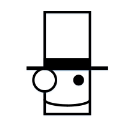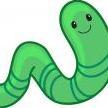-
Posts
211 -
Joined
-
Last visited
Reputation Activity
-
Emmaerzeh liked a post in a topic by Bkingn in Community Update - March 2024
WOW Bots are super exciting and awesome! I really would like to enjoy PVP as a casual but im always destroyed so playing against bots would be a nice addition to us bad PVP players 😄
-
Emmaerzeh liked a post in a topic by Dutchy in Community Update - March 2024
Having additional Proofreaders would help out tremendously. Great it's pointed out in the Community Update!
-
Emmaerzeh liked a post in a topic by Zyna in Patch #400045 - 27 January 2024
Final Hotfix - 11 February 2024
General Changes
Added a new "Leader" tab to the Forge Menu. It allows spawning bosses from randomly generated scenarios.
Card Fixes
Resolved an issue with Altar of Chaos not using its stored lifepoints for damage calculations.
-
Ultralord liked a post in a topic by Emmaerzeh in Old Battleforge wallpapers, magazines and memorys
Here are some old Battleforge Wallpapers and Magazines.
Kind regards
r-Hagon-BF-1.pdf r-Hagon-BF-2.pdf fire_cardoverview_en.pdf frost_cardoverview_en.pdf nature_cardoverview_en.pdf shadow_cardoverview_en.pdf battleforge-magazin_en.pdf battleforge-magazin_de.pdf
r-Hagon-BF-3.pdf
-
Metagross31 liked a post in a topic by Emmaerzeh in Old Battleforge wallpapers, magazines and memorys
Here is the legendary Forumpost of MrX-Link. Only for memory purposes.
Also shout out goes to InsaneHawk at this point to revive BF and start Skylords Reborn.
-
Metagross31 liked a post in a topic by Emmaerzeh in Old Battleforge wallpapers, magazines and memorys
Here are some old Battleforge Wallpapers and Magazines.
Kind regards
r-Hagon-BF-1.pdf r-Hagon-BF-2.pdf fire_cardoverview_en.pdf frost_cardoverview_en.pdf nature_cardoverview_en.pdf shadow_cardoverview_en.pdf battleforge-magazin_en.pdf battleforge-magazin_de.pdf
r-Hagon-BF-3.pdf
-
Hrdina_Imperia liked a post in a topic by Emmaerzeh in Old Battleforge wallpapers, magazines and memorys
Here are some old Battleforge Wallpapers and Magazines.
Kind regards
r-Hagon-BF-1.pdf r-Hagon-BF-2.pdf fire_cardoverview_en.pdf frost_cardoverview_en.pdf nature_cardoverview_en.pdf shadow_cardoverview_en.pdf battleforge-magazin_en.pdf battleforge-magazin_de.pdf
r-Hagon-BF-3.pdf
-
Hrdina_Imperia liked a post in a topic by Emmaerzeh in Old Battleforge wallpapers, magazines and memorys
Here is the legendary Forumpost of MrX-Link. Only for memory purposes.
Also shout out goes to InsaneHawk at this point to revive BF and start Skylords Reborn.
-
Majora liked a post in a topic by Emmaerzeh in Old Battleforge wallpapers, magazines and memorys
Here are some old Battleforge Wallpapers and Magazines.
Kind regards
r-Hagon-BF-1.pdf r-Hagon-BF-2.pdf fire_cardoverview_en.pdf frost_cardoverview_en.pdf nature_cardoverview_en.pdf shadow_cardoverview_en.pdf battleforge-magazin_en.pdf battleforge-magazin_de.pdf
r-Hagon-BF-3.pdf
-
Cocofang liked a post in a topic by Emmaerzeh in Old Battleforge wallpapers, magazines and memorys
Here are some old Battleforge Wallpapers and Magazines.
Kind regards
r-Hagon-BF-1.pdf r-Hagon-BF-2.pdf fire_cardoverview_en.pdf frost_cardoverview_en.pdf nature_cardoverview_en.pdf shadow_cardoverview_en.pdf battleforge-magazin_en.pdf battleforge-magazin_de.pdf
r-Hagon-BF-3.pdf
-
Emmaerzeh liked a post in a topic by R4bitF00t in Map Editor Tutorial - Script Groups, Script Areas and Script Paths
Hello there!
Scripting groups, paths and areas are extremely useful when creating maps, I would even go as far as to say that they are necessary in most cases.
Now, it is time to see what these groups, areas and paths are all about.
If you encounter any issues, don't hesitate to ask in Skylords Reborn Map Making Discord.
• Content
Script Groups Creation in the Editor Creation in the _scriptgroups.lua Script Areas Script Paths Next Chapter
• Script Groups
Let's start with the most important topic first.
Script groups do what their name implies.
They group individual tags under one, master tag.
If you learn one thing from this chapter, let it be how to create script groups.
You can use script groups in scripts the same way as you would normal tags.
You can easily discern if a tag references a script group, because a script group's name starts with the prefix sg_.
Naming conventions for script groups follow the same rules as tagging entities, with the addition that the name of the script group must start with the sg_ prefix.
E.g. sg_fire_outpost_defenders.
There are two ways of creating script groups.
Through the editor, or through a script called _scriptgroups.lua.
I would suggest you pick one of these and stick with it, combining them is not ideal for clarity.
Let's look at both of them now.
• Creation in the Editor
Creating script groups in the editor is very simple and super quick.
In the beginning, this should be all you need.
But as time goes on, and you get more experience, you will find that doing the groups in the editor is very rigid and prevents you from using some advanced coding practices.
To create a script group in the editor, we need to open the Script Group Editor in Windows -> Script Group Editor.
We will also need the Entity Properties window.
We can create new script group by pressing the New button in the Script Group Editor. The group's properties will be shown in the Entity Properties window.
That is where you can rename the script group.
Let's name it sg_fire_spawn_defenders, this group will include our spawn_defenders from the previous chapter of the tutorial.
(Remember, we need to put sg_ prefix at the start of the group name!)
Now, we need to insert our spawn_defender1 and spawn_defender2 squads into the script group.
At the bottom of the Script Group Editor, there is a search bar, you can start typing the tags there and the editor will automatically offer you autocompletions.
Select the spawn_defender1 in the offered list and press enter to insert it into the group.
Do the same for spawn_defender2.
There is also a very helpful feature, that will highlight tags that are not on the map in red.
This is very useful if you have decided to change the tags of entities, or delete them.
• Creation in the _scriptgroups.lua
Creating script groups in the _scriptgroups.lua is a bit trickier, it actually requires you to follow some strict formatting.
But in return, it gives you more flexibility when you need to adjust your script groups at runtime.
The good thing is, once you've set up one _scriptgroups.lua, you can just copy it into other maps.
To start defining our script groups, we first need to create _scriptgroups.lua, same as we would create any other script.
Create the script in the script1 folder.
Because of its complexity, I will give you an example _scriptgroups.lua, so you can fall back on it if anything goes wrong.
_scriptgroups.lua
The _scriptgroups file will return an array (think of an array as a list) of script groups to the game. Since the script groups themselves are arrays of tags, the _scriptgroups thus returns an array of arrays.
This is just to confuse you, now to the example.
We first need to declare a local empty array, we do that with
local array_name = { }
When we want to create a script group, we need to assign it to our local array. We do that by first typing the name of the local array, followed by a dot, then we name the script group and declare its contents (tags) between the curly brackets.
array_name.sg_example = {example_tag1, example_tag2, example_tag3}
At the bottom of the script, we just need to return our local array to the game with
return array_name
You can probably see that writing dozens of script groups, each of them containing up to dozens of tags, is not exactly fast.
Luckily, there is a function in Notepad++ that can make inserting tags easier, and that is Column Editor.
I will just direct you to official Notepad++ tutorial on how to use that functionality.
https://npp-user-manual.org/docs/editing/
I will cover creating difficulties in more detail in another tutorial.
For the moment, you have the example script that includes adding entities into a script group on expert difficulty.
• Script Areas
Script areas are mostly used to check if an entity is inside it, or not.
You can access script areas via Windows -> Scripting Tool.
You might need to check the View Scripting Areas checkbox to be able to see what you are doing.
To place a script area, click the Place Point button.
Then, click and drag to extend the area from point to point.
After the first two points are placed, you can extend the area by clicking and dragging a new point from anywhere along the line between two points. You can add as many points as you want to an area.
If you need to move the points, you can do that by clicking the Select button.
To remove the points, click Remove Point button and click on the points you want to delete.
To use the area in scripts, we need to tag it. We do that by using the Select mode, and double-clicking any of the points of an area. That will select the whole area, and give us the ability to tag the area through the Entity Properties window.
If we go back to our _main.lua script from previous chapter, we could change the TargetTag of the PlayerSquadIsInRange check.
With the area clearly defined, we don't need to measure or gauge the distance ourselves.
I have also changed the range to default, which seems to work best with script areas.
Like this.
• Script Paths
The Scripting Tool also houses our next guest - scripting paths.
You can place a script path the same way you do a script area, only with script paths, you extend the path by click-dragging a new point from the last point of the path.
Select a script path by using the Select mode and double-clicking any of the points of the path.
Scripting paths have some extra options in Entity Properties.
Here, we have:
Continuous - makes the path continuous, meaning if you send units along that path, they will patrol it indefinitely. Travel in Reverse - reverses the direction in which you placed the points, making units start from the last point placed. When you send units along the path, they will follow it as closely as possible.
The units will first start walking towards the first point of the path, and from that, they will continue to the next point and etc. Remember that units will walk to the first point placed, first.
If the path is continous, the units will patrol the path indefinitely.
Sending units on a script path uses a different action than SquadGoto.
To send a single squad along a path, use SquadCheckpointGoto action.
To send a group of units along a path, use SquadGroupCheckpointGoto action.
As stated, units sent on a script path will follow the path as closely as possible.
When sending a script group along a path with SquadGroupCheckpointGoto, the units will wait at each point of the path, until all the units from the group are present before continuing. This is extremely useful when sending attack waves.
• Next Chapter
This is the end of three, very imporant topics.
It wasn't as much fun as making units move around, but these three things are practically necessary for map creation.
Now, goals in BattleForge are a bit unwieldy to work with, I will tell you all about it in the next chapter.
• Creating Goals • (Coming Soon)
-
Emmaerzeh liked a post in a topic by R4bitF00t in Map Editor Tutorial - Script Introduction
Welcome to the scripting introduction.
Here, I will explain the basic principles of writing BattleForge scripts.
This part focuses a lot on explanation of script structure and rules, if you are not interested in this, and you prefer to learn by doing - skip to the next part of the tutorial HERE.
If you encounter any issues, don't hesitate to ask in Skylords Reborn Map Making Discord.
• Content
Script Structure States Events Conditions Actions Commas Next Chapter
• Script Structure
BattleForge uses LUA scripts to influence the map when playing.
These scripts are not pure Lua, they use a customized version of Lua called BattleForge Script (BF Script for short).
The name of the script can be whatever you choose, just follow these pointers.
Use lower case letters Don't include spaces in the name Don't put any dots or special characters in the name File extension needs to be .lua All the scripts for a map need to be located within the script1 folder.
To start off, I will provide you with an example script, so you can see what I am talking about.
example_script.lua
BattleForge scripts are state machines.
The machine (or script) contains one or more states, and can switch between the states, but only one state can be active at any time.
Think of it like a machine that can make either lollipops or baskets. The machine cannot make lollipops and baskets at the same time - you need to switch it from lollipop making state into basket making state, and vice versa.
Within these states, we have events.
Events are functions, that will execute actions once the conditions are met.
Take a while to look at the example script and try to identify the states, events, and where they begin and end.
• States
The states are the basic building blocks of scripts.
States don't do anything by themselves, but they are containers for events.
The state starts with { and ends with };
Everything between these brackets are the contents of the state.
An example:
State
{
StateName = "Example State",
};
Every state needs a name - you should not include any dots or special characters, and the name should be unique to that script.
(You can have multiple scripts that contain a state of the same name, but you cannot have one script with multiple states with the same name.)
You declare the name between the state brackets with "StateName = "State name here",".
You need at least one state in each script, but you can have as many states as you want. Just be aware that, the more complex you make the script, the harder it will be to fix if something goes wrong.
The script will start in the first declared state in the script (the one at the top).
Functionally, the script can only be in one state at a time, so you will need to switch between states via events.
Remember:
Every state needs to have a unique name.
Only one state can be active at any time - meaning the script will evaluate events only from the active state.
Now this might have sounded a bit robotic, but the gist of it is, within your script, you need at least one state with a unique name, and you can put events that influence the map into that state.
State is the only part of the script, where you need to have a semicolon ( ; ) after the closing bracket.
• Events
The events are the workhorses of scripts. They control the behaviour of maps, for example: casting spells on Nightmare Shard, sending attack waves, respawning enemies, timers etc.
Similar to states, the events can be named.
Contrary to states, the name of the event doesn't matter - it is there so you can label the event, quickly explaining what it does.
You can have multiple events with the same name.
Same as states, the event's contents are declared inside the { and }; brackets.
Like this:
OnOneTimeEvent
{
EventName = "Name here",
Conditions =
{
},
Actions =
{
},
GotoState = "self",
};
There are a number of different events you can use in your scripts, we will go into detail about them in the next part of the tutorial.
At the moment, the important thing is this.
All events have conditions and actions.
If the conditions are met, the actions will execute.
You might have already deduced what the GotoState parameter is for.
Once the conditions are met, the event will execute the actions and switch into the state declared in the GotoState. You need to write the name of the state exactly as you have declared it.
Note that not all events have the GotoState parameter.
The GotoState parameter is optional, you can delete it if you don't intend to switch states in that event.
The events contain actions and conditions, let's look at them now.
Conditions
Condition is a line of code that returns either true, or false.
There are too many possible conditions to list here. The best way to find out what the conditions do, is simply by looking at their names and experimenting.
Condition can have one, or multiple parameters. Some are optional, some are not.
You can consult the scripting reference wiki for condition parameters and descriptions.
Conditions are written into condition blocks of events.
You can have multiple conditions inside a condition block - meaning that ALL the conditions written need to be true, for the event to execute its actions.
You can also have no conditions in a condition block - meaning the event's actions will be executed instantly, because no condition is preventing the execution.
Actions
Action is a line of code that determines what the event will do - spawn a squad, destroy a building, send out an attack wave etc.
There are too many possible actions to list here. The best way to find out what the actions do, is simply by looking at their names and experimenting.
Actions are written into action blocks of events.
Same as conditions, an action can have one, or multiple parameters.
Some of these can get pretty long.
You can consult the scripting reference wiki for action parameters and descriptions.
All the defined actions will get executed simultaneously when the conditions are met.
• Commas
Notice the commas ( , ) at the ends of most lines. These commas are not optional, they separate the different blocks of code from each other. You need to put a comma ( , ) or semicolon ( ; ) after every
Closing bracket } of an event, action block, and condition block Parameter inside a condition or action Extra parameter - such as StateName, EventName, GotoState and others You need to put a semicolon ( ; ) after the closing bracket } of every state.
Personally, I use commas inside an event, and semicolon after the closing bracket of an event.
Look at the example below (or any other examples), and notice where the commas and semicolons are written.
To reiterate, States are the only parts of the script, where you need to have a semicolon ( ; ) after the closing bracket.
• Next Chapter
This concludes the scripting theory. It was a bit boring, I know.
But in the next chapter, we will go over how we can create a fully functional script, and influence enemy squads placed on the map.
• Scripting Basic Events Part 1 •
-
Emmaerzeh liked a post in a topic by R4bitF00t in Map Editor Tutorial - Script Editors
Before we can start scripting, we need to have a script editor.
While you can use any text editor to create BattleForge scripts, there are some widely used free text editors, that make scripting incredibly easier.
We will look at one popular text editor that is used to edit BattleForge scripts - Notepad++.
For advanced users, I will direct you to Visual Studio Code.
If you are already familiar with BattleForge scripting editors, you can skip to the next part HERE, where I explain the principles of BattleForge scripting.
If you encounter any issues, don't hesitate to ask in Skylords Reborn Map Making Discord.
• Content
File extensions Notepad++ Visual Studio Code Next Chapter
• File Extensions
First thing you will need to do, is to enable file extensions in Windows.
With this option enabled, you can create a text file in your script folder and rename it with the .lua extension. Windows will ask you if you want to change the file type - just confirm, and you will have created a Lua script.
To enable the file extensions, follow these instructions.
Windows 10
Windows 11
• Notepad++
You can download Notepad++ HERE.
It is a simpler text editor, more suited to beginners.
After installation, we will need to set up the Notepad working language and the most important thing - Snippets.
To set the script language in Notepad++ to Lua, go to Language -> L -> Lua in the top toolbar.
Once you've done that, download the following RAR file. It includes the Snippet libraries.
NotepadSnippets.rar
What are Snippets? They are a collection of pre-written lines of code. You can browse through a list of them, find whatever action or condition you need and simply insert it into your script.
Now that you have downloaded and extracted the snippet libraries, we might need to download the Snippet plugin. Don't worry, it's quite easy.
In Notepad++ go to Plugins -> Plugins Admin...
In the Available tab, search for Snippets. Select Snippets in the list by checking the small box on the left and click the Install button at the top right of the window.
Now that you have installed the Snippets plugin, you can open the Snippets tab Plugins -> Snippets -> Snippets
A Snippets window will appear. For now, we can only see the Templates library.
We need to import our BattleForge snippets, and we do that by right-clicking the Library selection field (Templates), and selecting Import library...
Then navigate to your extracted snippet library files and import them, one by one.
Now, whenever you are working on BattleForge scripts, you can find the snippet you need in the corresponding library, and insert it into your script by double-clicking it in the list.
• Visual Studio Code
You can download Visual Studio Code HERE.
VS Code is for advanced scripters with some experience. You will need at least some knowledge of BattleForge Script to use it effectively.
As I don't use Visual Studio Code myself, I will direct you to Bergerb's tutorial on how to set it up HERE.
Alternatively, HERE is a video tutorial for VS Code snippets by Metagross31.
If you want snippets in VS Code, download this file.
sr-scripting.code-snippets
And put it into \AppData\Roaming\Code\User\snippets folder.
• Next Chapter
Now that we have our preferred script editor set up. We can move onto the script structure and basic scripting rules.
• Scripting Introduction •
-
Emmaerzeh liked a post in a topic by R4bitF00t in Map Editor Turorial - Texturing the Terrain
How you texture the terrain is probably the most important visual aspect of the map.
It may not seem like it, but 90% of the time, players look at the empty spaces of the map - the playable area.
Due to the nature of playable area, it should be sparse in visual clutter, but still look interesting - we can achieve that with texturing.
Since textures are such a big part of map feel - I've also included a chapter with some texturing tips.
This is where we diverge from the correct order in which you should do things when working on a proper map.
For a fully fledged map, you want to have an idea and interesting map mechanics first.
Make that map as bare as possible. Set up the players and enemies, block out the layout with cliffs, and then script the functionality.
Otherwise, you may find that you need to delete hours of your work, because you made the map pretty, before you made it functional and fun to play.
Because we are gradually exploring the tools available to you, the tutorial continues with how to work with the map visuals.
If you want to get to the functional part of the tutorial, skip to the Scripting topics.
Just remember - function first, make it pretty later.
If you encounter any issues, don't hesitate to ask in Skylords Reborn Map Making Discord.
• Content
Texture Tool Working with Layers Layer Setup Texturing Texturing Pointers Base Layer Gradients Borders Next Chapter
• Texture Tool
Let's have a quick look at the Texture Tool window.
It is split into 3 areas.
Area 1 is the Layer Setup area Area 2 is the Texture Atlas Area 3 is the Brush Settings If you don't see area 2 you need to press the Arrow Button (4) on the right of the window
• Working with Layers
The game uses Layers made up of different textures that you can apply to the terrain. If you are familiar with photoshop, you will understand this from the get go.
The basic premise is that the layers at the top of the list are drawn over all the layers that are below them in the list, creating a hierarchy.
The layers don't interact with one another, they are stacked on top of one another.
You set up these layers in the Layer Area (1) with the components (textures) found in the Texture Atlas (2).
We can create a new layer with the New button and copy it with the Duplicate button.
There are also buttons to Load and Save a layer setup as a Prefab.
When you create a layer setup you like, you can save it and then load it into another map to save yourself some time.
The rest of the buttons are self-explanatory.
When you find that you need to rearrange the layers, you can click a layer and drag it above/below another layer to change the hierarchy.
To ease our work even more, at the top of the layer area there are some useful buttons.
Load Layer Set - will load a preset of layers
there are default layer setups for the greenland, frostland and wasteland layer sets Save Layer Set - will save your current layers into a layer set
you can load the layer set into another map to get access to the same layers as they were set up With these buttons, you can get quickly up to speed by loading a previously used layer set you liked.
The Export and Import buttons are used to export the textures as they are painted on the map itself - meaning you can save the painted map and paste the textures as they were onto another map.
You will probably never use this functionality.
• Layer Setup
Each layer is made up of several textures from the texture atlas.
One from each category:
Color - determines what the texture looks like Blending - determines how the texture will blend when painted
Essentially what border it will create, NOT how it will blend into other textures Normal - determines the 3D effect of the texture, it's highlights and shadows, so it doesn't look so flat Specular - determines shininess
High specular means the texture will be very shiny - look metal-like, low specular textures will not shine and will look more dirt or grass-like
The only required texture is the Color texture.
With a layer selected in the layer hierarchy, you can pick whichever combination of textures you like from the texture atlas to create your unique layer.
Color, Blending and Normal textures have the highest visual impact on the layer.
You can usually get away with the default Specular texture.
Buttons at the bottom of the texture atlas are not important for working with textures.
• Texturing
When you think you have set up a layer that you like, it's time to try it out and paint it on the map.
There are two modes in which you can paint your layers - Texturize and Texturize additively.
In either mode:
Paint the texture onto the terrain with Left Mouse Button Erase the texture from the terrain with Right Mouse Button
In Texturize mode, you will paint and erase the texture INSTANTLY to the Opacity set in the brush settings.
In Texturize additively mode, you will paint and erase the texture GRADUALLY by the Opacity set in the brush settings.
I have created a layer from these textures to demonstrate.
With the Texturize mode, I painted this beautiful piece of land.
The Color texture I set means the texture is green.
The Blending texture I chose creates that interesting blend (border) at the edge of the painted texture.
And the Normal texture is what creates the effect of 3D cracks in the texture.
If I were to paint the layer with a lower opacity - in this case, because of the Blending texture - the cracks in the grass would gradually disappear the lower I set the opacity.
By now you might feel a bit confused by the Texture tool, it is one of the more complex tools in the editor after all.
Play around with different layer setups and with how the different painting modes work, and you will get the hang of it in no time.
• Texturing Pointers
I also want to include some advice about texturing.
I'm not the definitive authority on this, I am still learning more tricks and what makes a nice looking map. So don't take these tips as etched in stone. Experiment on your own and find something that works for you.
You can learn a lot and gain a better feel for the original developers' work, simply by analysing the campaign map's visuals.
Just get in game, play the map and then pause in the replay. Explore and analyze what the original devs did and why.
As a general rule, though, simplicity seems to be the king when it comes to BattleForge map art.
• Base Layer
The bottommost layer in the layer hierarchy is the base layer. This layer is automatically applied over the whole map.
Naturally, using it well can save you a lot of time when texturing, but there are some things you should do.
If you want it to cover most of the map - the base layer should have a Color texture that doesn't have any major details - look at the greenland grasses or dirts to see what I mean. They are almost singular color with only very minor details and contrast.
The Normal texture of the base layer should be something very decent - almost flat.
You might be wondering why would I make the base texture essentially as boring as possible.
Well, that's because you want the playable area to be as clear as possible. Including large contrast or a lot of details in the texture that is all over your map, means the players' eyes are constantly bombarded by information about detail - leading to visual fatigue and generally unappealing maps.
Just look at the difference between these two images. You cannot really grasp the difference, until you see these textures over the entirety of your map.
This principle can be generally applied to any layer that you want to use on larger playable areas. Apply high-detail layers with care.
Note: I know everything visual is highly subjective, but trust me - having large areas of detailed textures with strong normal textures will not feel appealing to a lot of players.
If you want your maps to feel truly BattleForge-like. There are two general principles that the original devs seemed to go by.
I will name these principles Gradients and Borders.
• Gradients
Gradients are used to break up the monotony of larger spaces, that use a single texture.
What you do, is create an underlying layer - let's say smooth grass.
Then you create a new layer above that underlying layer - with the Color texture of a slightly different color than the underlying layer.
Let's call the underlying layer the Basic Layer (not to be confused with the Base Layer) and that second layer on top the Gradient Layer.
The Normal texture of the Gradient Layer is generally the same as the Basic Layer.
Blending texture of the Gradient Layer would be the greenland 000 blending texture.
An example of two textures with suitably different colors - greenland 004b and greenland 001.
You then Texturize the Gradient Layer on top of the Basic Layer with different Opacities, creating a linear blend from the Basic Layer to the Gradient Layer.
You don't have to go from 0% to 100% Opacity, I usually paint about 20% opacity area, and inside I paint a smaller area of about 30-50% opacity.
When you combine the gradient principle with the height tool to deform the terrain, you will get a result that is much more visually interesting than a flat plane of one color - while keeping the playable area clean.
Note: When you deform the terrain based on the color of the texture, it can create more pronounced ridges and valleys.
Add some cliffs, smaller 3D details with rougher textures around them and within a couple of minutes, you can have an interesting little scene.
• Borders
Borders is how the original devs eased a transition between two textures.
The easiest example can be seen, when we want to add a road to our little scene.
Pick a Color texture, choose a nice Blending texture (usually one that has smaller blend area) and paint the road. While there is not much wrong with this, and you can get away with it, the transition between the grass and the dirt feels kind of flat.
Well, let's fix that.
We can duplicate the dirt texture - that way we'll have it set up exactly the same.
Now we just choose a different Normal texture, that will have some more roughness to it, and we apply it at the edge of our dirt road.
As you can see, the dirt road now looks more interesting, believable and BF-like.
If we wanted to impove the scene, we could add some more 3D details. And definitely some textures along the cliff's upper and lower borders. But you can do that on your own.
• Next Chapter
This concludes the visual side of the tutorial. Now we will get to making our maps functional with scripts.
For that, we will first need to set up a script editor.
• Script Editors •
Alternatively, there are some extra topics about working with the map that are not that important, but can be very useful. You can find them back on the Map Editor Tutorial homepage.
• Map Editor Tutorial •
-
Emmaerzeh liked a post in a topic by R4bitF00t in Map Editor Tutorial - Sculpting the Terrain and Blocking
Hello again!
This part is dedicated to sculpting the terrain, adding water and working with the blocking tool.
If you encounter any issues, don't hesitate to ask in Skylords Reborn Map Making Discord.
• Content
Terrain Cliffs Setting up Cliffs Painting Cliffs Height Tool Sculpting Terrain Recalculate Aviatic Heightmap Water Tool Blocking Tool Blocking Tool Blocking Visualization Settings Next Chapter
• Terrain Cliffs
Your biggest ally in creating the layout of your map is the Terrain Cliffs tool.
With it, you can easily block out the map, as cliffs automatically block ground unit movement.
Let's look at how we can set the cliffs up.
• Setting up Cliffs
Open the Terrain Cliffs tool - you will find it under Windows -> Terrain Cliffs or Shift + C shortcut.
The Terrain Cliffs window will appear.
Before we can put down any cliffs, we first need to set up which cliffs we'll be using for the map.
Clicking the New button creates a new Cliff Type for us to use on the map.
Then, click on any of the Cliff Sets in the list at the bottom of the window.
You can have multiple Cliff Types and every Cliff Type is set to one Cliff Set from the list at the bottom.
Now, you can place down your cliffs by clicking the Attach automatically button and painting the cliffs onto the map.
• Painting Cliffs
Attach Automatically means, that the cliff tool will automatically adjust the height of the terrain, and generate the selected cliff type along the terrain that was raised/lowered - if there is enough of a height difference.
In Attach Automatically you can set Destination Height for LMB and RMB - this determines how high your cliffs will be generated with Left Mouse Button and Right Mouse Button respectively. As an advice - keep this in multiples of 100.
Attach Manually means, that the tool will not deform the terrain. This is usually used alongside the Height Tool.
With a cliff type selected, you can brush over the terrain and the tool will generate cliffs along steep enough slopes.
Add cliffs with the Left Mouse Button Remove cliffs with Right Mouse Button You can set the Brush Size, Brush Shape and if you want your brush to Snap to Grid in this window, just above the Cliff Set list.
You will spend most of your time using the Attach Automatically option, but Attach Manually comes in handy from time to time.
• Height Tool
Height Tool is the most basic form of terrain manipulation. Creating map layouts with this tool is not very effective, as the squads can walk over the steepest of terrain slopes - if they don't have a cliff, or aren't manually blocked off.
Its role, however, is in adding smaller details to a more finalized map - uneven terrain, craters or smooth beaches.
Find it under Windows -> Height Tool (Note: From now on, whenever I mention a new tool, simply open it via the Windows tab)
• Sculpting Terrain
To sculpt the terrain, we use the Additive Height, Fixed Height, and Smoothing functions of the Height Tool.
Additive Height
Additive Height gradually raises or lowers the terrain in the area highlighted around the mouse cursor. The speed of the raise is determined under the Settings part of the window.
To raise the terrain - hold Left Mouse Button To lower the terrain - hold Right Mouse Button
Same as with the Terrain Cliffs tool, you can change the Brush Size and Shape at the bottom of the window.
The Falloff modifier linearly fades out the strength of the Additive Height the further away it is from the center of the brush.
With Single Step ticked, you will raise the terrain by the amount set ONCE with each click.
With Single Step unticked, the terrain will raise by the selected value as long as you hold the Left Mouse Button.
Locking upper/lower cliff border can come in handy when you have cliffs that you don't want to deform.
Lock Upper Cliff Border means, that the terrain at the top of the cliff will not be raised/lowered by the tool. Lock Lower Cliff Border means, that the terrain at the bottom of the cliff will not be raised/lowered by the tool.
Fixed Height
Fixed Height is great if you need a flat piece of land.
You can set the height of the terrain you want to apply with left click and right click in the Left: and Right: fields under Settings.
With the Pick button, you can sample a height of terrain from the map by left, or right-clicking on the terrain. Alternatively, you can hold Shift and left, or right click.
Locking upper/lower cliff border works the same as with Additive Height.
Fixed height works great in combination with the Cliff Tool's Attach Manually option, that applies cliffs onto steep terrain.
Smoothing
Smoothing, as its name implies, smoothes out uneven terrain.
Adjust the smoothing power with the slider in the Settings part of the window.
You can play around with the terrain like it's Play-doh and have interesting looking terrain in no time.
• Recalculate Aviatic Heightmap
There is a pretty big and important button secreted away in the Height Tool, and that is the Recalculate Aviatic Heightmap.
Flying units use the aviatic heightmap to determine how high their model should be when flying over the terrain. The aviatic heightmap is not updated automatically, meaning if you change the terrain height, you need to recalculate the heightmap for the flying units to fly at a proper height.
Let's look at an example to explain what it does in action.
Images below are before and after. On the left, we've adjusted the height of the terrain - as you can see, one swamp drake is pretty high up while the other is nearly touching the ground.
After we recalculate the heightmap, the drakes snap into a more reasonable height above the terrain.
• Water Tool
The Water Tool is how you set up and paint water onto the map.
Not only can water look cool on a map, it also automatically blocks ground unit movement.
To create a new water layer, click the New button. A water layer "unnamed" will appear in the list. When we select it, we even get some properties in the Entity Properties window.
Of these - only the Height property is of importance for now, as it determines how high the water layer will be generated when you paint it.
Now, with the water layer selected, we can press the Paint button and paint our water layer onto the map.
Paint water with LMB Remove water with RMB To change the height of the water, change the Height property in the Entity Properties window and paint a little bit of it anywhere. The water layer will get updated to the new height you set.
Our water is looking kind of dull at the moment. We can easily change it to one of the waters used by the campaign maps.
Water properties can be saved as a definition. Access these definitions by clicking Import Definition button.
Choose one from the default water definitions and our water starts looking pretty good, just like that.
If you want to create your own water definition, you can do so through the Show Advanced Properties button with the water layer selected.
Now you can access a lot of extra properties through the Entity Properties window.
We won't be covering this in detail - experiment and explore these options as you want.
If you find a good definition and want to use it in the future, you can save it with the Export Definition button.
• Blocking Tool
The Blocking Tool is essential for map creation.
With it, you can block certain types of units to walk over specific parts of the map and adjust map borders.
The Blocking Tool actually has two windows.
The Blocking Tool itself and Blocking Visualization Settings.
You can view the blocking on the map at any time by going into View -> Blocking
• Blocking Tool
Blocking Tool is how you block off certain areas of the map.
Paint blocking with Left Mouse Button Remove blocking with Right Mouse Button It has several blocking types, let's look at them now.
BlockBit blocks ground units from passing over - also blocks buildings Flying blocks only flying units from passing over - also blocks buildings Ground+Flying does what it says - blocks ground and flying units (and buildings) MapBorder paints custom map borders - these parts of the map will have black, unrevealable FOW in the game
You can show how the map border will look like in the View -> Map Border NoBuild prevents building buildings, while allowing units to pass over VisBlocking should prevent units from aggroing and attacking enemies over the block
However, this blocking doesn't seem to work in all cases Vis+Blockbit combines VisBlocking and BlockBit
As with VisBlocking, the visibility blocking part doesn't seem to work in all cases Vis+Ground+Flying combines VisBlocking and Ground+Flying
As with VisBlocking, the visibility blocking part doesn't seem to work in all cases To quickly fill an area with blocking, you can use the Fill functionality.
You can either click the Fill button and click the area you want to fill, or hold Ctrl and click while in Painting mode.
Always paint the blocking around the area you want to fill in, first.
• Blocking Visualization Settings
Blocking Visualization Settings is where you can set which blocking type you will see when viewing it through View -> Blocking.
Yellow blocking symbolizes temporary blocking, such as buildings - once the building is destroyed, the blocking disappears.
Red blocking symbolizes permanent blocking - blocking painted by the blocking tool and created by terrain cliffs.
You can set which unit size blocking will be shown and if only temporary and/or permanent blocking will be seen.
• Next Chapter
This concludes terrain sculpting and blocking. Now you have all the knowledge necessary to create very simple functional maps - layouts bordered by cliffs, correctly working blocking, and even with some enemy squads and buildings thrown in.
Next, we will get to the last part of the map working tutorial - texturing the map. Texturing has one of the largest impacts on map visuals.
• Texturing the Terrain •
-
Emmaerzeh liked a post in a topic by R4bitF00t in Map Editor Tutorial - Working with Entities
This part of the tutorial will go over placing and tagging entities, and it is where the fun begins.
If you encounter any issues, don't hesitate to ask in Skylords Reborn Map Making Discord.
• Content
Moving in the Editor Placing Entities Moving and Deleting Entities Moving Entities Deleting Entities Entity Properties Tag Entity List Render Filter Next Chapter
• Moving in the Editor
Let's start by going over how you can control your camera in the editor.
Arrow Keys to move your camera Home and End keys to tilt it up or down Insert and Delete keys to rotate Mouse Wheel to zoom in and out Alternatively, you can use:
Space bar + Left Mouse Button to rotate the camera Space bar + Middle Mouse Button to zoom in and out Space bar + Right Mouse Button to move the camera If you want to adjust the speed of camera movement and zooming, or invert the direction.
You can do that under Camera -> Configure
You can also change the type of camera you will use in the editor - stick to the Editor Camera for now.
• Placing Entities
We went over how you can place entities in the previous step of the tutorial. But let's look at the entities you can actually place on the map.
In the Entity Placement window, we have several tabs that each contain different types of entities.
Squads gives you access to all the different units in the game Buildings contain all the buildable structures such as towers Objects are mostly map decorations, but there are some of them that have a functional use You will find MOST decorative objects in the Mapart folder, and some under Leveldesign folder Misc tab is only for placing the Starting Point, there is a dedicated tool to bring sounds to the map so ignore the Sound Emitter Power Slots are the Power Wells, they all give power at the same rate - so they only differ visually and in how much power they contain Token Slots are the Monuments Fortification is where you can find the buildable Walls Effect tab contains all the effects used in the game such as smoke, clouds, falling leaves, fire etc.
In the Squads and Buildings tabs, pay attention if you are in the Current cards or Non-player entities folder.
For NPC units, you want to use the Non-player entities - why? Because these entities are very unlikely to undergo any drastic balance or functional changes. They also automatically use their special abilities (if they have any), which the entities in Current cards do not do.
Entities in Current cards may undergo major reworks, changing the difficulty of the map drastically. And again - they do not use their special abilities, you would need to script that manually.
• Moving and Deleting Entities
• Moving Entities
Let's go over how you can move the entities around.
With an entity selected, you can:
Move it by holding the Right Mouse Button Rotate it by holding the Middle Mouse Button (not all entities can be rotated) You can change the axis along which you rotate the entity by holding down Shift / Ctrl keys Change its height with Shift + Right Mouse Button (again, not all entities can be moved up and down) You can also change the height in the Entity Properties window, if the entity allows it. You can drag-select multiple entities by clicking and holding Left Mouse Button and dragging - forming a rectangle over the entities you want to select.
You can move multiple entities the same way as a single entity.
With multiple entities selected, rotating them rotates the individual entities along their individual axes To rotate them all around a single pivot point, hold Alt while rotating them with the Middle Mouse Button
This will rotate them around the location of your mouse cursor
• Deleting Entities
You have two ways to delete entities - the slow way and the fast way.
The slow way would be through the Entity List window - we will have a closer look at that in a little while.
The fast way is pressing Backspace to delete all selected entities - REMEMBER THIS SHORTCUT.
• Entity Properties
Let's look at properties of Entities.
Properties for Squads, Buildings, and other entity types are very much similar.
For this example, we will place a non-player Emberstrike onto the map.
Our Emberstrike will show these properties when selected:
Information - general info about the entity, this cannot be changed One useful information is the database ID which is used by some script commands World Coordinates - location of the entity on the map Rotation - self-explanatory Tag - The. Single. Most. Important. Thing. Player Kit - who controls the entity No Player Kit Acquire - doesn't work Team - entity's relation to other teams and fog of war vision Reset Properties - click this to reset any changes you made to the entity properties
We already went over the Player Kit before, now the most important thing in map making - the Tag.
• Tag
While the Tag falls under Entity Properties, because of its importance, I've split it into its own little chapter.
Tag is a text, or a number, that is unique to the entity. There cannot be multiple entities with the same tag on the map - the editor won't let you tag two entities with an identical tag.
While tag on its own doesn't have any function, it is the only thing that you can reference when scripting.
Name your tags carefully, it is easy to get lost in them.
Same as the map naming convention, you should also follow some best practises when tagging entities.
Don't use any special characters Use only lower case letters Use "_" instead of spaces or no spaces at all Tag names in English If you have multiple entities such as 3 Emberstrikes, and you want them to serve the same function, or be a part of one group - put numbers at the end of the tag such as - ember1 , ember2 , ember3 Don't tag an entity "default" - this is the only rule that you should strictly follow While these rules are not strict, it helps with debugging and readability.
Remember - the BF Editor is very finicky, and you never know when the game works with uppercase letters, lowercase letters and when the game might crash because of this.
To tag multiple entities at once, simply select them and write your tag (it's a good practice to put a "1" at the end). The editor will automatically tag the entities with that tag, and increase the number at the end for each selected entity.
• Entity List
Entity List is a window you won't use most of the time, but it can come in very handy.
Let's have a look at it now.
The top part of the Entity List are Entity Groups - you create these yourself.
They are useful in some cases, where you want to have easy access to - for example - a landmark tower you built out of objects.
These groups are only to ease work in the editor, they have no function in the game.
The bottom part is the entity list itself - you can search for entities here by name, tag, or database ID (DBID).
In this window, you can also Hide or Lock entities - Hidden entities cannot be seen when working in the editor and Locked entities cannot be edited in any way.
To Unhide entities, you have to find them in the Entity List, select them and press the Hide button again.
To Unlock locked entities, select them and press the Lock button again.
You can quickly snap your camera to an entity, by double-clicking it in the list.
Selecting an entity type parent in the list will select ALL the entities of that type on the map.
In combination with Entity Placement window's change Entity button, Entity List can be a very powerful tool.
To exchange an entity or multiple entities for another - follow these instructions:
First select the entities you want to change - do that with the Selection Tool or in the Entity List Then click on the change Entity button Lastly, select an entity from the Entity Placement list Sometimes it is a bit finicky - repeat these steps if it doesn't work at first try
• Render Filter
Render Filter is another useful tool in the editor.
You can find it in the top bar of the editor.
In here, you can select which types of entities you want to hide in the editor. You can, e.g. filter out decoration Objects on the map, if you don't want them to get in the way of selecting and tagging your Squads or Buildings.
• Next Chapter
Now you have the knowledge to place entities and assign them to players. Feel free to place some enemy squads on the map. When you have something to fight against, the map is no longer as empty and boring!
The next chapter will go over how you can sculpt the terrain and add cliffs.
• Sculpting the Terrain and Blocking •
-
Emmaerzeh liked a post in a topic by R4bitF00t in Map Editor Tutorial - Creating a Map
In this part of the tutorial, we will go over how to create your first map, save it and make it playable.
It may seem like a pretty lengthy post for something so simple, but I just wanted to make the tutorial foolproof and cover some additional not well known things.
In reality, this step in the map creation takes about one or two minutes.
If you encounter any issues, don't hesitate to ask in Skylords Reborn Map Making Discord.
• Content
Creating a Map Saving the Map Making the Map Playable Map Name and Description Team Setup and Player Kits Starting Location Starting Monument PAKing the Map PvP Maps Next Chapter
• Creating a Map
Now that we have the editor open, let's create our first map, shall we?
In the top left of the editor window, click on File -> New...
Now we can select the size of our map. To start with, we'll go with the smaller 256x256 map.
• Saving the Map
Now that we are greeted by an empty map, let's first try saving our map. (this step is optional, you can save the map at a later stage)
Since we haven't done anything with the map yet, we'll need to save the map as.
You can either open the File tab, or press Ctrl+Shift+S keys (notice the shortcuts next to the actions in the File tab)
In the future, you can save the map after every edit you make with the Ctrl+S shortcut - this will be your best friend.
You can save the map wherever you want on your computer, but the default save location is best. The reason is that the editor will pak our map into that same folder, so we have everything together. Be sure to follow the naming convention (see quote below).
Unfortunately, the map editor is full of traps for map makers that crash the editor. I will try to point out any known crash or corruption causing issues as I go along (you can also check the FAQ).
SAVE AS OFTEN AS YOU CAN - EVEN AFTER ONLY A COUPLE OF CHANGES
• Making the Map Playable
To actually see the map in the game, we first need to go through several steps:
Update map name and description Setup teams and player kits Place and assign starting location for each player Place and assign starting monument for each player Let's look at the individual steps now.
• Map Name and Description
Now that we have saved our map, we can add an in-game map name and description.
Open Map Settings -> Edit Map Description
In here, we need to fill in the in-game map name and description (shown on loading screen and in map selection) for all languages.
You don't need to actually translate the name and description, I used Google Translate for this example, but you can leave everything in English. Then click OK - you will get a pop-up that the map description has been successfully updated.
• Team Setup and Player Kits
After we've saved the map name and description, it's time to decide what type of map we'll be making - PvE / PvP and how many players.
We do that by going into Map Settings -> Team Setup & Player Kits.
In here, we can select if we want the map to be PvE or PvP, and how many players there should be.
We can adjust the fog of war (FOW) settings for the players.
And set the individual players starting power and void power (AI doesn't work with power, so there is no need to set the starting power for the NPC enemies).
Ideally, choose one of the available presets!
Fiddling with the teams can prevent the map from being playable.
You can add more players to the teams, just don't change the team order.
(Tip: Usual sweet spot for starting power and void is 200 / 200)
If you want to fiddle with the settings, you can manually add more teams with the New Team button. And add Computer players to a team selected in the list with the New Player button. Adjusting the teams and players manually comes with some risk though.
Be sure to be familiar enough with the basics before experimenting with teams.
For each player, you also need a player kit - that is actually what determines which players control which entities. These can be created with the New button under the Player Kit section.
Let's go with the PvE 2P preset, so we can have a friend to play the map with us.
After we are done making changes, click the Save button at the bottom of the window.
• Starting Location
Now it is time to set the player's starting position.
For that, we'll need to open our first tool - Entity Placement.
We can find it under Windows -> Entity Placement or Shift + E shortcut.
A new window will open up - for now, we'll need the Misc tab and under the root folder, we can select the Starting Point.
Now we'll have this little object following our cursor around, we can place it by left-clicking the mouse.
Congratulations! You've placed your first object on the map. But we still need to make it functional.
For that, we will need another tool - Entity Properties.
Open it again through the Windows tab.
With the Entity Properties window open, you will notice that it is completely empty. Also, that you cannot click the Starting Point you just placed, you will instead place another one.
That is because we are in the Entity Placement mode, and we need to get to the Selection mode. You can do that by pressing the blue "0" button in the editor toolbar, or by pressing the Q shortcut (remember this shortcut, it will be your second-best friend).
If you need to delete any extra placed Starting Point, use the Ctrl + Z shortcut for now (already on our third-best friend, let's stop counting for now).
Now that we are in the proper entity selecting mode, let's select the Starting Point we just placed by clicking on it. The Entity Properties window will now show some information about the selected object. We need to assign the correct Player Kit to the Starting Point. Do that by clicking None and selecting the pk_kit1.
Why pk_kit1? If you look into the Team Setup & Player Kits, you will see that the pk_kit1 is assigned to our Human pl_Player1. You might remember that I mentioned that the player kit is actually what determines who controls what squad/building.
Setting up the first Starting Point is a good time to make a quick-save (Ctrl + S).
Instead of selecting the Starting Point from Entity Placement again, you can select our first starting point, press Ctrl + C to copy the object and then Ctrl + V to paste the object to the location of the cursor.
Under normal circumstances, copy-pasting entities preserves their team setup and their player kits. But due to the nature of the Starting Points, the player kit gets reset to None - a player cannot have multiple starting locations.
So let's select our new Starting Point and assign it to our Player2 (pk_kit2).
You don't need to place and assign Starting Points for the computer players.
Setting up the second Starting Point is another good time to save the map.
• Starting Monument
We could actually see the map in-game and play it at this point, but without any structures or monuments, the player will lose instantly at the start of the map - so let's fix that!
In the Entity Placement, go into the Token Slots tab and select TokenNormal.
This is a standard monument. All the monuments are functionally the same, the only difference is visual - so pick whichever you want.
Place one monument near Player1 Starting Point (or right under it) and another near the Player2 Starting Point.
Now, we will need to assign the players to the monuments - simply click them with the Selection tool active (Q) and set it up in the Entity Properties window, same as we did for the player Starting Points.
This is another great spot to save the map - by now you certainly get the message.
Awesome!
• PAKing the Map
Saving the map is not the same as PAKing it. The editor works with .map files - that is what you save with Ctrl + S. But the game only sees a PAKed version of the map.
When PAKing, the editor takes all the files associated with the map - the .map file and the map's folder - and merges them into a new file (think of WinRAR or WinZip). This PAK file can be seen by the game as the final map.
Lucky for us, the editor can PAK the map - simply go to File -> PAK Map
If everything is set up correctly, you will get a pop-up saying the map PAKing was successful.
The PAKed map can be found in Documents/BattleForge/map folder.
Now we can start the game, go to the User Generated Maps node (remember, we made a 2P PvE map) and search for the map name that you set in the Map Description step.
We can actually start our map now and have a look around, exciting!
Notice that when playing solo - the monument we set for the other player is missing. That is because the game automatically deletes all entities set to a human player that is not present at the start of the map.
• PvP Maps
Creating a PvP map is just as simple.
Set up the Map Description and in the Team Setup & Player Kits step - choose whichever PvP preset you want. Place the starting positions and monuments for all the players and PAK the map.
You will find your PvP maps in the Sparring Grounds node.
We will not be going into further detail about PvP maps in this tutorial.
• Next Chapter
Now you have everything you need to get to map making.
In the next chapter, we'll talk about placing and working with entities.
• Working with Entities •
-
Emmaerzeh liked a post in a topic by Majora in Community Update - February 2024
Greetings Skylords!
A new month; a new Community Update! It's time to bring you up to speed with everything going on in Skylords Reborn!
• New Patch Release
Our latest patch, Revenant's Doom, has been released! This patch comes with two brand-new cards!
The new Lost Manabeast (card spotlight), in combination with our Lost Soul rework, allows players to lean more into the revenant playstyle of the faction. Meanwhile, Tectonic Shifts (card spotlight) gives Stonekin players the unique ability to bring their very buildings to the frontlines.
This patch also sees the introduction of a new difficulty for rPvE, alongside a naming adjustment for the difficulty scale to be in line with the campaign map logic of Standard, Advanced and Expert. We have created a video to explain the changes in more detail.
While the popularity of rPvE encouraged us to implement more challenges for players to enjoy, we also have been working on improvements for playing campaign maps. We have replaced the old Need/Greed, Random and Assign system for a clearer post-game screen. Players now earn rewards on a per-player basis, allowing players to pick the upgrades they would like, without feeling guilty towards their fellow players if they want the same upgrade. Meanwhile, disenchanting an upgrade now rewards the same gold regardless of the rarity of the upgrade, while also providing the player with PvE experience, depending on the level of the upgrade. For more information, check out our patch notes.
Alongside new cards, our loot rework and the addition of a new rPvE difficulty, we have also implemented multiple balance changes, quality-of-life-fixes, and a smoother new-player experience through tutorial missions.
Full Patch Notes
To celebrate the patch release, we have a small present for the community. Enter this scratch code in the marketplace to get a mini-booster: PLAY-SKYL-ORDS-RPVE, This code has expired. Please see the code at the bottom of this Community Update instead.
• Where is Bedrock?
We know a lot of Skylords are looking forward to our revealed Stonekin card Bedrock. Originally planned for the current patch cycle, we sadly had to either delay the whole patch, or delay Bedrock due to technical complications while implementing the card. We are still hard at work on solving these issues, and while we feel confident we can release the card as intended, we were not able to do so before the deadline.
Our next big content patch of 2024, Echoes of the Amii, which will contain our new campaign maps, will not be released for quite a while. Because we do not want to delay Bedrock for so long, our current plan is to release a mini-patch in-between. Due to the uncertainty of the mentioned complications we are not able to share a release date yet.
On the topic of Bedrock, many of you have voiced concerns about its card availability, noticing Bedrock will be the first Ultra Rare card released in Skylords Reborn. While the cards' rarity is decided by our rarity design philosophy, we also want to make sure enough players are able to enjoy this and other new additions from the Rebirth Edition. To do so, we are working on a new type of booster, focusing on the new Skylord Reborn cards from the Rebirth Edition. We are still fleshing out the details on how this booster will be obtainable, but rest assured that we will strive for a good balance between rarity and availability. We will share more information about this in the future.
And with Stonekin getting a shiny new Ultra Rare, the Lost Souls couldn't stay behind. Now planned for a release alongside Bedrock, have a look at Gate of Akylos!
• New Card Reveal - Gate of Akylos
Today we have an exciting upcoming new card to reveal. At the end of 2022, we hosted a card creation contest where everyone from the community could submit a card design to our jury. Adding a new card to Skylords Reborn is a big undertaking, as has become apparent during the years (if you want to know more about everything that goes into it, be sure to check out episodes #2 and #9 from the interview series from Kapo).
One of the winning designs of the contest was Lost Obelisk, a card aimed at supporting the Lost Souls faction's revenant gameplay. We have since been hard at work on balancing the original card design from Ult, and are happy to reveal its final iteration: Gate of Akylos!
Please note: We are still testing the card. While we are generally happy with it, numbers and effects might still change before release.
Gate of Akylos is a powerful tier 3 shrine, making use of our hybrid orb to allow deck diversity among Lost Soul decks looking to play it. Let's break down the card!
Soul Extraction
Activate to extract a revenant from a friendly Tier 3 or Tier 4 Lost Souls unit. A revenant of that unit will appear nearby, and if active, the Revenant's Doom effect will be removed from the unit. The unit cannot activate Revenant's Doom again afterward. Only one revenant can be extracted from a Lost Souls unit in this way. Has a 60 seconds cool-down after the building was built. Usable every 60 seconds.
Give up the Ghost
Activate to sacrifice up to 6 friendly Tier 2 Lost Souls units in a 50m radius around Gate of Akylos to extract revenants from their remains. A revenant from all sacrificed units will appear nearby. Has a 60 seconds cool-down after the building was built. Usable every 60 seconds.
Ethereal Anchor
Every friendly revenant in the current game will have its duration extended by 25%.
Design Notes: While we are happy with the recent changes to Lost Souls, the faction still lacks a global support card and all of its revenant effects (Lost Manabeast, Revenant's Blessing) are localized with a lot of micro and power required for upkeep. Gate of Akylos is intended to make revenants more efficient, both in terms of initial cost and overall longevity.
"Soul Extraction" provides a way for Lost Souls units to generate revenants without having to die, and "Give up the Ghost" allows for faster and cheaper transitions of T2 units to revenants, which can combine with Banestone to act as defenders. This gives GoA both an offensive and defensive function. Additionally, all effects work on allies, meaning that players who choose to run Lost Souls together only need 1 GoA between them.
Gate of Akylos will release alongside Bedrock in a mini-patch on a later to be announced date.
Starting next month, we will also start revealing the card designs for the upcoming new Amii cards planned for the Echoes of the Amii patch.
2024 is going to be an exciting year for Skylords Reborn!
• Skylords Reborn Resources
Over the years we have released a lot of content, both in-game and on our Forum. From explaining our rarity system, to Deep Dives exploring various factions, there is a lot of behind the scenes information available. We have now placed all these resources into one place, so both new and current Skylords alike will have an easier time finding the information they need.
Skylord Reborn Resources
• New - Map Editor Tutorial
Speaking of resources; our Map Designer r4bitf00t has been working on the official map editor tutorial! Every download of Skylords Reborn comes with the Map Editor, allowing Skylords to create their own maps and creative ideas.
Split into several parts, this tutorial will guide you on how to work with the BattleForge Map Editor. By the end, you will be able to create your own maps, script them, and publish them to the Community Maps section of the game. If your map is enjoyed by fellow Skylords, it might even earn a place among the featured community maps!
Want to work on more formal map content? Consider applying as Map Designer or Map Developer and help out the team!
Map Editor Tutorial
• Events
To celebrate the patch release, we have a new event based around rPvE, with the chance to win the new cards!
In between our monthly Community Updates, we host various events and tournaments, so be sure to keep a close eye on the in-game event tab and the forum calendar to stay informed and not miss out on any exciting events!
• NEW - Faction Fusion: Embrace the Shift - February 1st until February 14th
New cards for Stonekin and Lost Souls are here! Play the newly redesigned rPvE difficulties to have a chance at receiving one of the new cards, Lost Manabeast and Tectonic Shift. More information.
• COMING UP - Battle of Tactics #6 - Rainbow Road - February 23rd until March 3rd
Try to conquer a modified version of a well-known campaign map in this crazy colorful contest hosted by Ultralord.
Stay tuned for more information!
• FINISHED - Amii Training Camp
While we eagerly wait for new Amii cards, let's find out if you fully master the existing ones! Play rPvE with only Amii Paladins and Amii Phantoms on Tier 2 and see how fast you can get! More information.
• FIRST PHASE - PvP AI programming contest
We are gathering players for a new type of event. Get ready for an AI Programming Tournament, where the submitted programs will face off in an epic showdown to find the ultimate AI strategist! Phase 2 is starting soon! More information.
• Host your own tournament / event
Want to host a tournament or event? Please reach out to our other Event Organizers, @Metagross31or @Minashigo Hiko. We can help you out with various topics and are glad to discuss potential ideas. We can also sponsor the prize pool for your event. If you have a cool idea for a PvE event, or want to host a PvP tournament, please don't hesitate to reach out to us, we will gladly assist you.
• Contribute
Skylords Reborn is a community-driven project fueled by the passion and dedication of over 50 volunteers. We are always on the lookout for like-minded individuals. If you have a passion for gaming, programming, design, or marketing, we invite you to have a look at our open positions!
We are currently looking for some more proofreaders (English), to read over stuff like the Community Update and Event posts before they go live.
Don't have time to formally join the staff, but still would like to help out? Please check out this guide on how to support Skylords Reborn as a community member.
• In Conclusion
That's all for this Community Update! We appreciate you taking the time to read through it.
As is tradition, we're including a scratch code as a small token of our appreciation for your support.
The code will reward you with a General booster: LOST-SOUL-STON-EKIN
The code is valid until March 1st, when we will bring you another Community Update.
We're always looking for ways to improve and value your feedback. If you have any questions, comments, or suggestions, please don't hesitate to share them with us. We'll be back next month with more updates on our ongoing projects and upcoming features. You can also sign up to our e-mail newsletter here.
Archive
• Skylords Reborn Resources (Deep Dives, Behind the Scenes, PvP Guide)
• Overview Community Updates
• Community Update January 2024
-
Emmaerzeh liked a post in a topic by R4bitF00t in Map Editor Tutorial
Welcome fellow Skylords, to the official map editor tutorial!
Split into several parts, this tutorial will guide you on how to work with the BattleForge Map Editor. By the end, you will be able to create your own maps, script them, and publish them to the Community Maps section of the game.
Some of the topics might seem pretty lenghty. Truth is I only wanted to be thorough when making this tutorial, as the BF Map Editor has many little quirks, and any of them may prevent you from playing your map.
Don't be discouraged though, I will point out any known issues as I go along, and once you get more experience with the editor, you will find your best practises.
To begin, we'll need to start the map editor.
• Starting the Editor
Map editor is automatically installed with the game and is located in your Battleforge install folder under the name: pluginbasededitor.exe
Simply double click the exe, wait for the editor to load and congratulations! You have just launched the editor and are ready to make some awesome maps!
Below is a list of tutorials we will go over, in order.
• Tutorials
In-Depth Tutorials
These tutorials are meant to be followed in order, and are aimed at complete beginners. However they sometimes contain little details that are not widely known about the editor, so even for a more experienced user, these can contain some new information.
Map Work Creating a Map Working with Entities Sculpting the Terrain and Blocking Texturing the Terrain
Scripting Script Editors Scripting Introduction Scripting Basic Events Part 1 Scripting Basic Events Part 2 Script Groups, Script Areas and Script Paths Creating Goals (Coming Soon) Default Script Files (Coming Soon) Creating Member Scripts (Coming Soon) Scripting Complex Events and Loops (Coming Soon) Warfare Patterns (Coming Soon)
Extra Tutorials
These tutorials discuss topics that are not necessary for map creation, but can make work easier or elevate the map to another level.
Importing a Heightmap Map Patches (Coming Soon) Sound Tool (Coming Soon) Creating Cutscenes (Coming Soon)
• FAQ
Before we begin with the tutorial itself, here are some frequently asked questions.
Note that you can always ask questions in official Skylords Reborn Map Making Discord.
Q. Why cannot I see the map in the game?
A. Make sure that you:
set up the teams and player kits, ideally, using the available presets create and save the map description place and assign a starting position and monument for each player look in the correct place in game - for PvE maps only - open the Community maps node, for PvP or PvPvE maps open the Sparring node
Q. Can I create my own entities? Such as an XL Mauler or S sized Emberstrike?
A. Unfortunately, no. BUT you can "modify" entities via the scripting tool. It is very basic and easiest is adding passive abilities. If you want to add active abilities, you also need to manually script the unit to use those abilities and where to target them, which is another problem altogether.
Q. My map keeps crashing when I want to play it, what do I do?
A. If you get an error message (it might be a bit tough to actually open the error message window) try to read it, it usually gives you a pointer to a script that is causing the issue, and what the issue might be.
If the map crashes without an error, check for any typos in your code, or if you accidentaly put an Action into Condition block, or vise versa.
If you still cannot figure it out, turn to our map making discord: Skylords Reborn Map Making
Q. What are the things that can crash the editor or corrupt my map?
A. Several:
Cutscene editor - crashes, prevents map saving
While the tool is functional, it is heavily advised to leave creating cutscenes as the absolute last part of map development. Switching maps and then changing tags of entities - crash
With frequent saving, this, as any other crash, will be only a mild inconvenience. Working on a map that is not saved - crash
It is best to save your map as soon as possible, the editor cannot handle working on an unsaved map for longer period of time and you will lose all your work. Selecting quest_pve_soullight object under Leveldesign folder (DBID 254) - crash
Simply selecting the object in Entity Placement is enough to crash your editor. Hiding entities via Entity List - occasional crash
Sometimes the editor crashes when hiding entities, it seems to mostly happen for the first couple of times you use it, just save often and you'll be fine.
-
Emmaerzeh liked a post in a topic by Majora in Community Update - January 2024
Greetings Skylords!
A new month; a new Community Update! It's time to bring you up to speed with everything going on in Skylords Reborn!
• Skylord Reborn 3rd Anniversary
Happy New Year, everyone! We hope 2024 will be a wonderful year for every one of you!
December 2023 marked the 3rd Anniversary of Skylords Reborn, and we are happy you are here to celebrate it with us!
In case you missed it, we hosted a special Anniversary Stream last Friday, which you can rewatch here.
In this Community Update, we would like to take a look back at 2023, and share what 2024 has in store for Skylords Reborn. We have a lot to talk about, so let's get started!
• Looking back at 2023
Can you believe it's already been a year since we added cosmetics? Here is a quick summary of every patch we released in 2023.
January 14th, 2023
Early in 2023, we released our 2nd Anniversary Patch. The patch contained three new cards; Sanctuary, a Tier 4 Nature spell to go along with our ongoing Pure Nature rework, Raven Archwalker, our first Legendary card, and Worldbreaker Gun Promo, the first Promo building in the game.
This patch also introduced cosmetics; unlockable ways for Skylords to personalize their banner and avatar border. We also added 32 new achievements, many balance changes, and a ton of Quality of Life features; like a longer Marketplace option, more advanced filtering options including a handy in-game guide, and an import/export deck function.
February 27th, 2023
As with most major patches, our follow-up patch was a small one, containing some bugfixes, and the QoL option for players to re-roll the same quest multiple times. The minimum quest reward after re-rolls was changed to 50 BFP.
April 8th, 2023
After our successful Halloween Event, we wanted to surprise Skylords with an Easter-themed event. While the map and general idea were received positively, we probably should not have attached a speedrun contest to it. Players expressed playing the map once was fun, but grinding the clunky Egg-push mechanic for the top time turned out to be a bit tedious.
Regardless, completing the special map ''The Easter Tree" on any difficulty resulted in the completion of the newly added achievement "Bunny Brawler", which automatically rewarded Skylords with a new Easter-themed banner. We saw that banner equipped a lot around the holidays, so we are happy to see it being received so positively.
This patch also contained some bugfixes, and a change to the friend list to display only online friends by default, a much requested change.
May 19th - 2023
In May, we released another big content patch, called appropriately called Nature's Awakening. Alongside many Nature-themed changes, the patch also contained one new card: Sleetstorm.
The spotlight for this patch, however, was on the addition of the Nature faction to rPvE, joining Fire as the second Skylords-Reborn exclusive addition to the game mode. Hodron spend a lot of time balancing the faction and making it fun to play against, which you can read more about in our interview. The patch also contained many balance changes, mostly focusing on our Pure Nature rework.
The patch also included many Quality of Life changes, including a single-player pause feature, key-down vs key-up interaction, the ability to copy text or import a deck from the in-game chat, and gold chests being openable in combat. Lastly, the patch also included our first part of our Gold rework, a few campaign map changes, and a rework of the community map section.
This rework allows Skylords to have an easier time finding great community-made maps, by showing more information, and having featured maps for maps that are especially good or unique. We also had an event on two of those great community maps: An Expedition South and Lyrish Uprising. We would once again like to stress that every Skylords Reborn installation comes with a Map Editor, so feel free to add your creations to the list!
July 25th - 2023
Sadly, the major content patch came alongside some annoying bugs, the most infamous being the lag in the Forge after playing for a while. The issue should be solved, though we still sometimes receive reports of similar behavior. If this is the case for you, please report it to our team to investigate.
We also used this occasion to fix some inconsistencies in card descriptions and enabled playback for outdated replays. However, because replays are playbacks (instead of being a video), if cards were used that have since been changed, it can still result in not accurately reflecting the original gameplay. Regardless, it solved a major headache for our Event Department and Community Events to still be able to access replays if the game had been patched in a way that only effected a few cards that were not present in their replays.
October 28th - 2023
For our Halloween patch, we added a new Pumpkin avatar for Skylords to unlock by playing the custom map Spooky Encounters once more during the Halloween season. The patch also contained one new card: the long awaited Soulstone. This card saw the longest development cycle yet, but we are very proud of how it turned out.
There was one more thing for Skylords to unlock: we released a special Fire-themed Forge, locked behind an achievement we noticed not many players were participating in due to the old lackluster reward. We are happy to see an increase in the completion rate after adding the special Forge.
Lastly, we also released a bunch of balance changes, bugfixes, and a batch of Quality of Life changes, like a higher deck-limit (500), a warning notification for queuing up with a low deck level for ranked (pointing towards the free PvP decks), and some improvements to comparing profiles.
The Fire-themed Forge can be unlocked by completing the achievement "Never Thought of Him"
December - 2023 -> January 2024
Originally, our plan was to bring out a patch for our 3rd Anniversary in December. Sadly, we had to delay after crucial staff members became sick. Which brings us to...
• Looking ahead at 2024
We are kicking off 2024 with our first content patch, and today we are happy to announce the patch date:
January 26th - 2024
Our first content patch of 2024 will contain various previously announced features. You can expect to see the new card Lost Manabeast, our overhaul of the rPvE difficulty system, our Lost Souls Rework, balance changes, and quality of life features, like buttons in the Forge to pause, speed up and slowdown. While we are trying to include previously announced cards like Tectonic Shift and Bedrock, technical issues are plaguing their developments, so we can't make the promise they will be included yet.
2024
While we are not able to provide a concrete roadmap for 2024, we are able to share some general information about what we have planned for the new year. We have spent a lot of 2023 working on map-content, and we are very excited to share what we have been working on! The following content can be expected further along in 2024:
New Campaign Maps
2024 will see the release of some brand-new campaign maps! There are currently four maps in development, three 2-player maps, and one 1-player map. The first two maps you can expect will be Unexpected Visitors and Into the Jungle, which are part of our new Key of Ashia story campaign, filling in some of the questions the original campaign failed to answer. In Unexpected Visitors, you will face the Lost Souls to protect the last Amii tribe, while Into the Jungle tasks you with finding a new safe haven for them. We did a short live-play of Into the Jungle during our stream.
Unexpected Visitors will be the first new campaign map of Skylords Reborn.
New Cards
You can expect more new cards, including three for the Amii faction: Amii Golem, Amii Simulacrum and Amii Skydancer, bringing long-awaited higher tier units to the faction. We will reveal more about these new cards in the upcoming Community Updates.
Besides new Amii cards, we also have a couple of other new cards in various stages of development.
More voice-acting
Alongside voicing our new campaign-maps, we are also working on providing voices for both new and old cards alike. A teaser of the Amii Golem was already heard in the Amii-teaser above, but we also have talented people working on Burning Spears and other cards that patched without voice-lines.
To navigate the players through the new campaign, we have also worked on a Frost Skylord named Gaeron, artwork made by our artist Tweeto. Gaeron was an Imperial Captain defending a Lyrish town. He is shortly mentioned in the original lore book in the game, and we thought he would be a fitting candidate to expand upon. We have found a great voice-actor to voice him during our search back in June.
Balance changes
We are always tweaking cards and looking for opportunities to make underplayed but cards with potential viable, and 2024 will be no different. Be sure to join our balance discord if you want to join the discussion and/or provide suggestions! A lot of the changes in SR are community suggestions, after all!
More Map Content
2024 will continue our vision of focusing on returning content. We are especially excited about Map Modifiers, special conditions that can be activated on campaign maps to provide new and exciting challenges. Modifiers that increase the defense of enemies, or cause them to explode once defeated, are simple examples that can already impact maps drastically. We plan to bundle these with a highlighted Map of the Day campaign map, resulting in additional rewards for Skylords facing the challenge.
Example screenshot of Map Modifiers. Work in progress.
With new campaign maps, expanding on rPvE and Map Modifiers freshening up the original Campaign Maps, 2024 should be a good year for replayable content!
• Events
Kicking off 2024 we also have a new event to enjoy!
• NEW - Amii Training Camp
While we eagerly wait for new Amii cards, let's find out if you fully master the excising ones! Play rPvE with only Amii Paladins and Amii Phantoms on Tier 2 and see how fast you can get! More information.
• FIRST PHASE - PvP AI programming contest
We are gathering players for a new type of event. Get ready for an AI Programming Tournament, where the submitted programs will face off in an epic showdown to find the ultimate AI strategist! More information.
In between our monthly Community Updates, we host various events and tournaments, so be sure to keep a close eye on the in-game event tab and the forum calendar to stay informed and not miss out on any exciting events!
• Host your own tournament / event
Want to host a tournament or event? Please reach out to our other Event Organizers, @Metagross31or @Minashigo Hiko. We can help you out with various topics and are glad to discuss potential ideas. We can also sponsor the prize pool for your event. If you have a cool idea for a PvE event, or want to host a PvP tournament, please don't hesitate to reach out to us, we will gladly assist you.
• Community Spotlight - Masters of the Forge
In this podcast-like series, Kapo interviews various staff members to discuss the project and personal stories about their interaction with BattleForge and Skylords Reborn. There are currently 10 episodes to watch:
• Episode 1: Dutchy, Lead Moderator - Watch now.
• Episode 2: Majora, Project Coordinator - Watch now.
• Episode 3: Volin, Testing Coordinator - Watch now.
• Episode 4: RadicalX, Faction Designer - Watch now.
• Episode 5: Ult, Server Developer - Watch now.
• Episode 6: Ultralord, Video Editor - Watch now.
• Episode 7: Zyna & Ladadoos, Admins - Watch now.
• New: Episode 8: Maze, Web Developer - Watch now.
In this episode, Maze and Kapo talk about the moderation tool, different APIs, and of course in great detail about Maze' wonderful website, the Skylords Marketplace Journal (www.smj.cards)
• New: Episode 9: Windhunter, Lead Designer - Watch now.
In this episode, Windhunter and Kapo talk all about design, the priorities of picking what to change next, the state of the economy and loads of submitted questions from Fire-Frost to Deepdives, and what's upcoming in the next months and years.
• New: Episode 10: Emmaerzeh & Hodron - Watch now.
This episode is all about the art of map-making, in all variations from campaign, rPvE and PvP-maps; with a highlight on how (community) mapmaking is done.
• Contribute
Skylords Reborn is a community-driven project fueled by the passion and dedication of over 50 volunteers. We are always on the lookout for like-minded individuals. If you have a passion for gaming, programming, design, or marketing, we invite you to have a look at our open positions!
We are especially looking for an active and passionate outreach coordinator, helping us reach new Skylords by contacting streamers, influencers, media, and other potential parties. This role can make a drastic impact for Skylords Reborn! More information.
Please consider applying for this position; we would love to gather both new and old players alike in 2024 to check out our new campaign maps. We are also looking for someone who can help us with our newsletter.
Don't have time to formally join the staff, but still would like to help out? Please check out this guide on how to support Skylords Reborn as a community member.
• In Conclusion
That's all for this Community Update! We appreciate you taking the time to read through it.
As is tradition, we're including a scratch code as a small token of our appreciation for your support.
The code will reward you with a General booster: LOOK-BACK-YEAR-2023
The code is valid until February 1st, when we will bring you another Community Update.
We're always looking for ways to improve and value your feedback. If you have any questions, comments, or suggestions, please don't hesitate to share them with us. We'll be back next month with more updates on our ongoing projects and upcoming features. You can also sign up to our e-mail newsletter here.
Archive
• Skylords Reborn Documents (Deep Dives, Behind the Scenes, PvP Guide)
• Overview Community Updates
• Community Update December 2023
-
Emmaerzeh liked a post in a topic by Ultralord in Battle of Tactics #5: Show Me What You Got - PvP Tome Tournament on: 10.12.2023
Great greetings, people of the Sky
Battle of Tactics is trying something new: Time for a Tactical-Tome-Tournament!
Different to a normal Tome-Tournament?
1. Public visible boosters
The content of all Boosters of each player will be visible publicly
2. Booster Types
Players have multiple general booster but also Wild-Boosters.
With these they can open all types of boosters, like a Pure-Fire-Booster to increase the chance of a key fire card for their planed deck.
3. Boosters per Player
The number of boosters is linked to their ELO. A higher experienced player has to work with a lower amount then a beginner:
S-Tier 139k-999k ELO --> 9 General Boosters + 1 Wild-Booster
A-Tier 124k-139k ELO -->10 General Boosters + 2 Wild-Booster
B-Tier 112k-123k ELO --> 11 General Boosters + 3 Wild-Booster
C-Tier 100k-112k ELO --> 12 General Boosters + 4 Wild-Booster
D-Tier 000k-100k ELO --> 13 General Boosters + 5 Wild-Booster
Managed via Website
To support this event and future Tome games ,I have made a new website:
https://tome.t1421.de
On this website, players can open their boosters and have a public view on all opened ones.
There is also a filter code which can be added to your "custom_filter_extensions.json" for easier deckbuilding in game.
I have made a video about the features of the page, as well on how to use it:
https://www.youtube.com/watch?v=sMLBZydTQPE
Rules
The tournament will be on the testserver, so all players have all cards.
To start the testserver, use the "LauncherTest.exe" in your BattleForge folder. The match format is Best Of 3 with no looser bracket. There is a group phase with a max of 8 players per group.
Only the best of each group will go into the final rounds. Disconnection during a game results in a default loss. If both sides agree, it is possible to have a remake. Not showing up to your match after 15 minutes results in a default loss. The plan is to play a round of matches every ~30 mins. After your match, go to Challonge and insert the result. That is done by clicking on your match and selecting the winner/stats.
The brackets will be updated automatically. The Map Pool is: Haladur, Simai, Elyon, Lajesh, Uro and Yrmia. The map of round one will be Haladur, after that its losers choose.
Against the second opponent, you start with Simai. third Elyon, etc.
(I will make notes in Challonge) First deck lock is done by a coin flip. (/roll 1)
After that, the winner has to lock in first.
How to join and schedule
The event starts on 10.12.2023 12:00
You can join till 10.12.2023 11:00
I will stream the event starting at 10.12.2023 11:20 Here is my twitch.tv/ultralord_t1421
Player can start opening boosters at 10.12.2023 11:30
You can join the tournament by messaging me directly over
Discord
Forum
There is a maximum of 32 players for this tournament.
If we end up with with fewer players, we might reduce the groups or the players per group.
I will have a discord server of easier communication. You still need to have a Challonge account!
https://challonge.com/de/xejiknwu
Prizes
There are prizes for everyone that joins and participates in the event. (if you don't show up - you won't get anything)
Group Prizes:
Group Place 4: If you lose your first set of matches (max 4 players per group) you will receive:
1 random rare or ultra rare card
20.11.2023 + A split of 5.000BFP
Group Place 3: If you lose your second match (max 2 players per group) you will receive:
1 general booster + 1 random rare or ultra rare card
Group Place 2: If you lose the group final (max 1 players per group) you will receive:
2 general booster + Wheel of Gifts
Group Place 1: If you win the group final (max 1 players per group) your go into the final and receive final Prizes
Final Prizes:
Final Place 3: If you lose your first finale round you will receive:
4 general boosters + Amii Monument
Final Place 2: If you won the first match of the final, but lost in the final match you will receive:
6 general boosters + Firedancer
Final Place 1: If you win the tournament you will receive:
8 general boosters + Promo Lyrish Knight
So in total the prize pool is:
24x Rare and Ultra Rare cards
4x Wheel of Gifts
2x Amii Monument
1x Firedancer
1x Promo Lyrish Knight
38x General boosters
Thankyou:
@Maze For providing the SMJ-API and providing feedback on the webpage
@RadicalX For giving a lot of input to the rules like ELO-System and Wild-Boosters
@Metagross31 & @Minashigo Hiko For input, feedback and finalizing the event
Anonymous For sponsoring Firedancer, Amii Monuments, Wheel of Gifts and a lot of the Rare and Ultra Rare cards
@triggz For helping as Co-Admin on the Tournament day
SLR-Team For the 38x General boosters
@Vysnia For 5.000 BFP
Closing words:
You want to host an event or tournament of your own as well? Contact our Event Organizers, they will be happy to support your event:
@Metagross31 (metagross31), @Minashigo Hiko (minashigohiko)
I hope you all will have fun playing or watching the new type of Battle of Tactics. See you in the Forge!
Ultralord
FAQ:
-
Metagross31 liked a post in a topic by Emmaerzeh in script help for my custom map
As Kubik shared the link . On map making discord you will be helped.
Kind regards
-
Free2play liked a post in a topic by Emmaerzeh in Battleforge undocumented details
I found this in the depth of www and repost it here. Hope there is no similar thread existing allready. Some things might be outdated if so tell me then I ll change it. If you know more undocumented details post them in this thread.
Kind regards
Battleforge undocumented details
* Frozen units only take 50% damage.
* Corpses last on the ground for just-about 17 seconds.
* Embalmer's Shrine, which makes corpses give more life points, does not help your enemies' corpse gathering, but it helps your allies.
* Homesoiled units have their bonus for a little (about 2-3m) less than the max root link distance.
BUFF STACKING
* Damage buffs not stack only biggest buff is applied.
* Damage reduction does stack until 90% is reached.The damage can further be increased by cards that say "the unit only takes x % damage" instead of the unit gets x % damage less. But not clear how this 2 different kinds of
DISENCHANT (GREEN): It's Debuff-blocking allows you to use a unit's abilities under a Mark of the Keeper and also prevents Mind Control.
ORBS:
I also saw this conversation on bfcards:
Kaldra: you know when you abort and not build orb you gain 75 power back? means you just waste 25 power...
CARD RECHARGE RATE
If you have no charges left on a card, its recharge time is equal to half of its cost in power or its stated recharge time, whichever is longer. Upgrades that reduce power cost can reduce recharge time in this way.
Breeding grounds reduces not just the base cost, but the real cost of a unit. i.e. A drake is normally 100, with 90 going to void on death, with BG it is 70 with 63 going to void on death.
ATTACK TYPE VS ENEMY SIZE
I was amazed the first time I heard about paying attention to a unit's attack mode (Special, Small, Medium, Large, Extra Large) in regards to the opponents unit, as if they match said attacking unit will be dealing 150% damage (total. Meaning 100% + 50%).
DAMAGE
I wouldn't say it's not well known, but the damage number on a card is the amount it will do in 20 seconds of constant attacking.
REGENERATION
Regeneration stacking thread:
link1 and link2
In short, wheel of Juvenesce stacks with any 1 (one) other form of regen Except Viridya. Any other regen combo actually cancels all regen. Nature affinity root nexus is notorious for this.
* Strength, Resilience and juves does not Stack.
WALLS
Did you know you can shoot at buildings and XL units over walls? But not anything else?
You can shoot at buildings and XL's through walls only if they were targeted before the gate was closed. Otherwise they will just shoot at the gate.
BREEDING GROUNDS
hmmm i believe breeding grounds work for allies
but not sure if juice tank does
Breeding Grounds does work for allies, but Juice Tank and Resource Booster do not.
STAMPEDE
* ground units can not pass over unused monument/well slots. obvious? yes!
but why are these mos and juggernauts always ramming into my well/monument clusters, instead of stampeding alongside of them?
if you want to destroy wells/monuments standing in a line, stampede parallel but very close to this line and destroy all of them (or at least get your stampede max dmg out) instead of running into it from the side, thus destroying only 1-2 wells.
* XL units stampede S and M units, knocking them back and dealing 10 damage for each squad member. L units stampede S units, knocking them back and dealing 10 damage to each squad member.
** UPDATE 2009.11.06. **
MIND CONTROL
PVE enemies are classed differently on each PVE map when it comes to mind control abilities. Some maps you can swap stonekin warriors, some you can't, some maps you can swap vilebloods/destroyers/horrors and some you can't. 2 good examples of this: Soultree all destroyers and horrors (at the beginning) can be swapped, but they cannot be swapped on Nightmare Shard (one of the first fights is against a horror). On Convoy all the stonekin warriors (the one's with charges) can be swapped, but on Soultree (on the path where you protect Viridya) they cannot.
So in other words, just cause a mob can't be swapped on one map, you may want to test it on another, on many maps anything up to L is fair game for a swap, including rageflames/stonekin warriors/vilebloods/destroyers/horrors/aggressors/windhunters/alpha birds and I'm not sure on some of the bandit lieutenants, but I doubt any of them can be. This probably is also true for many creatures when it comes to parasite swarm, and amazon beast control.
** UPDATE 2009.11.09. **
RAGE
*Like the fact that 'rage' makes an attacking unit build up attack power while attacking until it has 4x base damage. This resets after not attacking for 5 seconds.
* It's 5 seconds for most cards, the only one I know of that is longer is the Fire Dragon at 10 seconds.
** UPDATE 2009.11.11. **
LEGENDARY UNITS
* There can be 2 legendary units on the field, if they dont have the same upgrade level
GRAVITY SURGE
* Flying units under the effect of Gravity Surge (Tainted version) are not damaged by Aura of Corruption.
MIND CONTROL
* If a Parasite Swarm mind controls a Shadow Phoenix after it has started to crash dive, the dive will not be interrupted and it will damage the units of the Shadow Phoenix's previous owner.
ORBS
* you get "only" 75 power back when you destroy your orb while beeing build. Therfor you loose 25 power. (new orb costs 100 afterwards)
** UPDATE 2009.11.13. **
1.Buffing:
Damage amplification:
I've done some extensive testing and found that Unholy Power stacks up to 2 times for +100% damage, this double stack can also be stacked with any of the following buffs.
Homesoil
Motivate
Soul Splicer
Unholy hero
Of all of these buffs none stack with one another besides with Unholy Power and that the highest achievable amplification of damage is 300% Via Unholy hero+ Unholy Powerx2. Snapjaw (fire) will also increase this damage on whichever target is the focus of the fully buffed unit.
Damage Reduction: Stacks such as life weaving, defenders stance, and crystal fiend (frost)
Frozen units take 50% normal damage
2. Unit size:
When choosing what unit to counter another with it is important to pay attention to the unit's attack, and the unit's size. By choosing the correct counter for a given unit you can save time and power. It works as such. A units size determines the best effective attack against it. If your unit's attack size matches the enemies unit size then your unit will do on average 50% more damage. The same is true in reverse. Cards like lyrish knight, who is a medium sized unit with a high small attack are an excellent counter to small units since the majority of small units also posses a small attack which means that they will not receive the +50% damage vs your lyrish knight, but you will receive the +50% vs their small units.
I have also done some testing on unit size to determine that the +50% is average, not the rule. XL units have a variety of attack animations, and while some prove more effective (up to +64%) other animations are less effective (44%) , so based on the luck of the draw,and how your unit wants to animate you could potentially be doing +64% damage to a unit with a size disadvantage vs your attack depending on the animation (Axe chop, two handed blow, horn sweep, stomp, etc. Most xl units have 5-6 attack animations depending on the size of their foe.
Stampede:
XL units can stampede small and medium units: Knocking back and doing 10 dmg to each squad member.
L units can stampede small units: Knocking back and doing 10 dmg to each squad member.
3. Legendary Cards - Promo cards
Legendary cards like Ravenheart can be played with their promotional version to bypass the legendary unit limit.
Promo cards of existing units are considered different from the non-promo version for the purpose of buffing such as motivate.
4. Void and Power
90% of a units actual power cost is returned in void power from suicidal units. This is effected from breeding grounds thus instead of refunding 90 power from a 100 power skyfire drake it will return 90% of the actual ammount of power it took to summon in the unit. Eg. U3 breeding grounds = 30% Thus making skyfire U3 cost 70 power instead of 100, the void gained on a suicide of that unit is then 63 (90% of 70).
Power enhancing structures such as Juice tank and Resource booster will both effect your own power wells (and stack effects), but they will not effect allied/enemy wells.
Breeding grounds: The effected power savings (15%-30%) will work for allies summoning in the effective area, saving them a portion of the summoning cost.
Orbs: Each orb costs 100 power + a one time power fee for each tier after the first.
100+50 = T2
100+150= T3
100+ 200 = T4
If the wrong orb is accidentally built, destroying the orb before its completion will result in 75 power of the 100 being refunded.
5. Corpses/Corpse Gathering
When using something like embalmer's shrine's special ability it will effect all friendly units corpse gathering abilities as well.
Corpses last approximately 17 seconds before they vanish, so time those Undead armies, and harvesters appropriately.
6. Walls:
Important things to remember are that XL units and Buildings can be targeted through a wall while S, M, L units can only be temporarily targeted by other S,M,L units if they were visible through a hole in the wall or, if the gate was down. Only XL units and buildings can attack S, M, L units over a wall unless the unit attempting to fire is placed on the wall defensively.
All small units can be placed on walls, this includes melee units. While they cannot attack, they do provide something else for enemy units to focus on, thus reducing damage on the walls overall.
Snapjaw, being a small unit but with a squad of 4 can compact more units onto a group of wall segments than the other 6 member squads. A two segment wall can house 3 units of snapjaws while only being able to support 2 units of 6 member squads such as master archers.
7. Rage:
Rage abilitiy will allow a unit to do up to 4 times (400%) its normal damage when fully enraged. To maintain this most rage units must attack every 5 seconds, while Fire dragon must only attack every 10 seconds.
** UPDATE 2009.12.02. **
LOOTER
- it only works versus buildings that your opponent built, not including wells and orbs.
- you get a certain percentage (i think it's 40% at U0) of the buildings powercost as extra power into your usable power pool if you completely destroy the building just with units that have the looter ability.
- you don't get that power in one big bunch when the building is destroyed, but rather every time you damage the building, you get a small part of it.
- so if a building has 1000 health points, and you make 100 damage to it with your looters, you will get 4% of the buildings power cost.
- the opponent will still get 90% void, so the power is not "stolen" but additionally granted.
- normally you won't have many opportunities to use this ability, but if your opponent loves to spam buildings, you can make a lot of extra power with this.
** UPDATE 2009.12.07. **
UPGRADE COSTS
............. U1 ...... U2 ..... U3
Common ...... 50 ..... 250 .... 500
Uncommon ... 150 ..... 500 ... 1000
Rare ....... 400 .... 1000 ... 3000
Ultra rare . 800 .... 2000 ... 6000
** UPDATE 2009.12.09. **
The Root Network
A lot of people really don't understand how the root network works, and don't get to use it at it's full potential.
It is actually fairly simple to use and if done properly can make for one of the best defenses in the game in most situations.
How does it work ---
The following cards have the Root ability...
Living Tower
SpikeRoot
Thornbark
Razorleaf
Howling Shrine (tainted and gifted)
Spore Launcher
And two support buildings
Root Nexus (gifted and blessed)
The buildings are automatically rooted but the units have the ability to become rooted (immobile) and gain special attacks, and can be un-rooted and moved to a new area. You will know they are connected when a faint green colored line connects between the units, as long as they are linked to one unit in a network they will be connected to the whole network. You must be outside the linking range and have seperate units not connected the to first network in any way to have a second seperate network.
Every rooted unit/structure that becomes part of a root network supports the other units in it by boosting attack power and or speed. However the most important part of this function to know is that if a unit or structure is attacking, it -does not- add its power to the network i.e. only unit/structures that are idle will add their power and boost ONE of the linked attacking units -unless- the root network is maxed out (for a level 3 upgrade that is 11 linked units) then any additional units will add power to a second attacker.
Only one unit per network can receive a power boost (unless network is maxed out for that unit with additional supporters for secondary unit), this is determined by the attacker closest to the network.
Example:
Two Spikeroots one in front of the other, connected to 7 living Towers.
The spikeroot in front will have the attack boost, until enemy units move into range of the second spikeroot, as soon as he starts attacking the first spikeroot will lose and bonus and now the New attacker closest to the network will receive a power boost.
If the enemy units move beyond the spikeroots and engage the living towers, then all power boosts will be lost. This is part of what makes root nexus so potent and useful in a root network. Root Nexus does not contribute OR subtract from the root network, it does however connect units, allowing you to have a large group of stationary towers, and keep using their power by moving your unit(s) and creating cheap root nexus buildings as you go. They also have useful abilities which they give to any unit connected directly to them.
Gifted Root Nexus - Any unit connected directly to this structure will regenerate 2% of their life points every second
Blessed Root Nexus - Any unit connected directly to this structure will take 25% less damage
If you build one of each of the support structures at the edge of the root network (every 25m-ish)
so that each root nexus takes less damage and regenerates health, then surround them with living towers in the center, and place your attacking units at the outside edges making sure everything has one of each nexus connected to it. You will have an entire defensive force (units and structures) all of which are self regenerating and take less damage from attacks, meaning no repairing, and in some cases, no healing required.
This strategy is for example perfect for defending the gold wagon on Bad Harvest, using razorleaf for attack. You don't even need to bother destroying the cannons because your defenses will regenerate themselves and take less damage from them.
At this present time it seems that Howling shrine doesn't work as the description states ( 4 turrets each deal 325 damage written on the card) yet no matter how many supporters it only fires one turret.
However each one has a special ability, gifted paralyzes an attacker tainted roots them. on a maxed network they activate this special nearly every second if you place the rooter out front it will hold and attack enemies and with the paralyzer behind any that get through the roots will then be paralyzed and attacked, they can be powerful or just used as another structure supporter. At this time though the damage they deal however is minimal (seems to be glitched).
Mark of the keeper works well with root network as well, providing some defense and preventing special attacks like disintegration or paralysis that can shut down heavy damage linked attackers.
Combined with breeding grounds you can create a mass of unit supporters and create an entirely mobile root network, which turns it into a more effective offensive weapon. This is where Thornbark really shines, it gives you extra network supporters to work with and provides mobile anti air support since Spikeroot attacks ground units only. A razorleaf out front with an equal mix of spikeroots and thornbarks can make a powerful offensive force, anti air, heavy attack and support ground fire all in one if things start to look bad you can pull your razorleaf back to a defending network while your other units create a wall for it's escape.
MELEE ATTACK
There is a cap on the number of melee creatures that can attack an opposing creature. Actual numbers depend on size of the attackers and size of the defenders.
First i would like to define 3 different melee attack classes:
* Normal (most M and S size creatures, with M counting twice as much as S)
* Reach (some M and S size creatures, with counting M twice as much as S)
* Huge (all L and XL size creatures, with XL counting twice as much as L)
The following creatures are in the Reach class:
* Spearmen
* Ghostspears
* Mauler
* Drones
* Phalanx
* Imperials
* Lyrish Knight
* Silverwind Lancers
* Ice Guardian
* Wrecker
* Enforcer
* Scythe Fiends
* Giant Slayer
* Executor
* Shadow Insect
Note that both Nomad and Dreadcharger are not in this class even though they use lances!
And now the caps on the numbers of melee attackers for creatures of different sizes:
* a single S creature can be attacked by at most 4 Normal, 6 Reach and 2 Huge attackers
* a single M creature can be attacked by at most 6 Normal, 10 Reach and 2 Huge attackers
* a single L creature can be attacked by at most 8 Normal, 12 Reach and 4 Huge attackers
* a single XL creature can be attacked by at most 12 Normal, 14 Reach and 6 Huge attackers
Similar mechanics apply to melee attacks against buildings, but the number of attackers seem depend on the footprint size of the buildings.
OTHER
* Disintegrated targets doesn't revive with second chance or promise of life.
* Reducing damage effects like life weaving or freezed also reduce damage from self damage like instability or blood healing. However, self-damage from disintegrating (shadow worm) can't be reduced.
* Soulshatter's secondary effect doesn't trigger from death of air units.
* Bandit walker doesn't count as XL unit (units with XL attack doesn't do more damage vs them). Construct does.
* Buffs like unholy power/hero/motivate increase damage from shadow mage's foul play, but only if buffs are here when bomb explodes, not when bomb planted.
* Damage to allies from wrathgazer's pain link calculated before his resilience or any other reductions.
* Overlord can store corpses up to X points (max hp - current hp = X), then he use them to regenerate even if there are no more corpses around.
* Armored tower's active ability works on buildings under construction.
* Defenders, Commandos and Darkelves get thier range decreased when activating ability.
* Pve Units and buildings of Lost Souls cant be controlled by f.e. mattermastery or mindcontrolled and so on.
DISINTEGRATION
upgrade lvl / disintegration rate(hp/sec) / hp loss(per sec per unit)
disintegration rate of 100 means it can disintegrate unit with 1000 hp in 10 seconds.
Church of negation
U0 / 80 / 60
U1 / 85 / 60
U2 / 90 / 50
U3 / 100 / 50
Wrathgazer
U0 / 135 / -
U3 / 150 / -
Shadow worm
U0 / 110 / 70
U1 / 115 / 60
U2 / 125 / 50
U3 / 150 / 45
-
Emmaerzeh liked a post in a topic by Zyna in Patch #400044 - 28 October 2023
Patch #400044 - 28 October 2023
🎃👻 Welcome to the Spoooooky Halloween Patch! 🦇🕷️
Skylords, gather 'round as the shadows lengthen and the nights grow cold! We're thrilled to present our ninth balance patch, teeming with delightful treats and perhaps a trick or two.
Dive deep into the abyss to discover a mysterious new card, unveil chilling new achievements that await the brave, and embrace the night as you light up the forge with a hauntingly beautiful new theme.
Happy Halloween in the Forge, Skylords!
Achievement Updates
[New] Happy Halloween! Rewards: Halloween Pumpkin (Avatar) + 1x Lost Souls Booster
Win the PvE community map Spooky Encounters on expert difficulty during the Halloween season. (One week from Oct. 28th)
[Updated] Never Thought of Him
Now rewards a brand new Fire Forge theme in addition to the 100,000 gold. Reward is retroactive.
Corporate Downsizing
Added 2 additional levels to the achievement with 2 additional progressive avatars.
General Changes
The deck limit has been raised to 500 total decks, inclusive of PvP, Tutorial, and General decks. Please note: Performance issues may occur at higher deck counts. A warning for this will be displayed once you reach 100 decks. Players using a deck level below 100 will now receive a notification encouraging them to check out the free PvP decks. High-res textures are now used for "Flightblocking" objects. Completed goals in maps will now be stored in replay files. The "Seasonal" forge theme has been renamed to the "Featured" forge theme. The new Fire Forge will be the featured theme until the end of November 2023. The game's file system logic has been updated to use UTF-8 paths for enhanced support. This feature is experimental and may be rolled back if necessary. Profile comparison section has been improved with filters allowing sorting by achievement group, achievement type, and locked achievements.
General Fixes
The 'Show Upgrades' button has been repositioned, creating more space between it and the 'Create Game' button. The brown background issue that occurred when clicking on the leaderboard entry in 2 player scenarios has been fixed. Leaderboard filters no longer reload incorrectly after choosing the map from the dropdown. Flying units are now restricted from opening gold chests. This rectifies an issue introduced by a previous change. Issues related to entities like power wells, monuments, and walls not updating their position correctly when teleported via map scripts have been fixed. Achievement Fixes
The tooltip for the forge spring theme locked achievement now correctly displays (8 maps) instead of (10 maps). Corrected faulty achievement descriptions with missing placeholder values in the profile comparison section. Resolved issues with the type filter not functioning properly in the profile comparison section. Chat commands in the chat menu will remain visible when switching chat regions. Community Map Fixes
Removed misleading error messages that appeared after downloading a community map when joining an open game. Resolved issues related to rapidly switching between community map entries which affected the minimap load. Private maps will now be deleted after 3 hours as intended. Downloaded maps will now properly replace older map versions on the filesystem. The "Local" map type filter will from now on display all locally available community maps, including those downloaded and already on the server. Fixed the issue of daily quests not progressing when playing featured community maps. Rectified the error where maps were counted multiple times for the 'complete different featured community maps' achievement. Resolved inaccuracies in the text for hardcoded local community maps.
New Cards
Soulstone - 70p T1 Frost ()
You will find the upgrades for this card on the map Defending Hope.
A common complaint among players is that Frost lacks good shield spells and abilities for PvE before T4. This hole in Frost's design is real, and leads to other issues, such as a lack of teamplay oriented utility and army sustain in the early game. Soulstone, a Frost-like version of Fountain of Rebirth that grants ice shields, fills this gap. It is also the first card to make use of a new evolution mechanic we are adding to the game. Once the player reaches T2, Soulstone can be transformed into a stronger version of itself. This allows it to scale with the player, without being overpowered in T1. We hope players enjoy this new card and the many synergies it brings to Frost, and we cannot wait to see what you do with it.
Card & NPC Balance Changes
Global Changes
Standardize Basic Class Types:
Added missing faction & affinity class tags to all player buildings. Fixed wrong affinity class type on dozens of units. Added missing class type to dozens of units and buildings. While technically a balance change as it fixes several card inconsistencies, such as some affinities not working with the correct elemental crystal card, this change also improves the accuracy of the card filtering function.
Description Fixes:
Cleaned up the descriptions of dozens of player cards and NPCs for improved clarity in each language. Introduced a new standard description for rage on all cards with the ability. Bug Fixes:
Shrine of Martyrs: Fixed a bug preventing alive units from being affected by a shrine if they had already been affected and the current one was destroyed. Sun Reaver: Fixed various faulty interactions with linked fire.
PvE Balance Changes
Earthen Gift:
1. Charges: 8 ➜ 12
Frontier Keep:
1. Power cost: 250p ➜ 125p
In truth, we have little idea how strong Frontier Keep is as a card, merely that it is overpriced for its current effect. As such, we are cutting its price in half and seeing what happens.
Grinder(r):
1. Infused Provoke (r): The damage buff is now stackable with external effects.
Grinder's built-in damage buff after using provoke will now stack with effects like Earthen Gift(r) and Wheel of Gifts.
Mindweaver:
1. Fixed a bug where the population cap would be permanently increased beyond the 120 limit if a controlled unit died.
2. Edict of Command range: 30m ➜ 40m
3. Added a 40m radius indicator for Edict of Command on card play-out.
Parasite Swarm:
1. Can now takeover T3 units on upgrade 2 instead of upgrade 3.
Make Parasite Swarm more accessible to new players by reducing the total gold investment to reach T3 takeovers.
Sleet Storm:
1. Radius: 15m ➜ 20m
2. Spell delay: 5 seconds ➜ 4 seconds
Sleet Storm released below the power level we wanted for the card. We have increased the effect radius and decreased the time it takes for the root and gravity surge effects to activate to ensure the player can ensnare faster moving L and XL-units more consistently.
Stone Launcher:
1. Orb cost: 1 Frost, 1 Nature, 1 Neutral ➜ 1 Frost, 1 Nature, 1 Hybrid
2. Power cost: 70p ➜ 100p
3. Life points: 1700 ➜ 2200
4. Rock shot
A. Splash radius: 5m ➜ 8m
B. Now damages both air and ground units
5. Pulldown power cost: 80 / 80 / 75 / 70p ➜ 50 / 50 / 45 / 40p
Stone Launcher is now a normal tower. We think that T3+ AA-only towers are largely a bad design, and, on top of that, we needed a normal T3 Stonekin tower for our upcoming card Bedrock to be able to summon and Tectonic Shift to teleport.
Stronghold:
1. Power cost: 150p ➜ 200p
2. Displayed attack value: 2850 dp20 ➜ 4950 dp20
3. Life points: 3600 ➜ 4500
4. Cannon Turrets:
A. Splash radius: 5m ➜ 10m
B. Turret firing arc: Allow up to 3 turrets to attack a target at a time.
C. Damage: 74 damage, up to 110 in total ➜ 164 damage, up to 246 in total
5. Bombardment:
A. Now an active ability
B. New description: Activate to shoot a mortar shell that deals 800 damage to enemies in a 15m radius around its target, up to 3200 in total. Knocks back small, medium, and large units. Has a range of 40m. Reusable every 30 seconds.
6. New passive, "To the Last!"
A. Description: If the fortress has equal to or less than 3000 life points left it will deal 25% more damage and take 25% less damage. If the fortress has equal or less than 1500 life points left it will deal 50% more damage and take 50% less damage.
7. New passive, "Slowed Construction:" Construction time is increased by 50%.
Stronghold has been reworked from the ground up and is finally worthy of being an Ultra-rare card. We encourage players to experience the card for themselves and we hope that we have done the card sufficient justice so that it will live up to its name and model.
NPC Balance Changes
[ Existing NPC Changes ]
The changes discussed in this section pertain to the non-player versions of these entities which players encounter in campaign and random PvE.
Flame Crystal:
1. Can now be frozen and disintegrated.
Howling Shrine (rPvE variant):
1. Root Network connection radius: 25m ➜ 40m
Mindweaver (rPvE variant):
1. Added small and medium knockback.
2. Splash radius: 5m ➜ 8m
Nature Random PvE Boss Units:
1. Removed the "Nature" class to prevent unintended interactions with player cards (such as Protector's Seal)
2. Boss Tier: T5 ➜ T4
Primal Defender (rPvE variant):
1. Orb cost: 3 Nature ➜ 2 Nature
2. Power cost: 150p ➜ 100p
Now able to be overtaken by both affinities of Matter Mastery.
Root Network Units (Nature rPvE Variants):
1. Fixed an issue where Treespirit, Thornbark, and Guardian of Nature would not aggro against flying units.
2. Increased ranged at which these units root to attack enemies from 20m to 28m.
Root Nexus:
1. No longer provides 2 support.
2. Removed from Nature rPvE and replaced by the new Earth Crystal.
Stranglehold:
1. Tower range: 30m ➜ 40m
[ New NPCs ]
These new NPCs are available to map makers to use for community maps.
New NPC Units:
1. Pest Creepers: A permanent version of the nature affinity Pest Creepers spawned by Sunken Temple.
2. Earth Crystal: Provides 2 support to root network entities within a 20m radius, replaces Root Nexus in Nature rPvE.
3. Fortress of Nature: Boss variant of Howling Shrine with 50m range.
4. Bramblethorn: New Nature variant of Stonekin Rockstorm which roots on-hit.
5. Amii Phantom: Ranged-only with swift.
-
Metagross31 liked a post in a topic by Emmaerzeh in How does a beginner get a Shaman?
Or use reforge. Is luck but for shaman its likely Happening since he is not very rare.